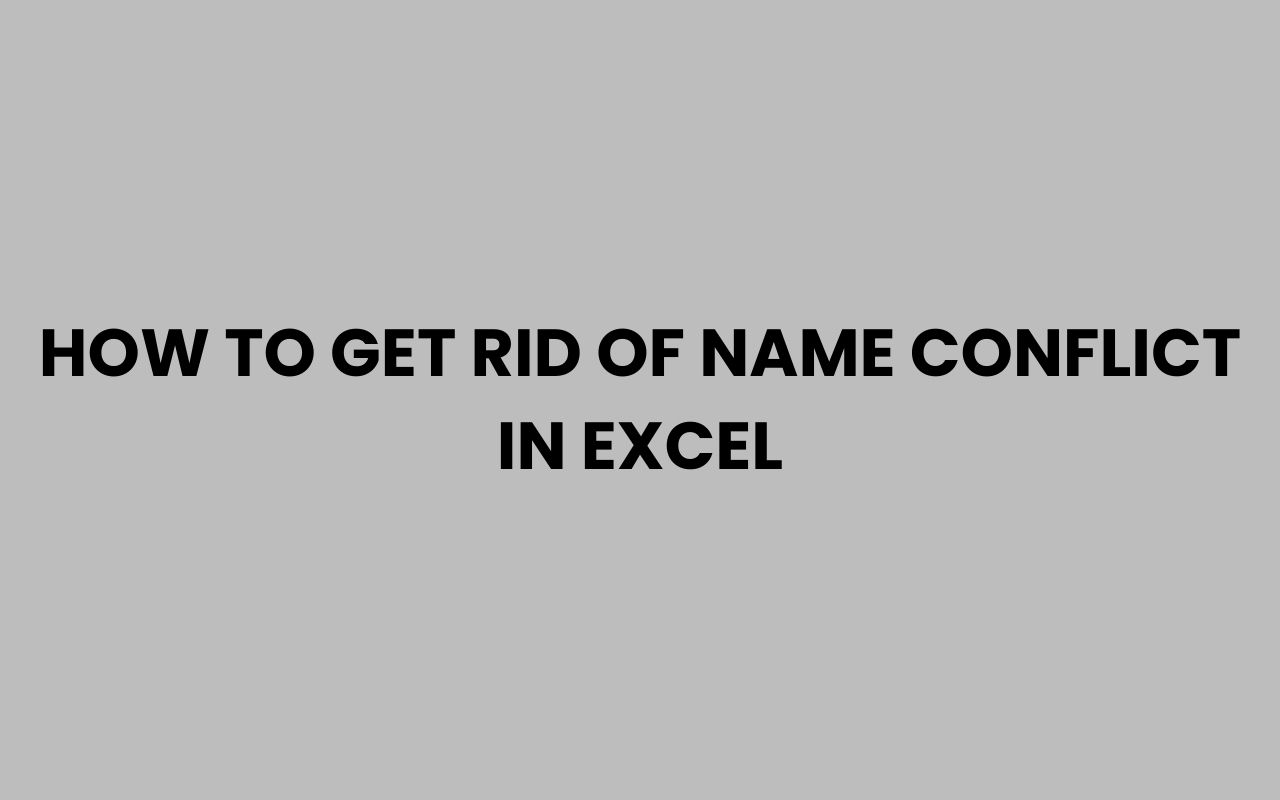Have you ever poured your energy into building a complex Excel file, only to be halted by a pesky “name conflict” error? If so, you’re not alone.
Excel’s name conflict issue is a common roadblock for everyone from data analysts to casual users. Whether you’re consolidating workbooks from multiple team members, importing templates, or simply renaming ranges, it can strike at the most inconvenient times.
A name conflict occurs when two or more defined names in your workbook clash, sending Excel into confusion about which name refers to which cell, range, or formula. This isn’t just a minor nuisance—it can break formulas, disrupt dashboards, and even cause data loss if not handled with care.
Luckily, there are practical methods to resolve and prevent these conflicts. By understanding the root causes and mastering a few simple techniques, you can regain control and keep your spreadsheets running smoothly.
Let’s explore how you can banish Excel name conflicts for good and optimize your workbooks for seamless collaboration and error-free analysis.
Understanding Name Conflicts in Excel
Excel uses defined names to make formulas more readable and to reference ranges easily throughout the workbook. However, when two names overlap or duplicate, the program cannot reliably determine which reference you intend to use.
Name conflicts typically arise when consolidating files, copying sheets, or importing external data. For instance, if two team members name a range “SalesData” in their respective workbooks, merging them will trigger a name conflict.
This can quickly escalate in collaborative environments or when using standardized templates across projects.
Excel responds to these conflicts by prompting you to resolve the duplicate names. If you ignore these prompts or make hasty decisions, you may inadvertently break key formulas.
It’s crucial to manage these situations carefully to avoid larger issues down the road.
- Defined names can refer to cells, ranges, formulas, or constants.
- Conflicts often occur during sheet copying or workbook merging.
- Inconsistent naming conventions increase the risk of errors.
“A single name conflict can cascade into broken dashboards, lost data, and hours of troubleshooting. Prevention and quick resolution are key to a healthy Excel ecosystem.”
How to Identify Name Conflicts
To solve a problem, you first need to spot it. Excel provides several built-in tools to help you identify name conflicts.
Awareness of these tools can save you from hours of manual inspection and confusion.
One of the fastest ways to view all defined names in your workbook is via the Name Manager. This tool lists every name, its scope, and its referenced location.
By scanning this list, you can quickly spot duplicates or ambiguous entries.
Additionally, Excel will automatically alert you to conflicts when you copy a worksheet or import data that introduces duplicate names. The context and details of the conflict are usually provided in a dialog box.
- Use the Name Manager (Formulas > Name Manager) to browse all names.
- Look for names with the same label but different scopes or ranges.
- Pay attention to Excel’s prompts during sheet copying or importing.
Comparing Name Details
| Name | Scope | Refers To |
| SalesData | Workbook | Sheet1!$A$1:$A$100 |
| SalesData | Sheet2 | Sheet2!$B$1:$B$100 |
Notice how names with the same label but different scopes can create ambiguity, especially during sheet moves or merges.
Resolving Name Conflicts Manually
Once you’ve identified conflicting names, manual resolution is often the most direct path. This involves either renaming, deleting, or merging the conflicting names to ensure clarity and continuity in your workbook.
Begin by launching the Name Manager. Here, you can filter, sort, and edit names as needed.
If two names refer to different ranges but share a label, consider adding a clear suffix or prefix to differentiate them—such as “SalesData_2023” and “SalesData_Q4”.
If you find names that are no longer used in any formula or reference, it’s best to delete them. This reduces clutter and prevents future confusion.
Always double-check the scope of each name, as workbook-level names can override sheet-level names in formulas, leading to unexpected results.
- Rename conflicting names with descriptive labels.
- Delete unused names to clean up your workbook.
- Adjust the scope if possible to localize references.
“Clarity in naming is the backbone of reliable Excel workbooks. Never underestimate the power of a well-chosen label.”
Using Excel’s Built-in Tools for Automatic Resolution
While manual management is effective, Excel also provides automated options for resolving name conflicts—especially useful when dealing with large or complex workbooks. When you copy a sheet or import data, Excel will offer you choices to keep both names, replace the existing one, or give the incoming name a unique identifier.
Excel’s prompts during these processes are designed to prevent accidental overwrites. Take a moment to read the dialog carefully and decide whether to:
- Use the existing definition (ignore the incoming name and keep your current one).
- Replace the existing definition (the new name will overwrite the old one).
- Rename the incoming definition (Excel will append a unique suffix, such as “_1”).
This automatic handling can be a lifesaver, but it’s important to review the outcome. Sometimes, Excel’s auto-generated names are not very descriptive, which could lead to confusion later.
Automatic Resolution Outcomes
| Choice | Result |
| Keep Both | Incoming name gets a suffix (e.g., SalesData_1) |
| Replace | Existing name is overwritten |
| Use Existing | Incoming reference is ignored |
Review your workbook after using these options to ensure all formulas point to the intended ranges.
Best Practices to Prevent Name Conflicts
Prevention is always better than cure. By establishing some best practices, you can avoid most name conflicts before they occur.
Consistent naming conventions are your first line of defense.
Use clear, descriptive labels for all defined names. Prefix names with the sheet name or a project identifier if you work in shared environments.
For example, instead of “Total,” use “Q1_Total_Sales.”
Regularly audit your defined names using the Name Manager. Delete unused or obsolete names.
When collaborating, communicate naming standards with your team and agree on a convention early on.
- Adopt descriptive and unique names for all ranges.
- Include project or sheet identifiers in names to increase clarity.
- Perform periodic name audits to keep your workbook clean and organized.
“A shared naming convention is the most valuable agreement your team can make in Excel collaboration.”
For more inspiration on unique and creative names—especially if you’re working on team projects or dashboards—check out 580+ Fun & Amusing Team Names To Make Your Squad Stand Out for ideas on how to make your naming approach both fun and functional.
Advanced Solutions: Macros and VBA for Name Management
For power users and larger organizations, Excel’s macro and VBA capabilities offer robust options for handling name conflicts. You can create scripts that scan your workbook for duplicate names, list all defined names, or even automatically rename or delete conflicts based on custom rules.
Macros can be especially useful in workbooks with hundreds of defined names or when importing multiple sheets from third-party sources. With a well-written macro, you can automate the tedious aspects of name management and ensure consistency across all files.
However, always exercise caution when running macros, especially on sensitive or shared workbooks. Test your scripts on a backup copy first to avoid unintended data loss.
- Use VBA scripts to automate conflict detection and resolution.
- Create custom reports listing all names and their scopes.
- Set up macros to enforce naming conventions during data import.
Sample VBA Routine
“Automating routine checks with VBA not only saves time, but also virtually eliminates human error in name management.”
For collaborative work environments—such as when organizing large family or friend groups in shared Excel sheets—adopting systematic approaches is essential. You might find some inspiration for group organization in 350+ Clever Group Names For Cousins To Strengthen Family Bonds and 500+ Creative Family Team Names To Unite Your Crew for better naming harmony.
Handling Name Conflicts When Importing or Copying Sheets
Much of the confusion around name conflicts centers on importing or copying worksheets between workbooks. Excel’s default behavior is to prompt you when it detects a name overlap, but understanding the implications of each choice is crucial.
When you copy a sheet into a new workbook, Excel checks all defined names and flags any duplicates. You’ll be asked whether to use the existing name, replace it, or create a new version.
Think carefully about which option best preserves your formulas and data integrity.
If you choose to rename, be sure to follow your established naming convention. If you’re collaborating on workbooks for events, teams, or gaming clans, consider how the names will be interpreted by others.
A consistent, descriptive approach reduces confusion for everyone.
- Always review the name conflict prompt when copying sheets.
- Check for broken formulas after importing data.
- Synchronize defined names before merging large workbooks.
For those working with group challenges or competitions, using memorable but unique names can help streamline your Excel organization. Consider browsing 300+ Fun & Fierce Clan Names For COD for creative inspiration that can also help avoid conflicts.
Common Pitfalls and How to Avoid Them
Despite your best efforts, some common pitfalls can still lead to name conflicts. Being aware of these will help you avoid unnecessary frustration and keep your workbooks running smoothly.
One major pitfall is ignoring or hastily clicking through Excel’s conflict prompts. Take your time to understand the choices and their impact.
Another is failing to maintain or audit your defined names, which can lead to a build-up of obsolete or overlapping ranges.
In large organizations, lack of communication between team members is a frequent culprit. Ensure that everyone is on the same page regarding naming conventions and regularly share updates if changes are made.
- Avoid generic names like “Data” or “Total”.
- Don’t ignore conflict prompts—review them carefully.
- Schedule regular workbook audits to catch issues early.
“The most common Excel issues stem not from technical limitations, but from inconsistent habits and overlooked details.”
Whether you’re organizing a sports league, managing a family budget, or tracking a group project, a disciplined approach to naming will pay dividends in clarity and efficiency. If you ever need ideas for fun and functional group naming, you might find 299+ Fun & Unique Mini Golf Team Names For Your Squad both amusing and useful for your next project.
Conclusion: Mastering Name Conflict Resolution for a Smoother Excel Experience
Dealing with name conflicts in Excel might seem daunting at first, but with a proactive approach, you can transform this challenge into an opportunity for better organization and collaboration. By understanding the way Excel manages defined names, you gain the power to prevent most conflicts before they happen.
Regularly auditing your workbooks, adopting descriptive and consistent naming conventions, and leveraging built-in tools or macros will dramatically reduce the likelihood of running into frustrating errors.
Remember, the little things—like a unique label or a quick review of the Name Manager—make a huge difference, especially as your projects grow in size and complexity. Don’t hesitate to communicate your naming standards with your collaborators and revisit them as your team evolves.
The clarity you build today will save you hours of troubleshooting tomorrow. Ultimately, mastering name conflict resolution not only ensures smoother spreadsheets, but also fosters more effective teamwork, whether you’re crunching data for fun, family, or business.
With the right habits, Excel becomes a powerful ally rather than a source of headaches—so claim your control and keep your workbooks conflict-free!