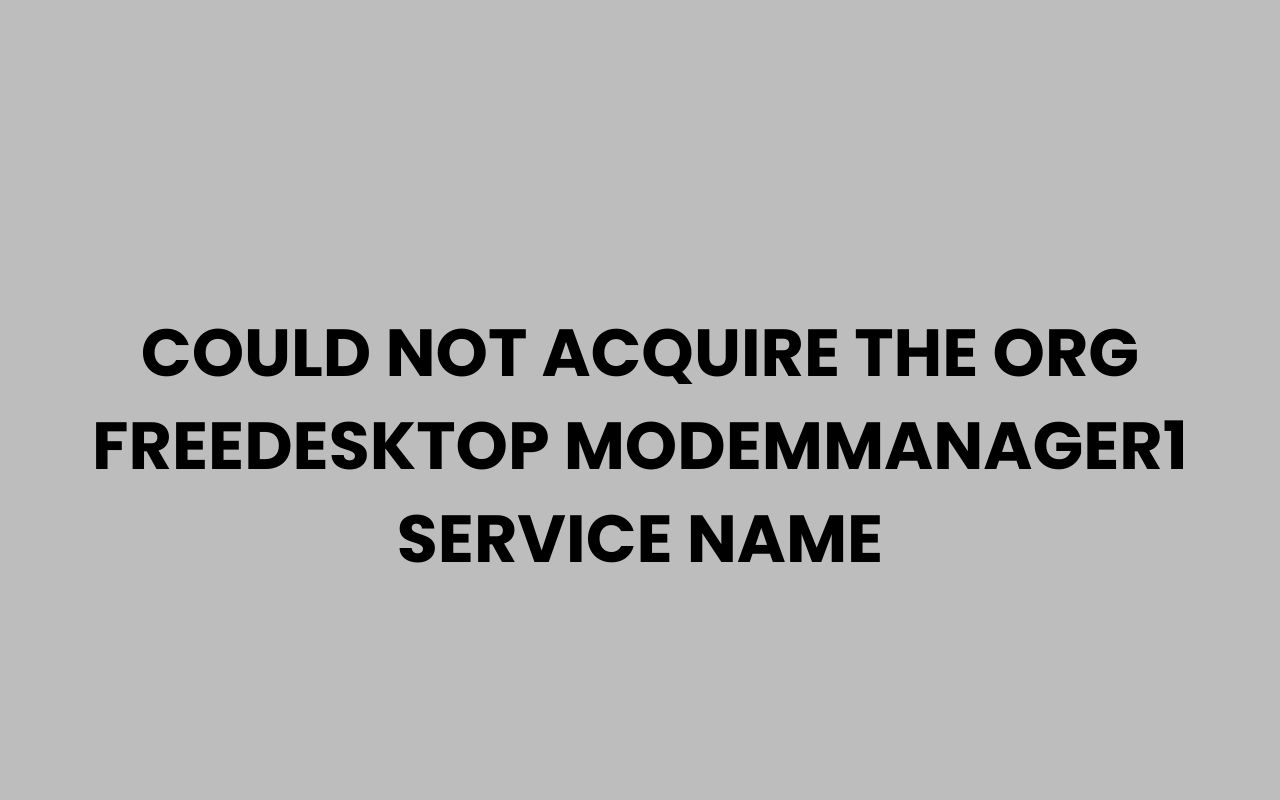Encountering the error message “could not acquire the org.freedesktop.ModemManager1 service name” can be frustrating for anyone working with Linux systems, especially when dealing with modem or network management.
This cryptic notification often appears in system logs or terminal outputs, hinting at underlying issues with the ModemManager service or its interaction with the system’s D-Bus messaging system. Understanding the root causes and how to effectively address them is essential for maintaining a smooth network connection and avoiding downtime.
Whether you’re a systems administrator, a developer, or a Linux enthusiast, unraveling this error requires a blend of technical insight and practical troubleshooting steps.
The ModemManager service plays a vital role by managing mobile broadband devices, offering users a streamlined way to connect to cellular networks. When it fails to register its service name with D-Bus, the system cannot route calls to it, leading to communication breakdowns.
This can stem from conflicts, misconfigurations, or permission issues. But there’s good news: with some guidance, you can diagnose and fix these problems, ensuring your modem operates seamlessly.
Let’s explore the various facets of this error, its common causes, and effective solutions to get you back online swiftly.
Understanding the ModemManager and D-Bus Interaction
To get to the bottom of the error, it’s important to understand how ModemManager and D-Bus communicate within your Linux environment. ModemManager is a daemon responsible for controlling mobile broadband devices, while D-Bus acts as an inter-process communication (IPC) system, allowing different software components to talk to each other.
When ModemManager starts, it attempts to acquire a unique service name on the system bus provided by D-Bus. This name, org.freedesktop.ModemManager1, allows clients to find and interact with the modem service.
If ModemManager cannot acquire this name, it means some other process might already be using it, or there might be permission or configuration problems.
Understanding this relationship clarifies why the error occurs and guides the troubleshooting process. It’s not just a matter of ModemManager failing silently; something is blocking its rightful place on the message bus, preventing proper communication.
The Role of D-Bus in Linux Systems
D-Bus is a fundamental component in modern Linux desktops and servers, facilitating communication between unrelated processes. It supports a bus daemon that maintains a registry of service names, ensuring no two services clash.
- System bus: Used for system-wide services like ModemManager.
- Session bus: Used for user session services.
ModemManager must register its name on the system bus to function properly. Failure to do so results in the error message we’re investigating.
The system bus is usually managed by the dbus-daemon, which enforces unique service names.
“Without a proper service name registration, critical system services cannot be reached, leading to cascading failures in network management.”
Common Causes Behind the Service Name Acquisition Failure
Several factors can prevent ModemManager from acquiring the org.freedesktop.ModemManager1 service name. Identifying these causes helps narrow down the troubleshooting steps and accelerates resolution.
One frequent cause is that another instance of ModemManager or a conflicting service is already running, holding the service name. Alternatively, permission issues with the D-Bus system or corrupted configuration files can block ModemManager’s registration.
In some cases, system updates or misconfigured startup scripts cause the service to fail during boot or when manually started. Hardware problems with the modem or driver conflicts can also indirectly trigger this error.
Typical Causes at a Glance
- Another ModemManager instance is running.
- D-Bus permissions or policy restrictions.
- Corrupted ModemManager or D-Bus configuration files.
- Conflicting services or software.
- Hardware or driver issues.
Often, the system logs provide clues about which cause is at play. Checking /var/log/syslog or using journalctl can reveal more detailed error messages.
How to Check If Another Instance Is Running
Before diving deeper, it’s wise to confirm whether another ModemManager process is holding the service name. Multiple instances can clash and prevent proper registration.
Running the following command helps identify active ModemManager processes:
ps aux | grep ModemManagerIf you see more than one instance, or if a zombie process is lingering, that could be causing the problem. Killing duplicate or stale processes often resolves the issue immediately.
Steps to Identify and Resolve Conflicting Instances
- List all running ModemManager processes.
- Identify and terminate duplicate or stalled processes using
killorsystemctl. - Restart the ModemManager service with
sudo systemctl restart ModemManager. - Verify the service name acquisition again.
Sometimes, a simple system reboot can clear up these conflicts, but manual intervention is often faster and more precise.
“Ensuring only one ModemManager instance runs is the simplest fix to service name conflicts.”
Resolving D-Bus Permission and Policy Issues
Permissions and policy restrictions on D-Bus can silently block ModemManager from registering its service name, even if it’s running correctly.
D-Bus uses policy files located in /etc/dbus-1/system.d/ and /usr/share/dbus-1/system.d/ to define which users and services can register certain names. Misconfigured policies or overly restrictive settings can prevent ModemManager from acquiring org.freedesktop.ModemManager1.
To diagnose permission problems, inspect the D-Bus daemon logs and check the policy files related to ModemManager.
Common Permission Troubleshooting Steps
- Check the D-Bus system log using
journalctl -u dbusfor permission denials. - Verify ModemManager’s user context and privileges.
- Inspect and compare policy files for inconsistencies.
- Restore default policies if custom changes have been made.
In cases where custom policies are necessary, carefully expanding permissions for ModemManager to register its service name is crucial.
| Issue | Symptom | Resolution |
| Restrictive D-Bus policy | Permission denied errors in logs | Modify policy files to allow ModemManager access |
| Incorrect service user | Service fails to start properly | Ensure ModemManager runs under appropriate user (usually root) |
| Corrupted policy files | Service name not acquired | Reinstall or restore default D-Bus policies |
Dealing with Configuration and Software Conflicts
Sometimes, the issue lies within ModemManager’s own configuration or conflicts with other software that also interacts with modems or network devices.
For example, NetworkManager or other modem management tools might interfere with ModemManager’s ability to claim the service name. Additionally, corrupted configuration files can cause unexpected failures.
Reviewing and resetting configurations can help clear these obstacles.
Actions to Resolve Configuration Conflicts
- Check for competing software such as NetworkManager or custom scripts.
- Backup and reset ModemManager configuration files located in
/etc/ModemManager/or similar directories. - Use systemctl to stop conflicting services temporarily and test ModemManager independently.
- Update ModemManager and related packages to the latest stable versions.
By isolating ModemManager and minimizing interference, the service can register its name and operate correctly.
“Conflicts between network management tools can silently cause ModemManager to fail, so isolating it is key.”
Troubleshooting Hardware and Driver Issues
Although less common, hardware problems or driver incompatibilities can result in ModemManager failing to start properly and thus not acquiring the D-Bus service name.
If the modem hardware is not detected or drivers are malfunctioning, ModemManager may fail silently or crash, blocking the service name registration.
Checking hardware status and driver compatibility is a crucial step when other software-related troubleshooting fails.
Identifying and Addressing Hardware Problems
- Use commands like
lsusborlspcito verify modem detection. - Inspect kernel messages with
dmesgfor driver errors. - Ensure drivers are installed and updated for your modem hardware.
- Try connecting the modem to another machine or USB port to rule out physical defects.
Proper hardware detection ensures ModemManager can perform its role and acquire the service name successfully.
Restarting and Reinstalling ModemManager Correctly
Sometimes, a fresh start is all it takes. Restarting the ModemManager service or reinstalling it can clear transient errors and reset configurations to their defaults.
This approach is straightforward but effective, especially after system updates or configuration changes.
Steps to Restart and Reinstall
- Restart the service:
sudo systemctl restart ModemManager - Check status for errors:
sudo systemctl status ModemManager - Reinstall the package if necessary:
sudo apt-get install --reinstall modemmanager(Debian/Ubuntu) - Verify no errors are logged after restart.
Restarting often resolves temporary glitches, while reinstalling ensures all files and dependencies are intact.
| Approach | Command | When to Use |
| Restart service | sudo systemctl restart ModemManager |
After making minor changes or identifying transient issues |
| Reinstall package | sudo apt-get install --reinstall modemmanager |
When configuration or binaries are suspected corrupted |
Preventing Future Occurrences and Best Practices
Once fixed, it’s wise to take steps that prevent the error from reappearing. Maintaining a clean system environment and monitoring services proactively reduces downtime.
Regular updates, proper service management, and understanding your system’s networking stack help you stay ahead of these issues.
Recommended Best Practices
- Keep ModemManager and related packages up to date.
- Monitor system logs regularly with
journalctlor log watchers. - Limit conflicting services and avoid running multiple modem managers.
- Backup configuration files before making changes.
- Document custom D-Bus policies clearly.
By following these practices, you can minimize unexpected interruptions and maintain reliable modem connectivity.
“Proactive service management is key to avoiding frustrating errors like failure to acquire service names.”
Learning from Related Topics and Resources
While troubleshooting technical issues like ModemManager errors, it’s helpful to stay engaged with the broader community and explore related topics that enhance your system management skills.
For example, naming conventions and group identities can be surprisingly relevant when managing teams or projects in IT environments. Exploring creative group names and team dynamics can boost collaboration and morale.
For some inspiration on naming that strengthens bonds and identity within teams, you might find resources like 580+ Fun & Amusing Team Names To Make Your Squad Stand Out or 350+ Clever Group Names For Cousins To Strengthen Family Bonds quite useful.
Moreover, understanding how to manage and name teams effectively can translate into better project organization, which is crucial when handling complex network or system administration tasks.
Conclusion
The error message “could not acquire the org.freedesktop.ModemManager1 service name” signals a deeper communication issue between ModemManager and the D-Bus system. It can arise from multiple sources such as conflicting processes, permission restrictions, configuration problems, or hardware issues.
By systematically understanding the roles of ModemManager and D-Bus, checking for duplicate service instances, inspecting permissions, resolving conflicts, and ensuring hardware compatibility, you can efficiently address this error.
Restarting or reinstalling the service often helps resolve transient issues, while adopting best practices prevents recurrences.
Technology environments are complex, but with patience and methodical troubleshooting, even the most cryptic errors become manageable. Embracing related knowledge, whether technical or organizational, only strengthens your ability to handle challenges smoothly.
If you want to explore more about building strong team identities or creative group names to enhance collaboration, take a look at 500+ Creative Family Team Names To Unite Your Crew or 300+ Fun & Fierce Clan Names For COD to keep your teams motivated and connected.