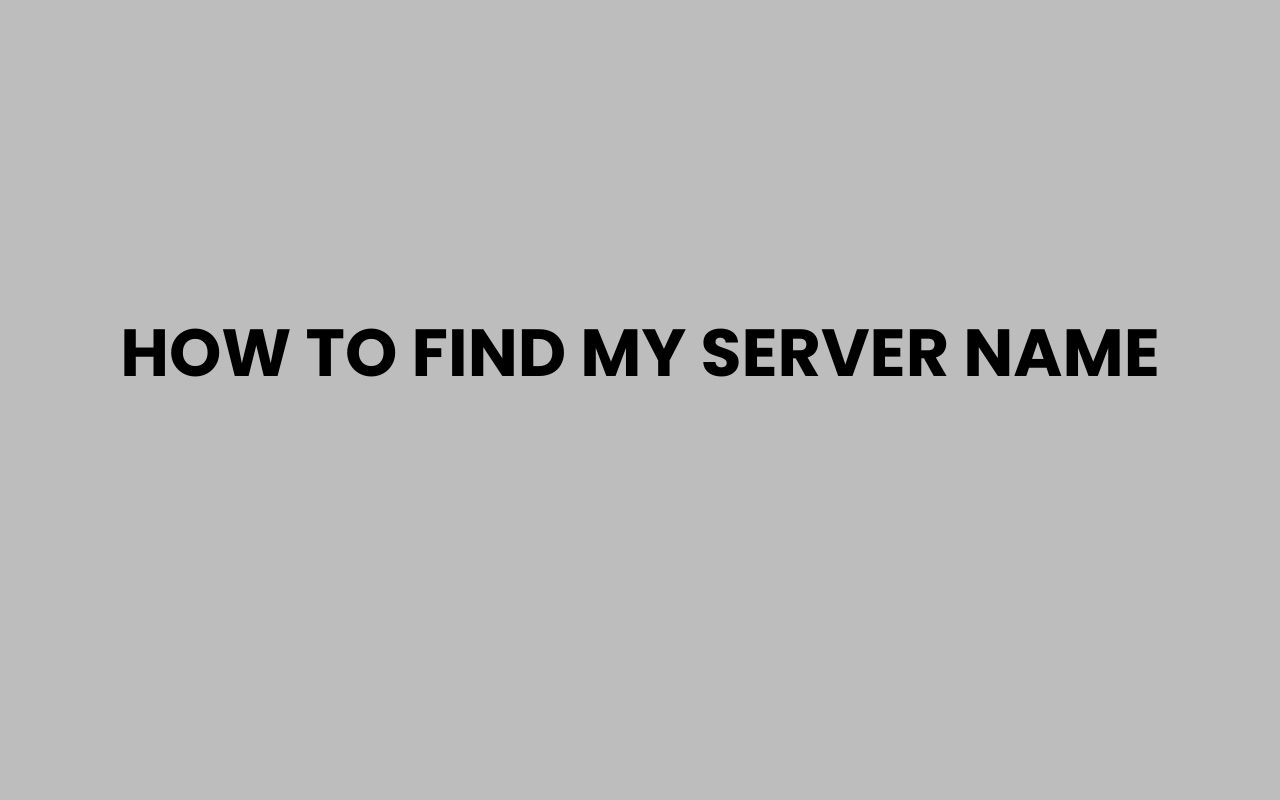Finding your server name is an essential step whether you’re managing a local network, hosting a website, or configuring remote access. The server name acts as the unique identifier for your machine within a network, making it easier to locate and manage.
Understanding how to find this name can save you time troubleshooting, help with network organization, and allow smoother communication between devices. Whether you’re a seasoned IT professional or just starting to explore server management, knowing exactly where and how to find your server name is a valuable skill.
Servers come in many forms—physical machines, virtual instances, or cloud-based platforms—and each environment has its own method for revealing the server name. Sometimes, the server name is visible in your system information, while in other cases, you might need to use specific commands or tools.
This knowledge not only aids in everyday tasks but also plays a critical role when setting up services, configuring security settings, or collaborating with your team. By familiarizing yourself with the various ways to locate your server name, you gain better control and confidence over your server environment.
Finding Your Server Name on Windows
Windows operating systems provide several straightforward ways to find your server name. Whether you’re using a personal computer or a dedicated Windows server, these methods help you quickly identify the name your system uses on the network.
The most common method is through the System Properties window, which displays detailed information about your computer, including its name. This method works on Windows 10, Windows Server editions, and other versions.
You can also use command-line tools like Command Prompt or PowerShell to retrieve the server name efficiently.
Here are some easy ways to find your server name on Windows:
- Using System Properties
- Using Command Prompt with the
hostnamecommand - Using PowerShell with the
Get-ComputerInfocmdlet
System Properties Method
To find your server name through System Properties, right-click on This PC or My Computer, and choose Properties. In the window that opens, look for the section titled Computer name, domain, and workgroup settings.
Here, you will see your system’s full server name listed.
“The computer name is your system’s identity on a network, crucial for network management and resource sharing.”
Command Prompt Method
Another quick method to find the server name is by using the Command Prompt. Open it by typing cmd in the Start menu search bar and pressing Enter.
Then type hostname and hit Enter. The output will display your server name immediately.
PowerShell Method
PowerShell offers a more detailed approach. Open PowerShell and enter Get-ComputerInfo | Select-Object CsName.
This command will return the server name under the property CsName. PowerShell is particularly useful for administrators who want to script or automate tasks.
Locating Server Name on macOS
macOS users can also easily find their server name, whether it’s a Mac acting as a server or a client machine connected to a network. The server name is often tied to the device’s hostname, which identifies it within a network environment.
There are both graphical and terminal-based methods to discover this information. Using the System Preferences is the most user-friendly way, while Terminal commands provide more advanced options for power users.
- Using System Preferences under Sharing
- Using Terminal with the
hostnamecommand - Using Terminal with
scutil --get ComputerName
System Preferences Sharing Panel
Open System Preferences and click on Sharing. At the top of the Sharing window, you will see your computer’s name, which is the server name used on the local network.
This name can be edited here to customize how your Mac appears to other devices.
Terminal Commands
Open the Terminal app and type hostname. This command returns the current hostname of your Mac.
Alternatively, scutil –get ComputerName reveals the more user-friendly computer name. Both commands are useful for different network contexts.
Understanding Different Names on macOS
macOS distinguishes between ComputerName, HostName, and LocalHostName. The ComputerName is what appears in Sharing preferences, the HostName is the name used by network services, and the LocalHostName is used for Bonjour services.
| Name Type | Description | Usage |
| ComputerName | User-friendly name | Displayed in Sharing preferences |
| HostName | Network name | Used for network connections |
| LocalHostName | Bonjour name | Local network service discovery |
Finding Server Name on Linux Systems
Linux users have multiple ways to obtain the server name, which is often referred to as the hostname. This identifier is crucial for both local and remote interactions with the server.
Because Linux environments vary widely, the methods to find the server name can differ depending on the distribution and interface used.
Whether you use a graphical desktop environment or command line, knowing how to locate your server name helps you manage your system more effectively.
- Using the hostname command in the terminal
- Checking the /etc/hostname file
- Using hostnamectl for systems with systemd
Using the hostname Command
Open your terminal and simply type hostname. This command returns the current hostname of your Linux server.
It’s the fastest way to know the server name without needing additional permissions.
Checking the /etc/hostname File
The file /etc/hostname stores the server name persistently. You can view it by running cat /etc/hostname in the terminal.
This method is especially useful if the hostname command does not provide the expected results due to temporary changes.
Using hostnamectl for systemd Systems
For Linux distributions that use systemd, hostnamectl is a powerful command to manage and display hostname information. Running hostnamectl status shows the static hostname, pretty hostname, and other system details.
“A consistent hostname across your network ensures seamless connectivity and easier server management.”
How to Find Server Name in Cloud Environments
Cloud platforms like AWS, Azure, and Google Cloud provide virtual servers that come with unique identifiers and hostnames. These server names are critical when accessing instances remotely or integrating cloud resources within your infrastructure.
Finding your server name in a cloud environment involves both platform-specific dashboards and command-line tools. Understanding these methods streamlines your cloud management experience.
- Using cloud provider dashboards
- Retrieving server names via SSH or remote shells
- Understanding cloud instance naming conventions
Cloud Provider Dashboards
Each cloud provider offers a web console where you can view all your instances and their metadata. For example, in AWS EC2, the Instance ID and Public DNS act as server identifiers.
Azure uses VM names visible on the portal, and Google Cloud displays instance names in its Compute Engine section.
Using SSH or Remote Shells
Once connected to your cloud server via SSH, you can use the standard Linux or Windows commands described earlier to find the hostname. For Linux instances, the hostname command works perfectly, while Windows instances respond to hostname or PowerShell commands.
Naming Conventions and Best Practices
Cloud server names often include region codes, environment tags (e.g., dev, prod), and unique identifiers. Adopting a clear naming scheme helps in managing multiple instances and prevents confusion.
| Platform | Server Name Example | Notes |
| AWS EC2 | ip-172-31-22-10.ec2.internal | Private DNS with IP-based naming |
| Azure VM | myvm-prod-eastus | User-defined VM name with region |
| Google Cloud | instance-1 | Default or custom instance name |
Identifying Server Name on Network Devices
Network devices such as routers, switches, and NAS units also have server names or hostnames. These names help network administrators recognize devices and configure them within a network topology.
Accessing the server name on these devices often requires logging into their management interfaces or using network discovery tools. This process is essential for maintaining organized networks and troubleshooting devices.
- Accessing device web interfaces
- Using network scanning tools
- Checking device labels and documentation
Device Web Interfaces
Most network devices have a web-based management console accessible via their IP address. Logging in typically reveals the device name or hostname on the dashboard or system information page.
This name is often customizable to align with your network naming conventions.
Network Scanning Tools
Tools like Nmap, Advanced IP Scanner, or Fing can scan your network and list device names alongside their IP addresses. These tools are helpful when you cannot physically access the device or when device names are set dynamically via DHCP.
Physical Labels and Documentation
Many devices have labels printed with their default hostnames or serial numbers. Keeping documentation updated with these server names supports efficient network management and device replacement if needed.
Tip: Consistent naming across all devices, including servers and network hardware, reduces confusion and speeds up troubleshooting.
Using Command Line Tools Across Platforms
Command line tools provide a universal and efficient way to find server names regardless of your operating system. They are particularly useful for remote access or when working on headless servers without graphical interfaces.
Familiarity with these commands empowers you to quickly retrieve server names and other system information, which is vital for automation and scripting.
hostnamecommanduname -nfor Unix/Linux systems- PowerShell commands on Windows
The hostname Command
Almost all operating systems support the hostname command, which prints the current system’s hostname. It’s the quickest way to identify the server name in the terminal or command prompt.
Using uname -n on Unix/Linux
The uname -n command outputs the network node hostname. This is useful on Unix and Linux systems and serves as an alternative to hostname.
PowerShell Commands on Windows
Windows PowerShell provides cmdlets like Get-ComputerInfo and $env:COMPUTERNAME to fetch the server name. These are ideal for scripting and retrieving detailed system information.
| Command | Platform | Description |
| hostname | Windows, Linux, macOS | Displays the system’s hostname |
| uname -n | Linux, macOS, Unix | Shows network node hostname |
| Get-ComputerInfo | Windows PowerShell | Returns detailed system info including hostname |
Why Knowing Your Server Name Matters
Understanding your server name is more than just a technical detail; it impacts how you interact with your network, manage resources, and secure your environment. The server name acts as a cornerstone for many IT operations and collaborations.
When troubleshooting connectivity issues, knowing the exact server name helps pinpoint problems faster. It also facilitates smoother communication between servers and client machines.
Additionally, proper server naming conventions enhance clarity and professionalism within your IT infrastructure.
For example, a well-named server can assist in automated backups, monitoring, and maintenance tasks. Misnamed or duplicate server names can cause conflicts and confusion, leading to downtime or security risks.
“A clear and consistent server naming strategy is the backbone of effective network administration.”
Additional Resources for Team and Group Naming Inspiration
While managing servers and networks, sometimes you need creative inspiration for naming your teams or groups, especially when coordinating collaborative projects or gaming clans. Creative names foster identity and unity among team members.
If you’re looking for fun and unique team names that can inspire camaraderie, consider browsing collections like 580+ Fun & Amusing Team Names To Make Your Squad Stand Out or 500+ Creative Family Team Names To Unite Your Crew.
These resources offer a variety of clever and catchy names that add personality to your teams.
For gamers or competitive groups, exploring options like 300+ Fun & Fierce Clan Names For COD can provide powerful and memorable names that enhance your team’s identity. Similarly, sports enthusiasts might find 230+ Fun Running Team Names for Every Occasion to be a great source of inspiration.
Remember, a well-chosen team name can boost morale and make working or playing together more enjoyable.
Conclusion
Discovering your server name is a fundamental skill that bridges the gap between technical knowledge and practical server management. Whether you operate on Windows, macOS, Linux, or cloud platforms, the ability to locate this essential identifier empowers you to take control of your network environment confidently.
It simplifies communication, enhances troubleshooting efficiency, and supports smooth integration of services.
By mastering the various methods—from graphical interfaces to command-line tools—you can quickly adapt to any situation or system. Moreover, understanding the importance of consistent server naming and how it affects your network’s health is invaluable in maintaining a professional and organized infrastructure.
As you navigate your server management tasks, remember that a clear server name is more than just a label; it’s a key to unlocking better connectivity and collaboration.
Finally, don’t overlook the fun and strategic side of naming, whether it’s for your servers, teams, or projects. Names carry meaning and foster a sense of belonging.
For more ideas on creative and inspiring team names, check out resources like 580+ Fun & Amusing Team Names To Make Your Squad Stand Out or 300+ Fun & Fierce Clan Names For COD. Embracing both the technical and creative aspects of naming will enrich your experience and effectiveness in any digital environment.