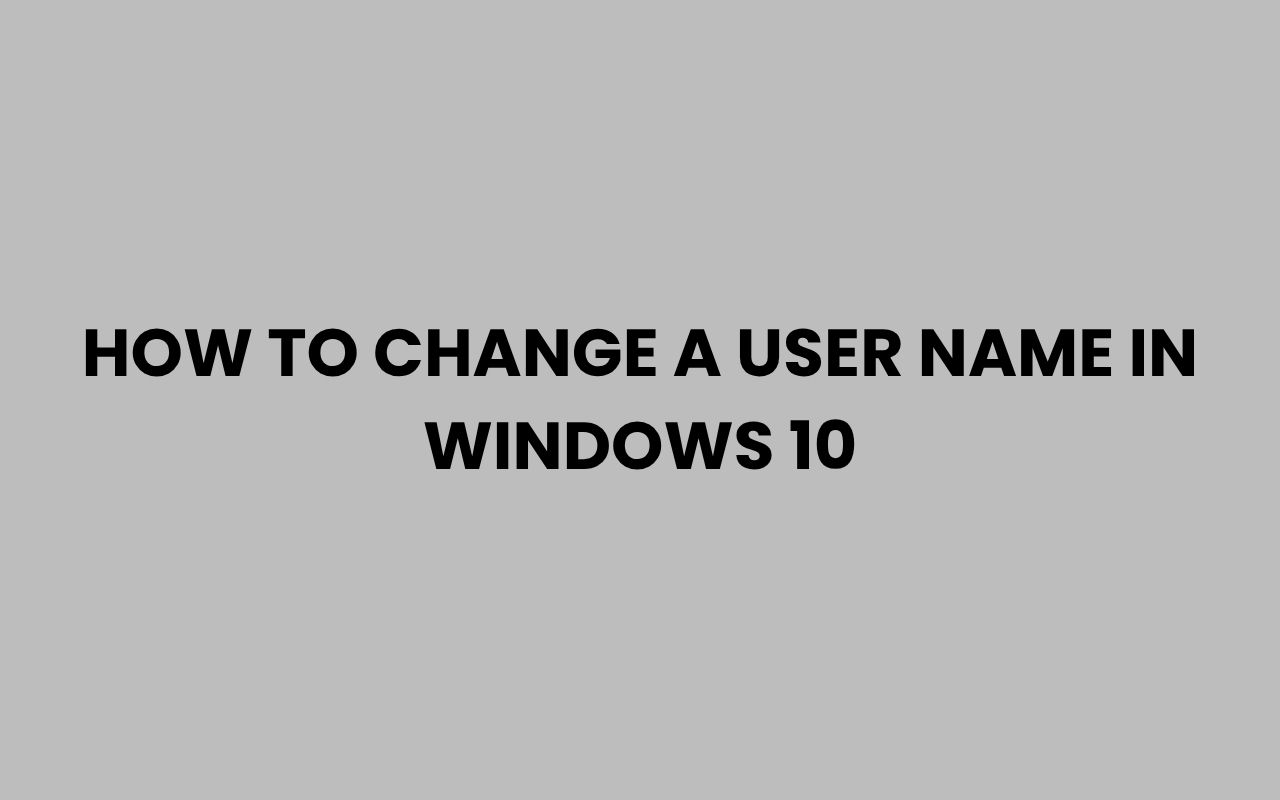Changing a user name in Windows 10 is a task many users find themselves needing to accomplish for various reasons—from personal preference to professional requirements. Whether you’ve just created a new account and want to personalize it or you’re updating your profile for work, knowing how to smoothly change your user name can save you time and frustration.
Windows 10 offers several methods to update your user name, depending on whether you use a local account or a Microsoft account. Understanding these options ensures your system reflects the correct identity without affecting your files or settings.
Beyond just aesthetics, a user name in Windows 10 can impact how you interact with your device and network. It’s the name displayed on your login screen, file ownership, and sometimes even in shared environments.
If you’ve ever wondered how to make this change without reinstalling your system or creating a new account, you’re in the right place. We’ll explore the step-by-step approaches and some troubleshooting tips to help you manage your user name effectively.
Changing Your User Name for a Local Account
If you use a local account to sign in to Windows 10, changing your user name is straightforward. Local accounts store your user name and password exclusively on your PC, making this change a purely local operation.
To begin, you’ll access the Control Panel, a classic Windows interface that still holds many user account settings. This method allows you to rename your account without impacting your files or system settings.
Here’s how to change the user name for a local account:
- Open the Start menu and search for Control Panel.
- Navigate to User Accounts and then click User Accounts again.
- Select Change your account name.
- Enter the new user name and confirm by clicking Change Name.
“Changing your local account name does not affect your user folder name in Windows Explorer, which might require additional steps if you want full consistency.”
This process updates the name shown on the login screen and Start menu but leaves your user folder unchanged. If you want to rename the user folder as well, it involves more advanced steps, including registry edits, which we’ll cover later.
Updating User Name for Microsoft Accounts
Many Windows 10 users sign in with a Microsoft account, which links your device to your online identity. Changing your user name in this case involves updating your Microsoft profile rather than local system settings.
Since Microsoft accounts sync your settings and data across devices, changing your user name online ensures consistency everywhere. However, it can take some time for the new name to appear on your PC.
To update your Microsoft account name:
- Go to Microsoft Account Settings and sign in.
- Click on Your Info at the top.
- Select Edit name under your profile picture.
- Enter the new first and last names, then save changes.
After updating your name online, restart your PC or sign out and back in to see the changes reflected locally. Keep in mind this change updates your name for all Microsoft services, including Outlook, Xbox, and OneDrive.
How Microsoft and Local User Names Differ
| Aspect | Local Account | Microsoft Account |
| User Name Storage | Stored locally on the PC | Stored online in Microsoft’s cloud |
| Name Change Effect | Immediate on PC login screen | Synced across all Microsoft devices and services |
| User Folder Name | Does not change automatically | Generally fixed to original setup |
| Password Management | Local password only | Microsoft account password |
Renaming Your User Folder in Windows 10
One common frustration is that even after changing your user name, your user folder in the file system retains the original name. This can cause confusion, especially when managing files or sharing your PC.
Unfortunately, Windows doesn’t provide a simple option to rename the user folder since it’s tied to your profile’s security identifier (SID). However, you can manually rename the folder with some caution and registry edits.
Follow these steps carefully to rename your user folder:
- Create a new local administrator account to use temporarily.
- Log out of your main user and log into the new administrator account.
- Navigate to C:\Users and rename the old user folder to the desired new name.
- Open the Registry Editor (regedit) and go to
HKEY_LOCAL_MACHINE\SOFTWARE\Microsoft\Windows NT\CurrentVersion\ProfileList. - Find the profile with the old user folder path and update the ProfileImagePath to the new folder name.
- Restart your PC and log back into your original account.
“Renaming the user folder is an advanced process that carries risk. Always back up your data and create a system restore point before proceeding.”
This method ensures full consistency between your user name and folder, making your experience cleaner and easier to manage.
Using the Computer Management Console to Change User Names
For users comfortable with Windows administrative tools, the Computer Management console offers another way to rename user accounts. This method works best for local accounts and is especially useful in professional environments.
The console provides a centralized location to manage user accounts, groups, and permissions, letting you rename users without accessing the Control Panel.
To rename a user via Computer Management:
- Press Win + X and select Computer Management.
- Expand Local Users and Groups and click on Users.
- Right-click the user account you want to rename and select Rename.
- Type the new user name and press Enter.
Note that this changes the user account name but does not modify the user folder name. It can be combined with other methods if you need complete renaming.
Advantages of Using Computer Management
- Quick access to multiple user management features.
- Suitable for administrators managing multiple accounts.
- No need to navigate through Control Panel menus.
- Allows for simultaneous user management tasks.
This is a powerful tool for users who want more control over their system’s accounts without third-party software.
Changing User Name via the Settings App
Windows 10’s Settings app provides a modern interface to manage your user account, especially if you use a Microsoft account. It is less comprehensive than Control Panel but simpler and more intuitive.
For local accounts, the Settings app offers a quick link to user account settings but redirects to Control Panel for most changes. For Microsoft accounts, the app syncs with your online profile.
To update your user name using the Settings app:
- Open Settings by pressing Win + I.
- Go to Accounts and select Your info.
- If you are using a Microsoft account, click Manage my Microsoft account to update your name online.
- If using a local account, click Sign in with a local account instead to switch and rename through Control Panel.
“The Settings app serves as a bridge between local and Microsoft accounts, simplifying the management of your identity across devices.”
While convenient, this method is best for users already familiar with their account type and wanting quick access to their profile info.
Common Issues and Troubleshooting When Changing User Names
Changing your user name in Windows 10 usually goes smoothly, but some users encounter unexpected issues. These might include login problems, profile loading errors, or conflicts with software permissions.
One typical problem is that the user folder name remains unchanged, causing file path errors for some applications. Another is delayed synchronization of Microsoft account name changes across devices.
Here are some troubleshooting tips:
- Create a system restore point before making changes to revert if needed.
- Log out and restart your PC after changes to refresh settings.
- Check user permissions if you encounter access denied errors on files or folders.
- Use the built-in troubleshooter for user account problems via Settings > Update & Security > Troubleshoot.
If issues persist, consider consulting official Microsoft support or community forums for personalized help. For advanced problems like user folder renaming errors, detailed guides or professional assistance might be necessary.
Why Changing Your User Name Matters
User names are not just labels; they represent your digital identity on your Windows 10 device. Whether for privacy, professionalism, or personal preference, having the correct user name helps create a seamless experience.
Changing your user name can also be important in shared or corporate environments. It can reflect role changes, new team members, or updated company policies.
Even for personal users, a name that fits your usage style makes your computing environment feel more comfortable and personalized.
If you are interested in learning more about personal naming conventions or why people change names, you might find Why Would Someone Change Their Name? Top Reasons Explained a fascinating read.
“A user name is your first digital impression on your device—make sure it represents you well.”
Exploring Alternatives: Creating a New User Account
Sometimes, changing a user name may not be enough, or complications with profile folders might make creating a new account the better option. Starting fresh with a new user account lets you customize your name and settings from scratch.
Creating a new account is easy and can be done through the Settings app:
- Open Settings > Accounts > Family & other users.
- Click Add someone else to this PC.
- Follow the prompts to create a local or Microsoft account.
- Assign the new account administrator rights if needed.
After setting up, you can transfer your files from the old account and delete the previous user if desired. This method is often cleaner and avoids registry edits or folder renaming.
For those curious about naming conventions beyond Windows, consider exploring creative tips on how to name a painting or How to Make a Band Name That Stands Out Instantly to inspire your own unique identity.
Conclusion
Mastering how to change a user name in Windows 10 empowers you to maintain control over your digital identity with ease. Whether you’re using a local account or a Microsoft account, Windows 10 offers several paths to update your user name, each fitting different user needs and technical comfort levels.
While the process might seem straightforward at first, understanding the nuances—such as the difference between user name and user folder, or the impact of your Microsoft profile—is essential for a smooth experience.
Taking the time to explore these methods ensures you avoid common pitfalls and maintain your system’s integrity.
Beyond the technical steps, remember that your user name is part of your digital persona. It reflects your style, your professionalism, and sometimes your personality.
So whether you’re updating your PC for work, privacy, or personal growth, doing it right matters.
If you want to dive deeper into related topics, you might enjoy learning How to Search Names on MeetMe Quickly and Easily or understanding why it is important to use a client’s name in professional settings.
With the right approach and attention to detail, changing your Windows 10 user name becomes an empowering experience that enhances both your workflow and your personal connection to your device.