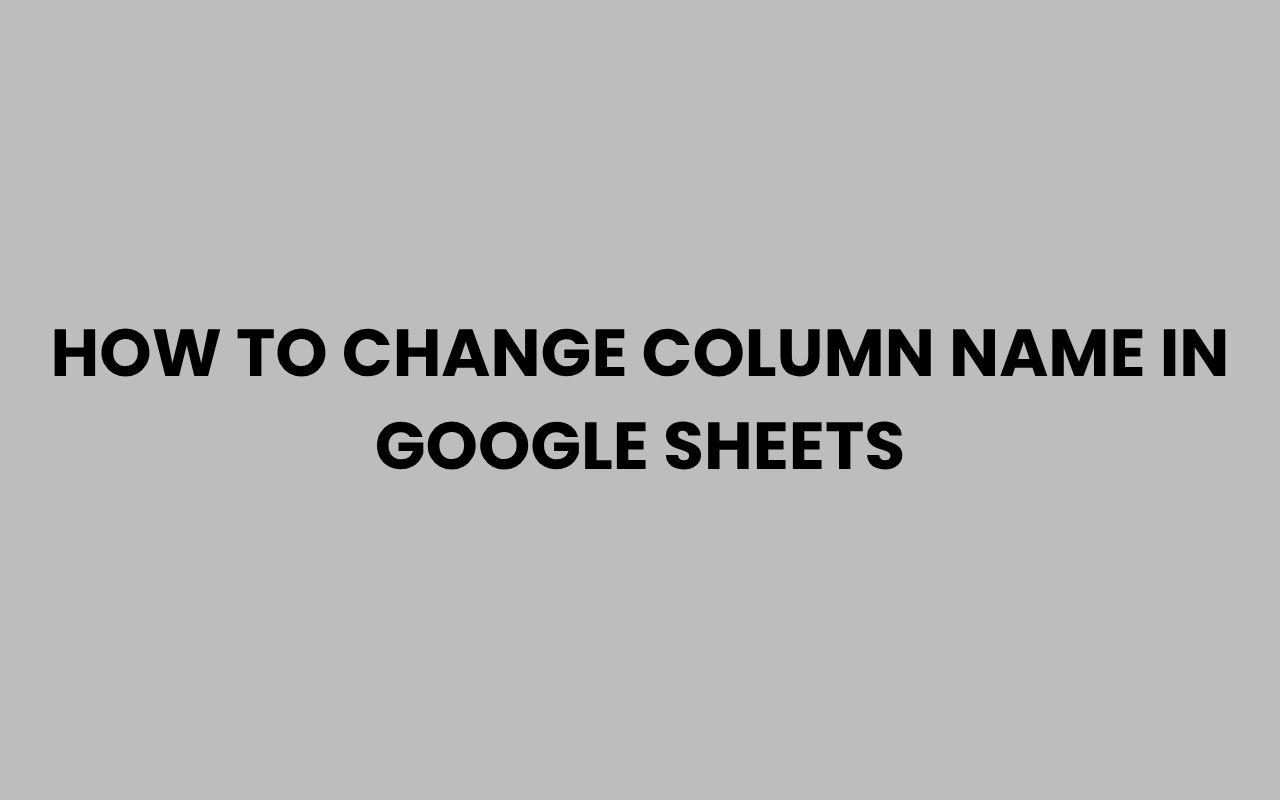Google Sheets has become an indispensable tool for organizing, analyzing, and presenting data efficiently. Whether you’re managing a budget, tracking projects, or collaborating with a team, having clear and meaningful column names can significantly enhance your workflow.
Changing column names in Google Sheets is a simple yet powerful way to keep your data organized and easy to understand at a glance. It helps reduce confusion, improves readability, and ensures that everyone working on the sheet stays on the same page.
Many users often overlook the importance of properly labeling their columns, but customizing these headers can make a world of difference, especially in complex spreadsheets. Whether you’re a beginner or an experienced user, knowing how to rename columns quickly and correctly can save time and increase productivity.
Moreover, having descriptive column names is essential when sharing your sheets with others, as it provides context and clarity.
In this comprehensive exploration, we’ll delve into various methods and tips for changing column names in Google Sheets. From straightforward manual edits to more advanced techniques like using formulas or scripts, you’ll gain a thorough understanding of how to tailor your spreadsheet headers to fit your needs perfectly.
Along the way, we’ll also highlight common pitfalls to avoid and share some best practices for maintaining a clean, efficient spreadsheet environment.
Manual Renaming of Column Headers
One of the most straightforward ways to change a column name in Google Sheets is by manually editing the header cell. This method is quick and intuitive, making it a favorite for users who want immediate changes without any technical overhead.
Begin by locating the column header you want to rename. Typically, headers are placed in the first row, but depending on your sheet’s structure, they might be elsewhere.
Simply click on the cell containing the current column name, delete the existing text, and type in the new name.
This approach works well when you have just a few columns to rename or when you need to update names on the fly. However, if your sheet contains many columns or if you frequently change headers, this manual process might become tedious.
“Clear and concise column headers are the backbone of an understandable spreadsheet.”
Tips for Manual Renaming
- Double-click the header cell to edit without overwriting.
- Use consistent naming conventions to maintain clarity.
- Apply text formatting to headers for better visibility.
- Freeze the header row to keep column names visible while scrolling.
Using the Find and Replace Tool to Rename Columns
For spreadsheets where column names are repeated or used multiple times, the Find and Replace tool can expedite the renaming process. This feature is especially useful when you need to update multiple instances of a header or standardize naming across different tabs.
Access the Find and Replace dialog by pressing Ctrl + H (Windows) or Cmd + Shift + H (Mac). Enter the current column name in the “Find” field and the new name in the “Replace with” field.
You can choose to replace all occurrences or review each change individually.
This method ensures consistency and reduces the risk of missing any instances of the old column name. However, be cautious when using it, as it can affect data outside your intended scope if the old name appears elsewhere in the sheet.
When to Use Find and Replace
- Renaming headers used in multiple sheets or tabs.
- Correcting misspelled column names across large datasets.
- Standardizing terminology in collaborative workbooks.
“Using Find and Replace thoughtfully can transform a chaotic sheet into a well-organized masterpiece.”
Leveraging Google Sheets Formulas for Dynamic Headers
Sometimes, you may want column headers to update dynamically based on other data or conditions. Google Sheets allows you to use formulas in header cells to achieve this flexibility, adding a layer of automation to your sheets.
For example, you could use the =IF() function to change a column name based on the value of another cell. Suppose cell A1 contains a status indicator; your header in B1 could change accordingly:
=IF(A1=”Active”, “Current Clients”, “Former Clients”)
This approach is powerful in dashboards or reports where headers need to reflect real-time changes in your data. However, note that using formulas in headers means you cannot manually type a name directly in that cell without overwriting the formula.
Common Formula Techniques for Headers
- =IF() for conditional naming.
- =CONCATENATE() or =& to combine text strings.
- =VLOOKUP() to fetch header names from a reference table.
| Formula | Use Case |
| =IF(A1=”Yes”, “Approved”, “Pending”) | Conditional header based on status |
| =CONCATENATE(“Sales Q”, B1) | Dynamic quarter header |
| =VLOOKUP(C1, Headers!A:B, 2, FALSE) | Fetch header from lookup table |
Applying Apps Script for Automated Column Renaming
For advanced users looking to automate header renaming across large or multiple sheets, Google Apps Script offers an efficient solution. This scripting platform allows you to write custom functions that can manipulate your spreadsheet programmatically.
By writing a simple script, you can rename columns based on predefined rules, external data, or user input. This saves time and reduces human error, especially when managing complex data environments.
Here’s a basic example of a script that renames the first row of a sheet:
function renameHeaders() {
var sheet = SpreadsheetApp.getActiveSpreadsheet().getActiveSheet();
var headers = [“Name”, “Email”, “Phone”, “Status”];
sheet.getRange(1, 1, 1, headers.length).setValues([headers]);
}
Benefits of Using Apps Script
- Automate repetitive tasks.
- Ensure consistent header naming across sheets.
- Integrate with other Google services for dynamic data.
- Schedule updates with time-driven triggers.
“Automation transforms tedious manual edits into effortless updates.”
Best Practices for Naming Columns in Google Sheets
Choosing effective column names is as important as renaming them correctly. Clear, descriptive headers improve data comprehension and reduce errors during analysis.
A few guidelines can help you maintain consistency and professionalism in your spreadsheets:
- Keep names concise but descriptive: Avoid overly long headers that clutter the view, yet ensure they convey enough context.
- Use consistent capitalization and formatting: Decide on a style (e.g., Title Case, ALL CAPS) and stick to it for uniformity.
- Avoid special characters: Characters like slashes or asterisks can cause issues with formulas or exporting.
- Include units or formats when relevant: For columns representing quantities or dates, specify units like “(USD)” or formats like “(YYYY-MM-DD).”
Following these practices can make your sheets easier to navigate and interpret, especially when collaborating with others.
Using the Protected Range Feature to Safeguard Column Names
After renaming your columns, protecting these headers can prevent accidental changes, which is crucial in team environments. Google Sheets allows you to set protected ranges that restrict who can edit specific cells.
To protect a header row, select the row containing your column names, right-click and choose “Protect range.” You can then customize permissions to allow only certain collaborators to edit these cells.
This feature ensures your carefully crafted column names remain intact, preserving the integrity of your dataset over time.
Steps to Protect Column Headers
- Select the header row or specific header cells.
- Right-click and choose “Protect range.”
- Set permissions for editors or viewers.
- Add a description to remind collaborators why the range is protected.
“Protecting headers is a simple step that safeguards your data structure and reduces confusion.”
Importing Column Names from External Sources
When working with data imported from other tools or databases, you might want to replace default or generic column names with more meaningful ones. Google Sheets allows you to import and update headers easily using various methods.
One common approach is to copy column names from a CSV or Excel file and paste them into your Google Sheet. Alternatively, you can link headers dynamically using formulas like =IMPORTRANGE() to fetch header rows from external spreadsheets.
This flexibility lets you maintain consistency across multiple data sources, ensuring your Google Sheets always reflect the correct context.
Comparison of Header Import Methods
| Method | Advantages | Limitations |
| Copy-Paste | Quick and simple | Manual updates needed |
| =IMPORTRANGE() | Dynamic updates | Requires permission access |
| Apps Script Automation | Customizable and automated | Requires scripting knowledge |
For those unfamiliar with scripting, learning to automate naming conventions can be a beneficial skill to explore. It’s also helpful when managing large datasets or collaborative sheets shared across teams.
Common Mistakes to Avoid When Renaming Columns
While renaming column headers is generally straightforward, certain pitfalls can compromise your spreadsheet’s functionality or clarity. Being aware of these common mistakes helps ensure your changes improve rather than hinder your data management.
One frequent error is using names that conflict with formulas or reserved keywords. For instance, naming a column “SUM” or “AVERAGE” could confuse users or cause errors in spreadsheet functions.
Another issue arises when column names are inconsistent or ambiguous. Avoid vague headers like “Data1” or “Info” that don’t provide meaningful descriptions.
Inconsistent naming across different sheets can also create confusion, especially in collaborative settings.
Lastly, failing to update references after renaming headers can break formulas or linked data. Always double-check that any references to the old column name are updated accordingly to maintain sheet integrity.
“A well-named column is the first step towards a reliable and professional spreadsheet.”
For more insights on precise naming and avoiding confusion in your projects, check out the article on how long does it take to change a name legally?, which, while about legal name changes, offers useful parallels about the importance of naming conventions.
Conclusion
Changing column names in Google Sheets is more than a cosmetic adjustment—it’s an essential practice that enhances clarity, usability, and collaboration. Whether you’re manually editing headers, using Find and Replace, applying formulas, or leveraging automation through Apps Script, each method offers unique advantages tailored to different needs and skill levels.
By adopting best practices such as consistent naming conventions, protecting header rows, and avoiding common mistakes, you ensure your spreadsheets remain organized and user-friendly. This not only streamlines your own workflow but also improves communication when sharing data with colleagues or clients.
Remember, a well-structured spreadsheet with clear column names empowers you to analyze data more effectively and make informed decisions. If you’re interested in further refining your organizational skills, exploring topics like funny and cool study group names can inspire creative ways to label and categorize your information.
Additionally, learning how to change LLC names or manage names in different contexts might offer new perspectives on the power and importance of naming conventions overall.
Ultimately, the right column names help your spreadsheets tell a clear, compelling story—making your data work for you, not the other way around.