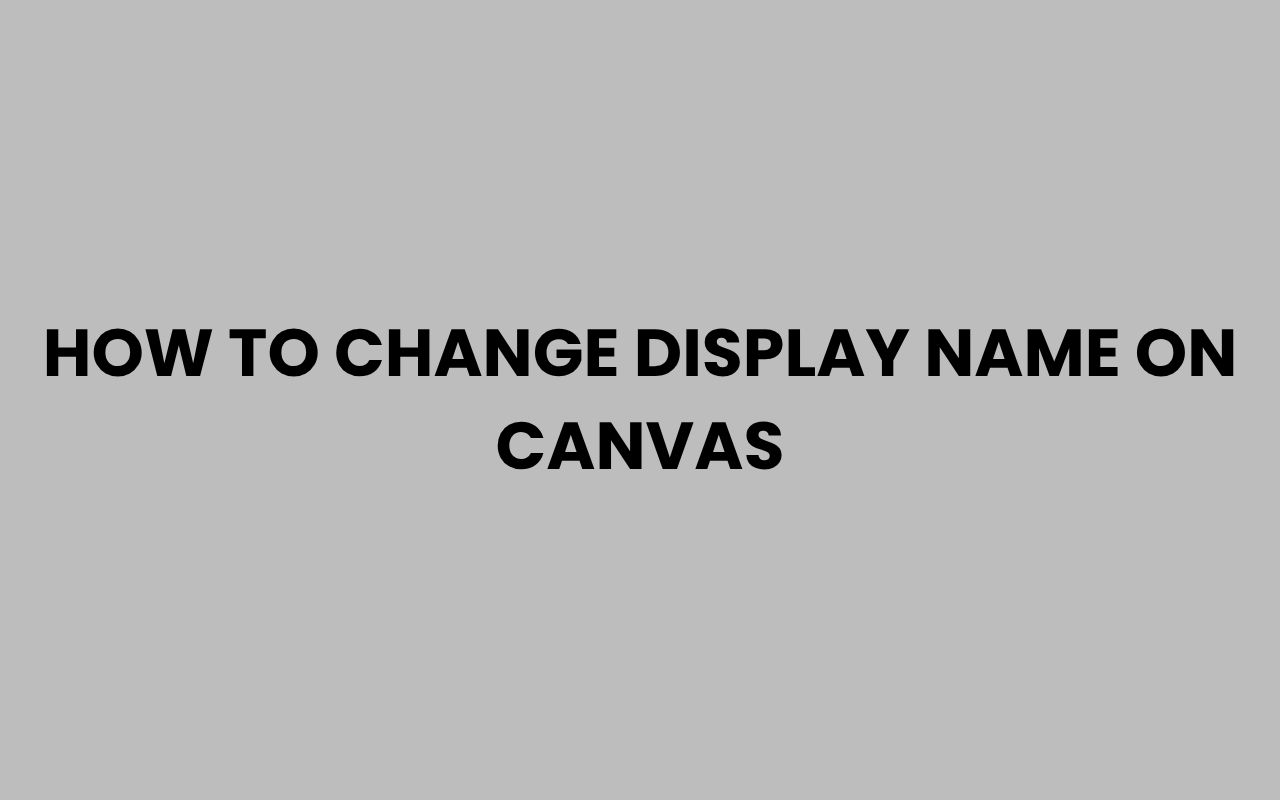Changing your display name on Canvas can be a straightforward task, but it often feels confusing if you’re new to the platform or unsure where to begin. Whether you’re a student, educator, or administrator, having the correct display name is essential for clear communication and proper identification within your courses.
Your display name is what classmates, instructors, and peers see in discussion boards, assignment submissions, and gradebooks. So, making sure it reflects your preferred identity or official name can greatly enhance your Canvas experience.
Many users wonder why their display name might differ from their official account name or why they can’t simply update it themselves. This often depends on how your institution manages Canvas accounts and whether they integrate with other systems like university directories.
Knowing how to navigate these restrictions and the correct steps to update your display name will save you time and prevent confusion in your courses. Plus, a properly updated display name ensures you receive the recognition and credit you deserve for your work.
From understanding the difference between your account name and display name to knowing when to contact your Canvas administrator, we’ll explore every aspect you need to confidently change your display name on Canvas.
Understanding Display Name vs. Account Name in Canvas
Before attempting to change your display name, it’s important to understand the difference between your account name and your display name. The account name is often linked to official records and login credentials, while the display name is what appears inside courses and communications.
Your account name is usually set by your institution’s IT department or Canvas administrator. It’s tied to your login information and often reflects your full legal name.
On the other hand, the display name is what is visible to others in your classes, such as in discussion posts, assignment submissions, and the Canvas inbox.
This distinction is critical because some institutions allow students and faculty to customize their display names to reflect nicknames or preferred names, while others fix the display name to match official records.
Understanding this will help you anticipate whether you can change your name yourself or if you’ll need assistance.
“The display name is your identity within Canvas and should represent how you want to be recognized by peers and instructors.”
Key Differences
- Account Name: Used for login and official records.
- Display Name: Shown publicly inside Canvas courses.
- Modification: Display names may be editable; account names often are not.
- Institutional Control: Many schools control names through centralized systems.
How to Check Your Current Display Name in Canvas
Before making any changes, it’s a good idea to verify what your current display name is and how it appears to others. This simple step can help you determine if a change is necessary.
To check your display name, log in to your Canvas account and navigate to your profile. Your display name appears at the top of your profile page and next to your posts and submissions.
You can also ask a classmate to confirm how your name appears to them to get an accurate perspective.
Knowing exactly how your name appears will guide you in deciding if you want to change it to a nickname, preferred name, or a corrected spelling. It’s also helpful to compare your display name with your official name to see if they match.
Steps to Verify Your Display Name
- Log in to your Canvas account.
- Click on your profile icon or name in the global navigation menu.
- View your name at the top of your profile page.
- Check discussion boards or submissions to see how your name appears to others.
Pro Tip: If your display name does not match your preferred name, you can learn how to change preferred names in similar systems that integrate with Canvas.
Step-by-Step: Changing Your Display Name in Canvas
Changing your display name in Canvas is usually easy if your institution allows it. The steps below will guide you through the process of updating your display name directly within Canvas.
First, access your profile settings from the global navigation bar. Then, look for an option labeled “Edit Profile” or “Settings.” Within this section, you’ll find the fields for your name.
Some institutions allow you to edit your display name directly, while others might restrict changes.
If editable, simply update the name fields to your desired display name and save your changes. It’s important to note that changes may not reflect immediately across all courses or communications due to caching or syncing delays.
Detailed Instructions
- Log in to Canvas and click your profile icon.
- Select “Settings” or “Edit Profile.”
- Find the display name fields and enter your preferred name.
- Click “Save” to confirm changes.
- Verify changes in course discussions or inbox.
| Institution Type | Display Name Editable? | Typical Restrictions |
| University with Integrated Directory | No | Name controlled by university database |
| Community College | Yes | May require approval for legal name changes |
| K-12 School District | Sometimes | Display names often synced with student information systems |
When and How to Contact Your Canvas Administrator
Sometimes you won’t have the option to change your display name yourself due to institutional policies. In these cases, reaching out to your Canvas administrator or IT helpdesk is the best course of action.
Administrators have access to backend systems and can update your display name according to institutional guidelines. However, some schools require official documentation or a formal request before making such changes.
Knowing who to contact and what information to provide will speed up the process. Typically, you’ll need to provide your full current name, your preferred display name, and possibly proof of identity or legal name change.
Tips for Contacting Support
- Find your Canvas administrator’s contact info on your institution’s website or within Canvas help.
- Prepare a clear and polite message explaining your request.
- Include your student or employee ID to verify your identity.
- Attach any necessary documentation if required.
“Patience and clarity in your communication with administrators can make the name change process smoother and faster.”
Common Issues and Troubleshooting Name Changes
Even when following the proper steps, you may encounter issues with changing your display name on Canvas. These problems can range from permissions errors to synchronization delays with institutional databases.
One common issue is that changes do not appear immediately or only update in some parts of Canvas. This happens because Canvas syncs data at intervals, and some systems cache your previous name for a time.
Another problem is receiving an error message when trying to save your new display name. This typically occurs if your institution restricts name changes or if your new name contains unsupported characters.
How to Fix These Issues
- Wait 24-48 hours for changes to fully propagate through the system.
- Clear your browser cache or try a different browser to see updated names.
- Contact your Canvas administrator if you receive permission errors.
- Avoid special characters or unusual formatting in your display name.
| Issue | Possible Cause | Suggested Solution |
| Name not updating | System sync delay | Wait 1-2 days and refresh Canvas |
| Permission denied | Institutional restrictions | Contact Canvas administrator |
| Error saving name | Unsupported characters | Use standard letters and spaces only |
Impact of Display Name on Course Interactions
Your display name is more than just a label; it shapes your identity within your Canvas courses. It affects how instructors and peers recognize you in discussions, group work, and grading.
Having a clear and consistent display name reduces confusion, especially in large classes where many students may share similar names. It also helps instructors track participation and provide personalized feedback.
If you use a preferred name that differs from your legal name, proper display name settings ensure you feel comfortable and respected in your academic environment. This can positively influence your engagement and confidence in online learning.
Why Display Name Matters
- Supports inclusive and respectful communication.
- Helps avoid mistaken identity in class activities.
- Ensures you receive proper credit for assignments and participation.
- Reflects your personal or cultural identity within the learning community.
Why Is It Important To Use A Client’s Name highlights the power of names in building trust, which applies equally to educational settings.
Tips for Choosing the Right Display Name on Canvas
Choosing how your name appears on Canvas should balance professionalism with personal preference. Consider how you want to be addressed by instructors and classmates, especially in formal academic settings.
Some students prefer using their full legal name, while others opt for a preferred first name combined with a last name. You might also consider including a middle initial for clarity if your name is common.
Remember that your display name will appear in all course communications, so it’s best to avoid nicknames that might confuse others. Keeping your name simple and recognizable helps maintain clear communication.
Suggested Best Practices
- Use your preferred first and last name clearly.
- Avoid nicknames or informal variations unless widely accepted.
- Consider adding a middle initial to distinguish yourself.
- Check spelling carefully before saving.
| Display Name Style | Pros | Cons |
| Full Legal Name | Professional, official | May not reflect preferred identity |
| Preferred First Name + Last Name | Personalized, comfortable | May cause confusion if different from official records |
| First Name Only or Nickname | Casual, friendly | Less formal, can cause confusion in large classes |
Additional Resources and Related Information
If you’re interested in the broader significance of names and how they shape identity, you might enjoy exploring various topics on our site. Understanding the meaning behind your name or how names influence communication can deepen your appreciation for customizing your Canvas display name.
For instance, What Does the Name Janae Mean? Origins and Meaning Explained offers insights into name origins that might inspire your choice.
Additionally, exploring How Many People Share My Name? Discover the Statistics!
can give you a sense of your name’s uniqueness.
For those looking to manage names beyond Canvas, such as legal name changes, our How to Change Your Last Name in Missouri: Step-by-Step Guide is a practical resource. Finally, the importance of names in professional contexts is well covered in Why Is It Important To Use A Client’s Name, which relates directly to respectful communication in educational and work environments.
“Your name is the foundation of your digital identity—choosing how it appears in learning platforms like Canvas is a step toward owning your educational journey.”
Final Thoughts on Managing Your Canvas Display Name
Taking control of your display name in Canvas is an empowering way to personalize your online learning experience. It ensures that your identity is represented accurately and respectfully, fostering better connections with instructors and peers.
While some institutions allow easy self-service edits, others require contacting administrators, so knowing the right path will save you effort.
Remember that your display name is more than just a label; it is how others see you in academic discussions, submissions, and feedback. Choosing a clear, professional, and preferred name can enhance your confidence and participation.
If you encounter obstacles, don’t hesitate to reach out for support or explore related information to better understand the importance of names in educational contexts.
In all, updating your display name is a simple but meaningful step toward making your presence in Canvas truly your own. Whether it reflects your nickname, cultural identity, or full legal name, your display name helps shape your learning community interactions and leaves a lasting impression throughout your academic journey.