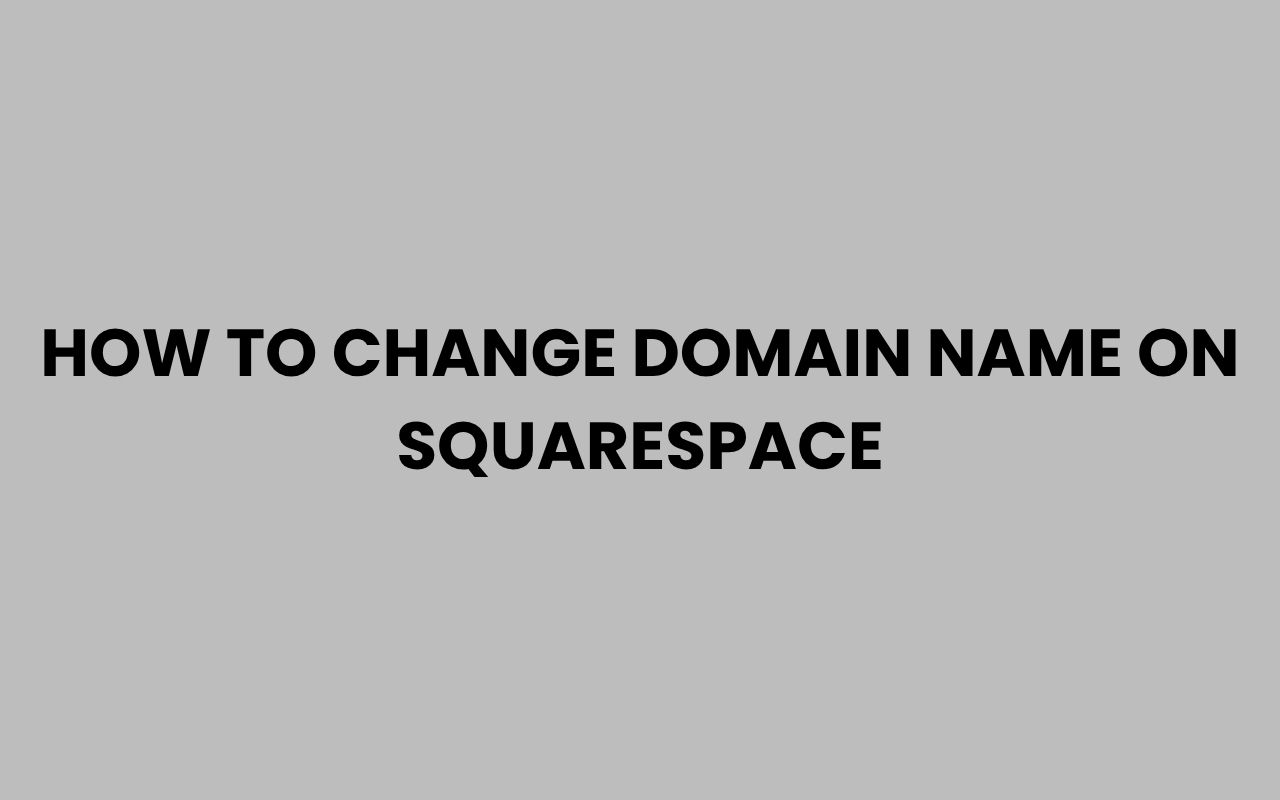Changing your domain name on Squarespace is an important step that can significantly impact your website’s branding and online presence. Whether you’re rebranding your business, seeking a more memorable URL, or simply updating to reflect a new direction, the process requires careful planning and execution.
Squarespace offers a user-friendly platform, but domain management can still be confusing if you’re unfamiliar with the steps involved. Understanding how to change your domain without losing traffic or SEO value is vital for maintaining your site’s success.
Fortunately, Squarespace provides options to either register a new domain directly or connect an existing one, giving you flexibility depending on your needs. However, the transition involves more than just swapping out the web address; you must consider DNS settings, email configurations, and how the change affects your visitors.
Taking a methodical approach will help you avoid downtime and protect your online reputation.
As you explore how to change your domain on Squarespace, keep in mind the importance of ensuring that visitors can still find your site easily and that search engines properly index your new address. The following sections will walk you through each phase of the process, from choosing your new domain to finalizing the technical details.
Understanding Squarespace Domain Options
Before diving into the actual domain change, it’s essential to understand the different types of domains Squarespace supports. Knowing what options you have will clarify your path forward.
Squarespace allows you to either purchase a new domain through their service or connect an existing domain purchased elsewhere.
The platform’s domain registration service is seamless, integrating billing and management within your Squarespace account. However, if you already own a domain, connecting it might be more cost-effective and convenient, especially if you have email or other services linked to it.
Choosing the right domain option depends on your specific needs, budget, and long-term plans. For many, purchasing through Squarespace simplifies setup, while others prefer connecting an external domain for greater control.
Squarespace-Registered vs. Third-Party Domains
- Squarespace-Registered Domains: Domains bought directly through Squarespace with integrated management.
- Third-Party Domains: Domains purchased via registrars like GoDaddy or Namecheap, requiring manual connection.
“Owning your domain is owning your brand online. Choosing the right registration path ensures smoother management and better control.” – Web Strategy Expert
Preparing to Change Your Domain Name
Preparation is key to a smooth domain name change on Squarespace. Before making any changes, it’s important to back up your website content and review your current domain setup.
This step ensures that you can revert or troubleshoot if anything goes wrong during the transition.
Additionally, conduct a thorough audit of your existing domain’s SEO rankings, backlinks, and traffic sources. This will help you monitor any impact the domain change may have and inform your strategy for redirecting visitors.
Gather all relevant account details for your current domain, including login credentials and DNS settings, especially if your domain is registered outside Squarespace. Having this information ready will streamline the update process.
Checklist for Domain Change Preparation
- Back up website data and content.
- Review SEO performance and analytics.
- Gather domain registrar login information.
- Prepare new domain name options and verify availability.
“Changing your domain without preparation is like moving houses without packing—chaos is inevitable.” – Digital Marketing Specialist
Registering or Connecting Your New Domain
Once you have your new domain name picked out, the next step is to either register it through Squarespace or connect a domain registered elsewhere. Squarespace makes registration straightforward, allowing you to search and purchase domains directly within your website dashboard.
If you own your domain from a third-party provider, you will need to adjust DNS records to point to Squarespace servers. This process requires accessing your domain registrar’s dashboard and updating settings such as A records and CNAME records to ensure proper connection.
It’s crucial to follow Squarespace’s recommended DNS settings carefully to avoid downtime. Keep in mind that DNS changes can take up to 48 hours to propagate fully across the internet.
Key Steps for Domain Setup
- Use Squarespace’s domain search tool to find and purchase a domain.
- For third-party domains, update DNS records to Squarespace’s specifications.
- Verify domain connection within Squarespace’s domain settings.
- Allow time for DNS propagation before finalizing.
| Domain Type | Setup Process | Propagation Time |
| Squarespace Registered | Purchase and automatically connect | Instant to a few minutes |
| Third-Party Domain | Manual DNS record updates | Up to 48 hours |
Updating Your Squarespace Site Settings
After securing your new domain, it’s time to update your Squarespace site settings to reflect the change. This includes setting the new domain as your primary address so that visitors will be directed correctly.
Within the Squarespace dashboard, you can manage your domains under the settings tab. Switching your primary domain will automatically redirect visitors from your old domain to the new one, provided you set up domain forwarding or redirects properly.
Pay attention to any site-specific configurations that might reference your old domain, such as social sharing links, email marketing integrations, or analytics tracking. These will need updating to prevent broken links or inaccurate data.
Steps to Change Your Primary Domain
- Navigate to the Domains section in Squarespace Settings.
- Select your new domain and set it as the primary domain.
- Enable domain forwarding from the old domain to the new one.
- Update external services and integrations with the new domain.
“A primary domain change is the heart of your website’s identity shift—handle it with precision.”
Implementing Redirects for SEO and User Experience
One of the most critical aspects of changing your domain is implementing proper redirects. Redirects ensure that visitors who access your old URL are automatically sent to your new domain, preserving traffic and search engine rankings.
Squarespace automatically sets up 301 redirects from your old Squarespace-registered domain to your new one when you switch primary domains. However, if your old domain is external, you must configure these redirects at your domain registrar or hosting provider.
Failing to set up redirects can lead to broken links, lost visitors, and a drop in SEO performance. Therefore, it’s vital to test all redirects once they are in place.
Best Practices for Redirects
- Use 301 redirects for permanent domain changes.
- Test redirects using browser checks and SEO tools.
- Update internal links within your website to the new domain.
- Monitor Google Search Console for crawl errors.
| Redirect Type | Purpose | SEO Impact |
| 301 Permanent Redirect | Permanent move of a URL | Passes most SEO value |
| 302 Temporary Redirect | Temporary move | Does not pass SEO value fully |
Updating Email and Other Connected Services
Changing your domain name affects not only your website but also any email accounts or services linked to your domain. It’s important to update these connections to avoid disruptions.
If you use Squarespace Email Campaigns, Google Workspace, or custom email hosting tied to your domain, you’ll need to ensure DNS MX records are updated accordingly. This guarantees that your emails continue to send and receive without interruption.
Additionally, review other integrations such as payment gateways, marketing tools, and analytics platforms to update domain references and authentication settings.
Managing Email After Domain Change
- Update MX records in your new domain’s DNS settings.
- Check SPF, DKIM, and DMARC records to maintain email deliverability.
- Notify contacts of your new email addresses, if changed.
- Test email functionality thoroughly after updates.
“Your domain may change, but your communication must remain seamless.”
Monitoring and Troubleshooting After Domain Change
After completing your domain change, ongoing monitoring is vital to ensure everything functions smoothly. Check website accessibility, SEO performance, and service integrations regularly in the days following the change.
Google Search Console should be updated with your new domain to monitor indexing and detect any crawl errors. Use analytics platforms to track traffic patterns and identify any drop-offs that may indicate issues.
If you encounter problems such as downtime, broken links, or email failures, investigate DNS settings and redirects immediately. Prompt troubleshooting will minimize negative impacts on your visitors and business operations.
Common Issues and Solutions
- DNS Propagation Delays: Wait up to 48 hours and clear your browser cache.
- Broken Links: Use tools like Screaming Frog to find and fix broken URLs.
- Email Delivery Failures: Verify MX and SPF records and consult your email provider.
- Search Engine Ranking Drops: Ensure 301 redirects are properly set and submit a sitemap.
“Vigilance after a domain change is what separates a smooth transition from a costly mistake.”
Leveraging Additional Resources for Domain Management
Squarespace offers many resources to help you manage your domain and website effectively. Their support documentation covers nuances of domain registration, connection, and troubleshooting.
Moreover, there are numerous community forums and experts who can assist with complex domain issues or custom configurations. Utilizing these resources can save time and reduce stress during the transition.
For broader context on name changes and branding, exploring related topics such as how to change a child’s last name in NJ or How to Change Your Business Name in Georgia Easily can offer useful insights into managing name changes professionally and legally.
Recommended Resources
- Squarespace Help Center for domains
- Online SEO tools like Google Search Console
- Community forums and support groups
- Legal and branding advice articles such as How to Change Your Last Name in Arizona Easily
Conclusion
Changing your domain name on Squarespace is a significant but manageable task that can elevate your brand and improve your website’s reach. By understanding the available domain options, preparing thoroughly, and carefully executing each step, you can ensure a smooth transition with minimal disruption.
Remember that the process extends beyond simply swapping URLs—it involves technical updates, SEO considerations, and communication adjustments. Careful attention to redirects and DNS settings will protect your search rankings and user experience, while updating email and connected services ensures business continuity.
Regular monitoring and leveraging available resources will empower you to tackle any challenges that arise. Whether you’re rebranding or updating your online identity, the domain name change is an opportunity to refresh your presence and connect with your audience more effectively.
With the right approach, your new domain will serve as a strong foundation for your website’s future growth and success.