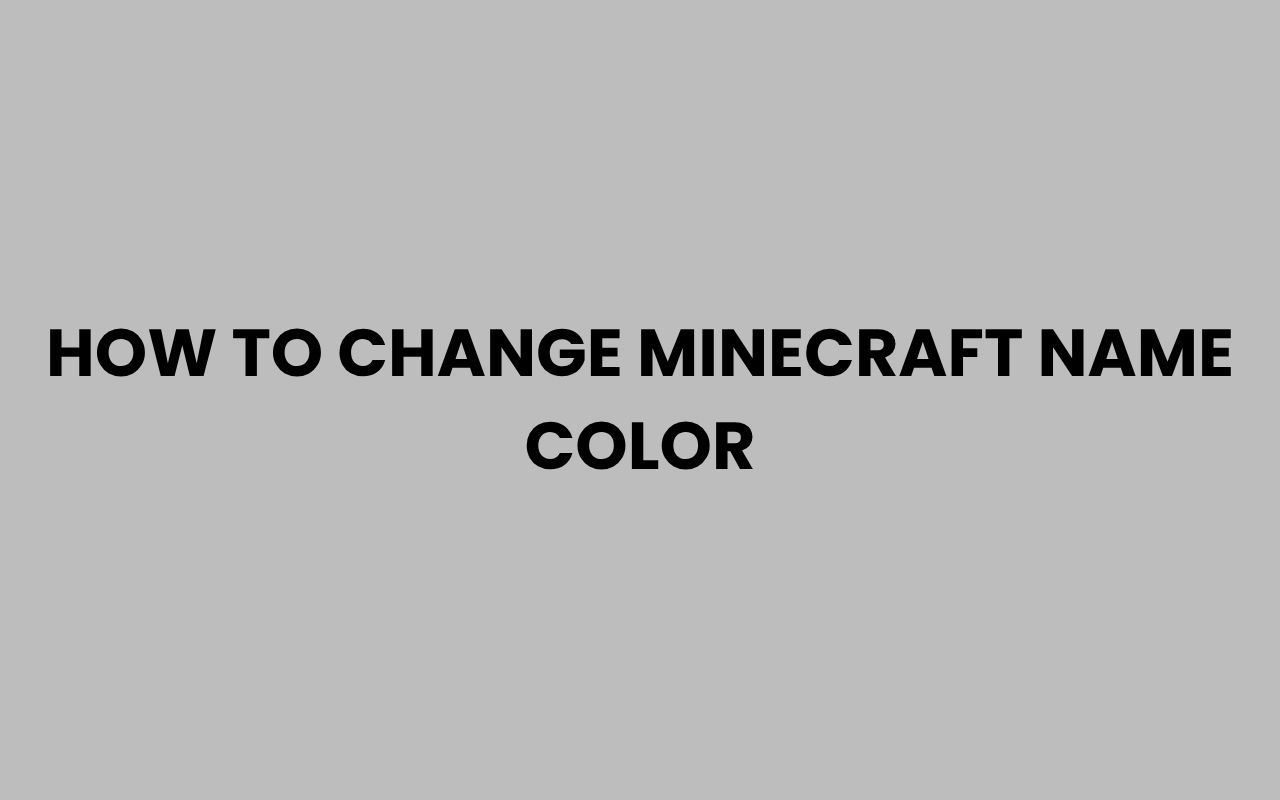Minecraft is more than just a game; it’s a world where creativity knows no bounds. Players constantly seek new ways to personalize their experience, and one of the most visually striking ways to do this is by changing the color of your Minecraft name.
Whether you’re looking to stand out in multiplayer servers, signal your team affiliation, or simply add a splash of personality, customizing your name color can enhance your presence in the game. It’s a subtle yet powerful form of self-expression that reflects your style and identity within the Minecraft universe.
Changing your Minecraft name color isn’t as straightforward as typing a command; it often involves understanding in-game mechanics, server permissions, or the use of mods and plugins. We’ll explore various methods to help you achieve that eye-catching colored name.
From using Minecraft’s built-in formatting codes to installing popular plugins, you’ll discover how to make your name pop in different environments. By the end, you’ll feel empowered to showcase your unique flair whether you’re crafting solo or battling with friends online.
Minecraft Name Color Basics: Understanding Formatting Codes
Before diving into complex mods or server plugins, it’s essential to grasp how Minecraft handles text colors natively. Minecraft uses special formatting codes to modify text color and style.
These codes can be applied in chat, signs, and command blocks, and they also affect player names in some contexts.
The core of Minecraft’s text coloring system is the use of the section sign (§) followed by a character that represents a specific color or formatting style. For example, §c changes text color to red, while §a switches it to green.
These codes work across many parts of the game but have limitations, especially in multiplayer servers where permissions and server settings come into play.
Understanding these codes is the foundation for changing your Minecraft name color. Here are some basic Minecraft color codes:
- §0 – Black
- §1 – Dark Blue
- §2 – Dark Green
- §3 – Dark Aqua
- §4 – Dark Red
- §5 – Dark Purple
- §6 – Gold
- §7 – Gray
- §8 – Dark Gray
- §9 – Blue
- §a – Green
- §b – Aqua
- §c – Red
- §d – Light Purple
- §e – Yellow
- §f – White
“Minecraft’s built-in formatting codes unlock a world of customization, enabling players to add color and style to text elements throughout the game.”
While these codes work well in single-player or creative modes, multiplayer servers often restrict their use. This means that even if you can change the color of your name locally, other players might not see it depending on server settings.
Using Minecraft Plugins to Change Name Color
For multiplayer servers, especially those running on platforms like Spigot or Bukkit, plugins are the go-to solution for changing player name colors. Plugins offer server admins the ability to customize player experience extensively, including name colors, prefixes, and suffixes.
Popular plugins like EssentialsX and LuckPerms integrate with chat formatting plugins such as Vault to allow color customization based on permissions or groups. By assigning players to groups with specific color codes, servers can display player names in different colors dynamically.
Here’s how plugins generally work to change name colors:
- Server admins define groups or ranks with assigned colors.
- Players are assigned to these groups via permission plugins.
- The chat formatting plugin applies the color codes to player names in chat and the player list.
- Some plugins also allow colored names above players’ heads in the world.
Example of Plugin Setup
| Plugin | Function | Color Customization |
| EssentialsX | Provides basic commands and chat formatting | Supports color codes in nicknames and prefixes |
| LuckPerms | Advanced permission management | Assigns groups with color-coded names |
| Vault | API for permissions and economy | Enables integration of chat color features |
Using these plugins requires server access and knowledge of how to configure files such as permissions.yml and config.yml. It’s a practical way to ensure all players see the colored names consistently without client-side mods.
Changing Name Color Through Minecraft Commands
In Minecraft Java Edition, you can use commands to temporarily change your name color in chat or display it differently on signs and in scoreboards. Commands like /tellraw and /scoreboard allow for colored text messages, but changing the player’s actual name color universally requires server-side permissions or plugins.
The /tellraw command lets you send JSON-formatted messages, which can display colored text in the chat. It’s useful for custom messages and roleplay, but it doesn’t permanently change your username color.
For example, the command:
/tellraw @p {"text":"YourName","color":"red"}
will display “YourName” in red to the player, but it won’t affect the name tag above your character or in the player list.
Using Scoreboards for Color Effects
Scoreboards can be used creatively to add colored prefixes or suffixes to player names.
- Create a scoreboard objective.
- Assign colored tags as prefixes or suffixes.
- Players’ names display with the added colors in the player list.
“Commands offer a temporary and visual way to add colors to messages and names, but permanent changes usually need server plugins or mods.”
This method is best for admins wanting to highlight players or create team colors on the fly without installing additional software.
Using Mods to Customize Minecraft Name Color
Mods provide the most flexible way to change your Minecraft name color, especially in single-player or mod-supported servers. Mods like TabbyChat or custom UI mods alter how names and chat messages appear on your client.
Installing mods requires a mod loader such as Forge or Fabric. Once installed, mods can apply color changes to names, chat, and even nametags above players’ heads.
This approach is highly customizable but only affects your client unless the server supports the mod.
Some mods also offer additional cosmetic features:
- Custom name tags with gradients or animations.
- Colored team names with unique fonts.
- Compatibility with other chat enhancement mods.
Considerations for Mod Use
While mods offer great freedom, they require technical know-how and can conflict with other mods or server rules. Always verify server policies before using client-side mods to avoid bans.
| Mod | Features | Compatibility |
| TabbyChat | Advanced chat customization | Single-player and modded servers |
| NametagEdit | Customizable player nametags | Bukkit/Spigot servers |
| ColoredNametags | Colorful, animated name effects | Modded clients only |
Changing Name Color on Minecraft Realms and Vanilla Servers
Minecraft Realms and vanilla servers do not support plugins or mods, making name color customization quite limited. The section sign formatting codes generally do not affect player names displayed above characters or in the tab list on these servers.
However, you can still use colored text in signs, books, or chat messages using the standard Minecraft color codes. This allows some form of expression, even if your actual name color cannot be changed globally.
For example, when you write on signs or in books, using the section sign (§) followed by a color code changes the text color:
- Use “§4” for dark red text.
- Use “§9” for blue text.
- Use “§e” for yellow text.
“Vanilla Minecraft offers limited customization for name colors, making creative use of signs and chat your best option.”
Players looking to personalize their experience on Realms can explore skins, capes, or roles within the community to stand out instead.
Team Colors and Custom Name Tags
Many multiplayer servers use team systems to organize players, and these often come with predefined colored name tags. Assigning yourself to a team automatically changes your name color in chat and above your character according to the team’s color.
Using team colors is a straightforward way to change your name color without additional plugins or mods if the server supports teams. Commands like /team join [teamName] will place you in a team and apply that team’s color.
Teams are especially popular in minigames, PvP servers, and cooperative building projects to visually distinguish groups.
How to Use Teams for Name Colors
- Create or join a team using the /team command.
- Assign colors to teams with /team modify [teamName] color [colorName].
- Players in the team will have their names displayed in the assigned color.
- Teams can also have prefixes or suffixes to enhance name tags.
| Command | Effect |
| /team add RedTeam | Creates a team named RedTeam |
| /team modify RedTeam color red | Sets the team’s name color to red |
| /team join RedTeam [player] | Adds a player to the RedTeam |
“Teams not only organize players but also provide an easy way to display colorful name tags that foster unity and competitive spirit.”
Tips for Standing Out Beyond Name Colors
While changing your Minecraft name color is a fantastic way to personalize your presence, there are other creative methods to stand out in the game. Combining colored names with unique skins, custom capes, and creative builds enhances your overall identity.
Additionally, consider joining or creating groups with memorable names to build camaraderie. You might find inspiration from 580+ Fun & Amusing Team Names To Make Your Squad Stand Out to craft a unique group identity that complements your colored name.
Using colored name tags in conjunction with clever group names helps establish your place in the Minecraft community. Whether you’re leading a clan or just playing with friends, these visual and social cues make your presence more impactful.
- Customize your Minecraft skin to reflect your style.
- Use in-game titles or ranks with color-coded tags.
- Participate in themed events or roleplay with colored names.
- Explore creative team names for better group identity.
“Your Minecraft name color is just one part of your digital identity; combining it with other personal touches creates a truly unique player experience.”
Common Challenges and How to Overcome Them
Changing your Minecraft name color can come with hurdles, especially related to server restrictions, compatibility issues, and technical know-how. Understanding these challenges helps you navigate them smoothly.
One common problem is that some servers disable color codes to prevent abuse or confusion. In such cases, plugins or commands won’t work unless you have admin privileges or the server owner allows it.
Another challenge is ensuring that your name color appears consistently for all players. Client-side mods only affect what you see, so others may not see your colored name unless the server supports it.
Strategies to Handle Challenges
- Communicate with server admins about color permissions.
- Use server-approved plugins or mods for compatibility.
- Test changes in controlled environments before joining public servers.
- Stay updated with Minecraft and plugin versions to avoid bugs.
“Patience and communication are key when customizing your Minecraft experience, especially in multiplayer settings with varying rules and capabilities.”
If you’re interested in creative group naming, exploring lists like 350+ Clever Group Names For Cousins To Strengthen Family Bonds can inspire your team identity alongside your colored name.
Conclusion: Making Your Minecraft Name Color Truly Yours
Customizing your Minecraft name color is a delightful way to express yourself and make your mark in the vibrant world of Minecraft. Whether you choose to apply basic formatting codes, utilize powerful plugins, or dive into the world of mods, there are options available to suit different play styles and server environments.
Each method offers its own set of benefits and limitations, but the reward is the ability to stand out and be recognized by the community.
Remember that your name color is just one aspect of your Minecraft identity. Pairing it with creative skins, clever team names, and active participation enriches your in-game presence.
By learning the tools and techniques to customize your name color, you join a long tradition of players who make Minecraft their own unique space. Keep experimenting, respecting server rules, and embracing the endless possibilities the game offers.
For more ideas on building your team’s identity and creating memorable group names, check out resources like 500+ Creative Family Team Names To Unite Your Crew and 499+ Funny And Cool Gaming Names for Every Type of Gamer.
The Minecraft community thrives on creativity, and with a splash of color on your name, you’re sure to shine.