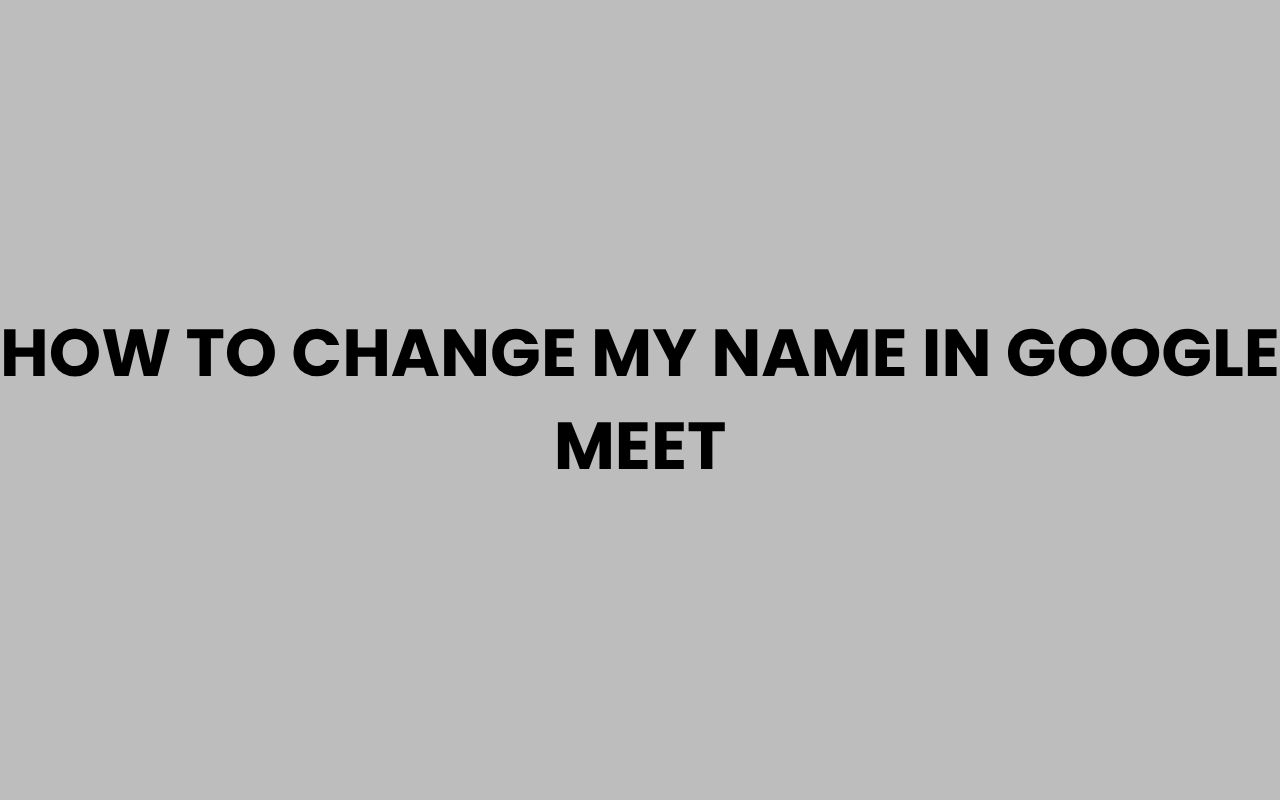Google Meet has become an indispensable tool for communication, whether for work, education, or social connections. One of the most frequent questions users ask is how to change their name on Google Meet.
Your displayed name matters because it represents your identity during meetings, helping others recognize you easily. Whether you want to correct a typo, update your professional title, or simply personalize your presence, knowing how to adjust your name on Google Meet is essential.
Changing your name in Google Meet isn’t as straightforward as clicking on a button within the app itself because Google Meet pulls your name directly from your Google Account. This connection means that any modification must be made through your Google Account settings.
Understanding this process ensures you avoid confusion during meetings and present yourself exactly how you prefer.
Beyond just changing your name, it’s important to know the scope and limitations of this change, especially if you’re using a work or school account managed by an administrator. We’ll walk through every step and detail so you can confidently update your display name and make your meetings more personal and professional.
Understanding How Google Meet Displays Your Name
Before diving into the steps for changing your name, it helps to understand exactly where Google Meet sources your display name. Unlike some platforms where you might have a separate nickname or username, Google Meet is tied to your Google Account.
Google Meet extracts your display name from the Google Account profile connected to the email address you use to sign in. This means any change you want to see during meetings must be made in your Google Account settings.
Your updated name will then show up across all Google services, including Gmail and Google Drive.
This integration keeps your identity consistent but also means that you can’t just change your name within the Meet app itself. For those using a work or education account, administrators might restrict name changes, so it’s essential to be aware of any such policies.
Where Your Name Shows in Google Meet
- Participant list during meetings
- Your video tile or profile icon
- Chat messages and meeting invitations
“Your Google Account name is the cornerstone of your identity across Google’s ecosystem, including Google Meet.”
Knowing this helps you realize that changing your name in Google Meet is really about managing your Google Account profile.
Step-by-Step Process to Change Your Name in Google Meet
Changing your name for Google Meet involves updating your Google Account name. The process is quick and can be completed on desktop or mobile devices.
Start by signing into your Google Account, then navigate to the personal info section where your name is listed. From there, you can edit your first and last name, which will reflect in Google Meet immediately or shortly after.
Let’s break down the process for desktop and mobile users.
Changing Your Name on Desktop
- Go to Google Account Personal Info.
- Under the “Basic info” section, click on your name.
- Edit your first and last name as desired.
- Click “Save” to apply changes.
After saving, your new name will be visible in Google Meet the next time you join or start a meeting.
Changing Your Name on Mobile
- Open the Google app or use a browser to access Google Account Personal Info.
- Tap on your name under the “Basic info” section.
- Make your desired edits and save.
| Feature | Desktop | Mobile |
| Ease of access | Direct link to Google Account settings | Via app or browser |
| Editing interface | Full screen, easier typing | Compact screen, touch input |
| Update speed | Instant save | Instant save |
Both methods achieve the same result; choose whichever suits your current device.
What to Do If You Use a Work or School Google Account
If your Google Meet account is managed by an organization, like a company or school, your ability to change your display name might be limited. This is because administrators often set policies to maintain uniformity across accounts.
In these cases, your display name is controlled by your Google Workspace administrator and may reflect your official organizational name. You might find the edit options disabled or changes won’t save.
Here’s how you can handle this situation:
- Contact your IT or admin team: Request a name change, explaining why it’s necessary for meetings.
- Use a nickname in your profile photo: Sometimes adding a custom profile picture with your preferred name helps.
- Check if guest accounts allow changes: If you join meetings as a guest, you can usually set any name you want.
“In managed Google accounts, your display name reflects official records and policies, so communication with your administrator is key.”
Understanding these restrictions saves frustration and helps you explore alternative ways to personalize your identity during meetings.
How to Change Your Name Just for a Single Google Meet Session
Sometimes you might want to temporarily change your name for a specific meeting without altering your Google Account profile. Google Meet allows this only if you join as a guest or use the web interface without signing in.
When joining as a guest, you can enter any name you like before entering the meeting room. However, this option is unavailable if you sign in with your Google Account, as the system automatically uses your account name.
Here’s how to join as a guest and change your name temporarily:
- Open Google Meet in an incognito window or log out of your Google Account.
- Enter the meeting code or link.
- You’ll be prompted to enter a name. Type your preferred display name.
- Join the meeting with that name.
This method is perfect for one-off meetings where you want a different name without permanent changes. However, remember it might limit access to certain features reserved for signed-in users.
Common Issues and Troubleshooting When Changing Your Name
Changing your name in Google Meet is usually seamless, but several issues can arise, especially with synchronization or account restrictions.
For example, sometimes your new name doesn’t appear immediately. This delay happens because Google services take time to sync changes across platforms.
Other common problems include:
- Unable to edit name: Usually due to account restrictions by administrators.
- Name reverts after change: Could be a sync issue or an override policy.
- Name not updating on mobile: Clearing app cache or signing out/in might help.
| Issue | Cause | Solution |
| Name change not visible | Sync delay | Wait 24 hours or sign out and back in |
| Cannot edit name | Admin restrictions | Contact administrator |
| Name reverts | Override policies | Check with admin or try guest mode |
Patience and understanding your account type can solve most problems. If you’re stuck, consulting support forums or your IT department can be invaluable.
Tips for Choosing the Right Display Name for Google Meet
Your display name is more than just text; it represents your professional or personal identity during meetings. Pick a name that is clear, recognizable, and appropriate for your audience.
Here are some tips to consider:
- Use your full name or a commonly known version: Helps colleagues and friends identify you quickly.
- Avoid nicknames unless informal settings: In professional or school meetings, clarity is key.
- Include credentials if relevant: For example, “Dr. Jane Smith” or “John Doe, CPA.”
- Keep it simple and professional: Avoid emojis or special characters that might distract.
Balancing personality and professionalism enhances your presence and makes communication smoother. For more ideas on adding professional titles, see How to Add Credentials to Your Name Easily.
Understanding the Impact of Name Changes Across Google Services
Changing your name in Google Meet affects your entire Google Account profile. This means that your updated name will show across services like Gmail, Google Drive, Calendar, and more.
This unified approach ensures consistency but also means you should be cautious about changing your name frequently or to something unrelated, especially if you use these services for work or formal communication.
Here’s what to expect:
- Your new name appears in email headers when you send messages.
- Shared documents and comments display your updated name.
- Calendar invites will show the new name for events you organize.
“A single Google Account name change echoes across all Google services, so pick a name that fits your overall digital identity.”
If you want a separate identity for meetings, consider creating a dedicated Google Account just for video conferencing. This approach avoids confusion and keeps your professional and personal lives distinct.
Additional Resources and Related Topics
Changing your name on Google Meet is just one aspect of managing your online identity. For legal and official name changes, you might want to explore guides on how to change your last name after marriage or in specific states.
For example, if you’re interested in learning the legal process for name changes outside of Google services, check out How to Change Your Last Name in Minnesota Easily, or How to Change Your Last Name in Arizona Easily.
Understanding how your name is used and changed can empower you to manage your digital and real-life identities confidently. For interesting insights on name meanings and origins, you might also enjoy what does the name Audrina mean?
origins and meaning explained.
Keeping your name consistent and recognizable across platforms improves communication and builds trust in both casual and professional settings.
Final Thoughts on Changing Your Name in Google Meet
Changing your name in Google Meet is a simple yet powerful way to control how you appear in virtual meetings. Since Google Meet relies on your Google Account profile for this information, understanding how to update your Google Account name is crucial.
Whether you’re correcting a typo, updating your professional title, or simply refreshing your display, the process is straightforward once you know where to look.
However, it’s equally important to recognize the limitations that come with managed accounts and the wider impact of changing your name across Google services. Being mindful of these factors helps you make informed decisions about your online presence.
If you find yourself restricted by organizational policies, reaching out to your administrator or using guest mode can offer alternative solutions.
By choosing a clear, professional display name and maintaining consistency across platforms, you enhance your virtual communication experience. Your name is your digital identity, and managing it thoughtfully fosters better connections and smoother interactions in every meeting.
For related insights into managing your name digitally and legally, consider exploring How to Change a Child’s Last Name in NJ: Step-by-Step Guide and other resources available to help you navigate name changes comprehensively.