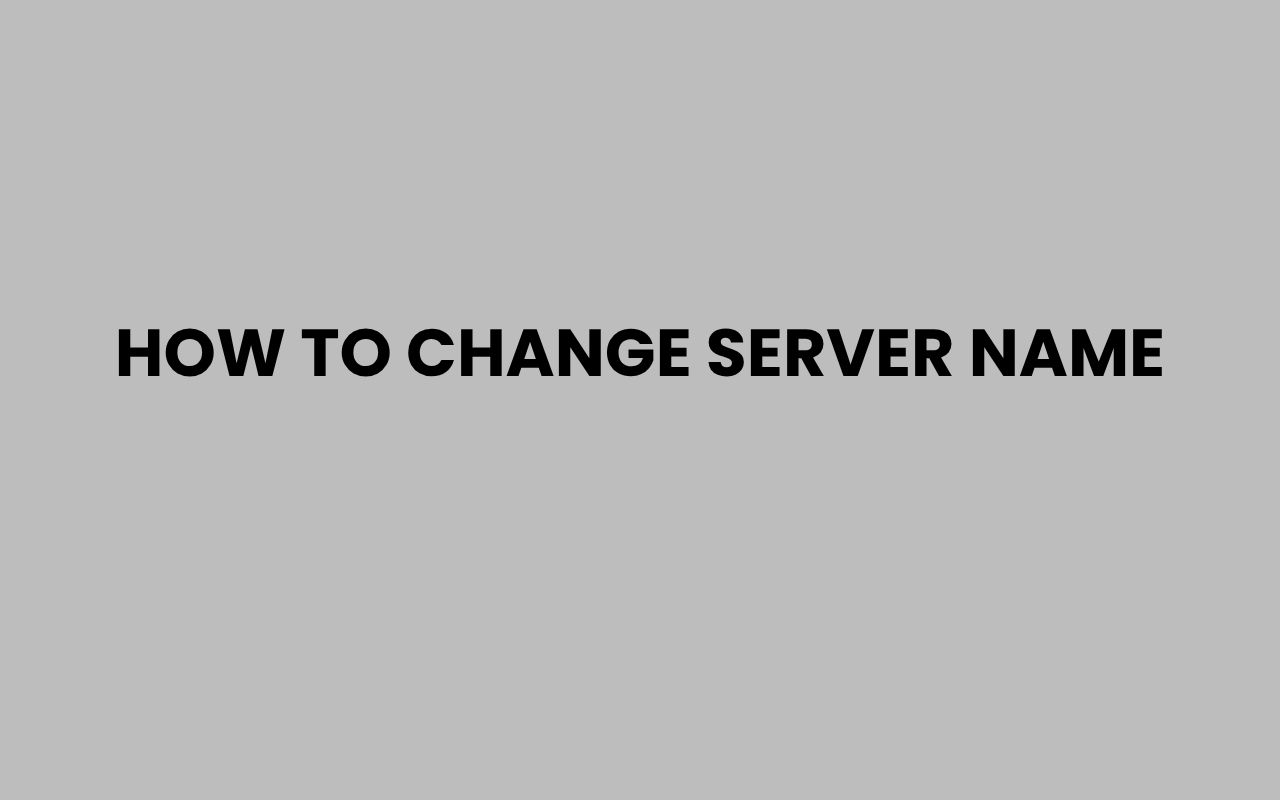Changing a server name might seem like a simple task at first glance, but it carries significant implications for network management, security, and user accessibility. Whether you’re managing a small home network, a corporate environment, or a cloud-based infrastructure, the server name acts as a critical identifier.
It helps systems and users recognize and connect to the right machine effortlessly. However, altering this name requires careful planning and execution to avoid disruptions or conflicts within your network ecosystem.
Many administrators find themselves needing to rename a server due to organizational restructuring, rebranding, or to align with new naming conventions. While some environments allow a straightforward name change, others might demand additional configurations or restarts.
Understanding the right approach for your specific server type—be it Windows, Linux, or cloud instances—is essential to maintain seamless operations.
This process also ties closely to other facets of system and network administration. For instance, updating DNS records or reconfiguring services after a name change can be crucial.
We’ll explore these elements carefully, ensuring you have a clear path to follow when the time comes to change your server’s identity.
Understanding the Importance of Server Names
Server names are more than just labels; they serve as the cornerstone of network communication and management. They allow users and applications to locate servers easily, facilitate security protocols, and aid in system monitoring.
Choosing an appropriate naming convention initially helps avoid confusion and streamlines troubleshooting and maintenance.
When you decide to change a server name, understanding its role within your network is vital. This includes recognizing how it interacts with DNS, Active Directory, and other services dependent on server identification.
Ignoring these dependencies can lead to downtime or degraded performance.
Key functions of server names include:
- Enabling clear identification across the network
- Supporting authentication and authorization processes
- Facilitating resource allocation and management
- Assisting in logging and auditing for security purposes
Server Name vs Hostname
It’s important to differentiate between a server name and a hostname. While often used interchangeably, a server name usually refers to the friendly name used within your organization, and a hostname is the label assigned to a device within the network layer.
Both impact how a server is accessed but serve slightly different purposes.
“A well-considered server name is a foundational element of network administration, ensuring clarity and efficiency in operations.”
Preparation Before Changing the Server Name
Before you proceed with renaming your server, preparation is crucial. This phase involves verifying compatibility, backing up data, and planning for any service interruptions.
Failing to prepare adequately can result in loss of connectivity or data inconsistencies.
Start by reviewing your current environment and identifying services that rely on the server name. These might include databases, web services, or domain controllers.
Document these dependencies to ensure you can update configurations accordingly after the name change.
Backing up your server data and configurations is a non-negotiable step. Even if the process is expected to be smooth, unforeseen issues can arise, and having a recovery point saves valuable time and effort.
- Verify server role and dependencies
- Notify impacted users or teams about potential downtime
- Create a full system backup
- Prepare DNS and Active Directory adjustments if needed
Checklist for Renaming Preparation
| Task | Action Required | Notes |
| Backup Server Data | Create full backup | Include system state and critical files |
| Review Network Dependencies | Identify linked services | Check DNS, Active Directory, and applications |
| Inform Stakeholders | Send notifications | Schedule downtime during off-hours if possible |
| Plan DNS Updates | Prepare for record modifications | Coordinate with network admins |
Changing Server Name on Windows Servers
Windows servers offer multiple ways to change the server name, including graphical interfaces and command-line tools. The process is relatively straightforward but requires administrative privileges and may necessitate a system restart to apply changes.
Using the System Properties interface is the most user-friendly method. Navigate to the computer name settings, input the new name, and confirm your changes.
Windows will prompt you to restart to finalize the rename.
For those who prefer command-line efficiency, the PowerShell cmdlet Rename-Computer allows you to rename the server remotely or locally. This method is useful for automation or bulk renaming scenarios.
- Renaming via System Properties
- Using PowerShell with Rename-Computer
- Editing the registry (advanced and not recommended)
- Restarting the server to apply changes
PowerShell Example
Here’s a simple command to rename a server using PowerShell:
Rename-Computer -NewName “NewServerName” -Restart
This command changes the server name and automatically restarts the system to apply the new name.
“PowerShell enables administrators to perform server renaming tasks efficiently, especially in environments with multiple servers.”
Changing Server Name on Linux Servers
Linux servers require a different approach to renaming, often involving editing system configuration files and restarting relevant services. Unlike Windows, there is no single universal tool for renaming across all Linux distributions.
The hostname command is commonly used to temporarily change the server name, but for a permanent change, configuration files like /etc/hostname and /etc/hosts must be edited. This ensures the new name persists after reboots.
After updating these files, it’s important to notify the system of the changes by restarting the hostname service or rebooting the server. Failure to update all relevant files can cause inconsistencies in network behavior.
- Use
hostnamectl set-hostnamefor systemd-based systems - Edit
/etc/hostnamefor persistent changes - Update
/etc/hoststo reflect the new name - Restart systemd-hostnamed or reboot to apply changes
Comparing Linux Server Name Change Methods
| Method | Description | Persistence |
| hostname command | Temporary change until reboot | Not persistent |
| Edit /etc/hostname | Permanent change on most distros | Persistent |
| hostnamectl set-hostname | Systemd-based command | Persistent and recommended |
Updating DNS and Network Settings After Renaming
Changing a server name doesn’t stop at the device itself; network components such as DNS must be updated to reflect the new identity. Otherwise, clients and applications may fail to resolve the server correctly, leading to connectivity issues.
DNS records including A, PTR, and CNAME entries should be reviewed and modified if necessary. In Active Directory environments, the server’s computer account name might also need updating to avoid authentication problems.
It’s also important to verify that any hardcoded IP addresses or hostnames in configuration files are adjusted. This ensures smooth operation of services like email servers, web servers, or database systems that rely on name resolution.
- Update forward and reverse DNS records
- Verify Active Directory computer account names
- Check configuration files for hardcoded server names
- Flush DNS caches on clients if necessary
“Post-renaming DNS updates are critical to maintaining uninterrupted network communication and service availability.”
Handling Server Name Changes in Cloud Environments
Cloud servers add a layer of complexity because they often come with provider-specific naming conventions and management tools. Changing a server name in the cloud might involve both the operating system and the cloud platform’s metadata or instance name settings.
For example, in AWS EC2 instances, the hostname inside the OS can be changed, but the instance name tag must also be updated within the AWS management console to maintain clarity. Similarly, Azure and Google Cloud have their own procedures for renaming instances.
Failing to update both the system hostname and the cloud console name can cause confusion and complicate resource tracking, billing, and automation scripts.
- Change the OS-level hostname as per the Linux or Windows instructions
- Update the instance name or tags in the cloud provider’s dashboard
- Review automation scripts that use server names
- Notify your team of the changes to avoid operational errors
Cloud Provider Name Management
| Cloud Provider | OS Hostname Change | Cloud Console Name Change |
| AWS EC2 | Manual or script-based | Change instance name tag in console |
| Microsoft Azure | Change OS hostname | Update VM name or tags |
| Google Cloud | Change OS hostname | Update instance name or labels |
Troubleshooting Common Issues After Renaming
After changing a server name, you may encounter issues such as service failures, network connectivity problems, or authentication errors. Knowing how to identify and resolve these challenges quickly is essential for maintaining uptime.
Common issues include DNS resolution failures, clients caching old server names, or services still referencing the previous hostname. Restarting services, clearing DNS caches, and verifying configuration files usually resolve these problems.
If the server participates in an Active Directory domain, ensure it properly re-registers with the domain controller. Sometimes, disjoining and rejoining the domain is necessary to reset trust relationships.
- Check DNS records and flush caches on clients
- Restart network-related services
- Verify domain controller registration
- Review application logs for hostname-related errors
“Patience and methodical troubleshooting are key when resolving post-renaming server issues.”
Best Practices for Server Naming and Renaming
Adopting a clear and consistent naming convention prevents many headaches down the road. When renaming, follow best practices that minimize disruption and improve manageability.
Use meaningful, standardized names that convey the server’s role, location, or environment. This approach helps administrators quickly identify and manage servers.
Always communicate planned changes to stakeholders to coordinate updates across teams.
Document every change meticulously, including the old and new names, timestamps, and impacted systems. This record is invaluable for audits, troubleshooting, and future reference.
- Develop and follow a consistent naming scheme
- Communicate changes with all relevant parties
- Perform name changes during scheduled maintenance windows
- Maintain detailed documentation of changes
For more insights on managing names effectively, you might find how to register a music group name an interesting read, especially on naming conventions and registrations.
Conclusion
Changing a server name is a task that requires more than just typing a new label in system settings. It is a process intertwined with network infrastructure, security, and operational continuity.
By preparing carefully, executing the change methodically, and updating all dependent systems, you can ensure a smooth transition without unexpected disruptions.
Whether working with Windows, Linux, or cloud servers, understanding the unique requirements and procedures helps you maintain a stable environment. Don’t underestimate the importance of communication and documentation as part of this process; they safeguard against confusion and errors in the future.
Taking a holistic approach to renaming will save you time and frustration, allowing your systems to continue running efficiently with a new identity. For those interested in broader naming topics and how names impact various areas, exploring resources like how long does it take to change a name legally?
or tips on how to change LLC name in NY might provide valuable context on the significance of names in different domains.
Ultimately, a well-planned server name change reflects careful administration and foresight, reinforcing the stability and professionalism of your IT operations.