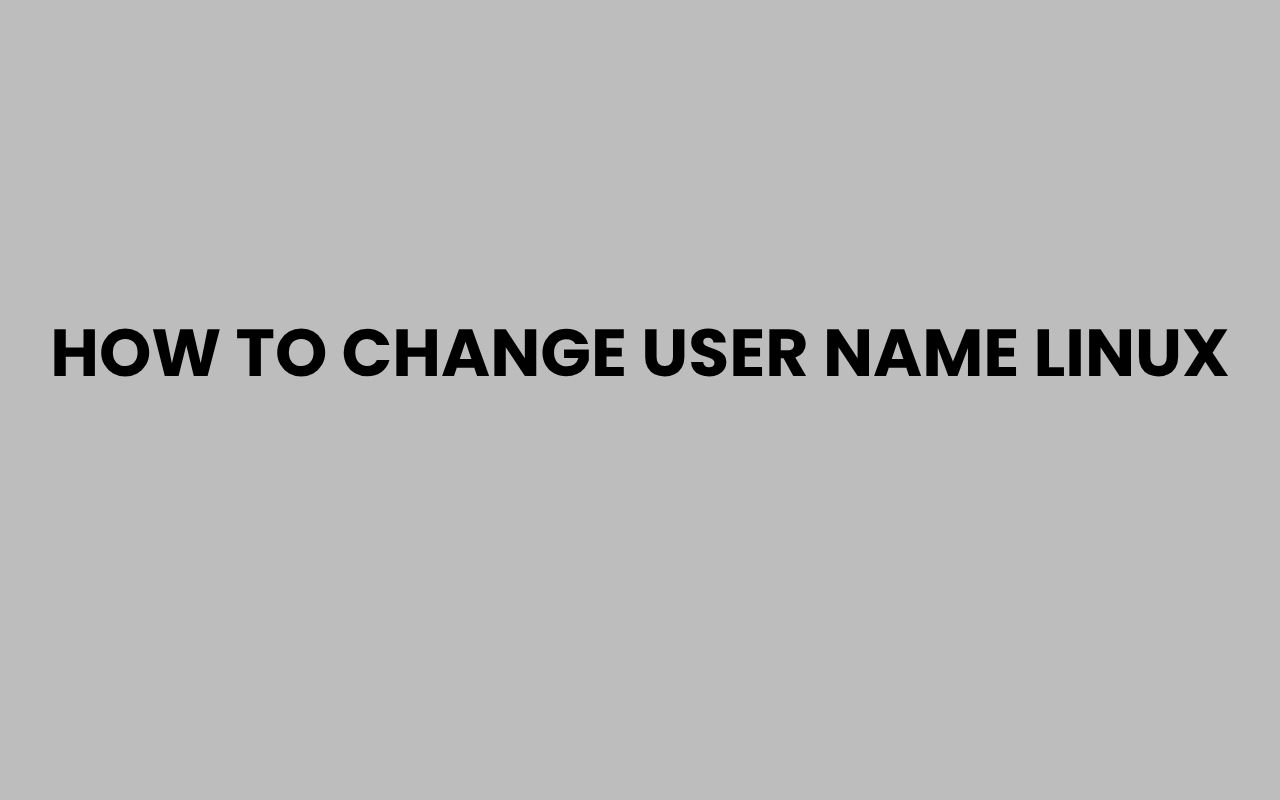Changing a user name on a Linux system might seem like a daunting task, especially if you’re new to the command line environment. However, mastering this process is crucial for system administrators, developers, or anyone managing multiple user accounts.
Whether it’s for organizational clarity, correcting a typo, or reflecting a change in role, updating a Linux user name can be done efficiently with the right commands and precautions.
Linux, known for its robustness and flexibility, provides several ways to alter user information, but changing a user name requires careful handling to ensure system integrity. The user name is more than just a label; it’s tied deeply to permissions, ownerships, and configurations across the system.
Understanding how to execute this change safely, without disrupting file access or system processes, is essential.
Throughout this post, I will walk you through various methods to change user names on Linux, the impacts of this action, and some best practices to keep your system secure and stable. Along the way, we’ll explore command-line tools, configuration files, and user management nuances that can make this task straightforward and stress-free.
Understanding User Names and Their Role in Linux
Before diving into changing user names, it’s important to grasp what a user name represents in Linux and why it matters. A user name acts as the primary identifier for a user account and is linked to permissions, ownership of files, and system processes.
Linux systems associate each user name with a unique user ID (UID). This UID is what the system actually uses to control access and permissions, while the user name is a human-friendly label.
Changing the user name without considering the UID and related files can cause inconsistencies or access issues.
Additionally, user names appear in many places such as home directories, mailboxes, and configuration files. Therefore, a change requires a coordinated update across these areas to maintain system harmony.
Why Change User Names?
- Correcting misspelled or outdated user names
- Reflecting a change in employee name or role
- Standardizing naming conventions in an organization
- Security reasons, such as anonymizing a user
“A user name change on Linux isn’t just cosmetic; it’s a critical update that impacts system permissions and user experience.”
Preparation Steps Before Changing a User Name
Changing a user name is a sensitive operation that, if done improperly, could lock users out of their files or cause system errors. Preparing adequately ensures a smooth transition.
Start by backing up the user’s data. This includes their home directory, configuration files, and any important documents.
A simple backup can save hours of trouble if something goes wrong.
It’s also wise to notify the user or stakeholders about the change, as it may affect login credentials or application settings. Planning for a maintenance window or downtime is recommended on production systems.
Checklist for Preparation
- Backup user data and related configurations
- Verify current user name and UID with
id username - Review running processes owned by the user
- Ensure you have root or sudo privileges
Tip: Use the
whoamicommand to confirm your current user and permissions before proceeding.
Using the usermod Command to Change a User Name
The most common and straightforward method to change a user name on Linux is by using the usermod command. This utility modifies a user account in various ways, including changing the user name.
The basic syntax for changing a user name is:
sudo usermod -l new_username old_username
However, usermod only changes the login name and does not rename the user’s home directory. To keep consistency, you’ll need to rename the home directory manually and update its path in the user account.
Steps to Change User Name with usermod
- Stop any processes owned by the user to prevent conflicts.
- Rename the home directory:
sudo mv /home/old_username /home/new_username - Update the home directory path:
sudo usermod -d /home/new_username -m new_username - Change the user name:
sudo usermod -l new_username old_username
| Command | Purpose |
usermod -l new_username old_username |
Change the login name |
usermod -d /home/new_username -m new_username |
Move and update home directory |
Always verify the user name change by logging in or using commands like
id new_username.
Editing /etc/passwd and Related Files Manually
For those who prefer direct file editing or have a system without the usermod utility, manual modification of system files is possible. This method requires careful handling of critical files like /etc/passwd, /etc/shadow, and /etc/group.
The /etc/passwd file stores user account information, including the user name. To change a user name manually, you must edit this file and update all references to the old user name.
This approach is riskier and should only be done when you fully understand the syntax and dependencies involved.
Manual User Name Change Process
- Open
/etc/passwdin a text editor with sudo privileges. - Find the line starting with the old user name and replace it with the new user name.
- Repeat this for
/etc/shadowand/etc/groupfiles. - Rename the home directory and update ownership.
Example entry in /etc/passwd:
old_username:x:1001:1001:User Name:/home/old_username:/bin/bash
Change it to:
new_username:x:1001:1001:User Name:/home/new_username:/bin/bash
Warning: Incorrect editing of these files can lock you out of the system or cause user access issues.
Handling File Ownership and Permissions After Renaming
Once the user name and home directory are changed, it’s critical to update the ownership of all files associated with the user. Linux file permissions depend on user ownership, and mismatches can cause access problems.
Typically, the command chown is used to recursively change ownership of files and directories.
How to Update Ownership
- Run
sudo chown -R new_username:new_username /home/new_usernameto update the home directory. - Check for files outside the home directory owned by the old user using:
sudo find / -user old_username -exec chown new_username:new_username {} \;
This command finds all files owned by the old user and changes ownership to the new user, ensuring seamless access.
“Ignoring file ownership updates can lead to inaccessible files and broken services.”
Changing User Name in Active Sessions and Remote Systems
Changing a user name on a live system with active sessions or remote connections requires extra caution to avoid disrupting processes or losing access.
Ensure all active sessions for the user are logged out before making changes. For remote users, notify them ahead of time to avoid confusion or data loss.
After renaming, you may need to update SSH configurations or key files that reference the old user name.
Important Considerations
- Terminate active sessions with
pkill -u old_usernameor manual logout. - Update SSH authorized keys in the new home directory.
- Verify sudo privileges and group memberships are intact.
Sometimes, restarting services or the system might be necessary to apply changes fully.
Note: If you’re managing multiple users or servers, consider scripting the rename process for consistency and auditability.
Common Issues and Troubleshooting Tips
Changing user names can occasionally lead to unexpected problems such as login failures, permission errors, or broken services. Knowing common pitfalls helps you troubleshoot effectively.
One typical issue is residual references to the old user name in configuration or cron files. These need to be updated manually.
Another problem arises if the home directory isn’t renamed or permissions aren’t updated, causing login errors or file access denials.
Troubleshooting Checklist
- Check
/etc/passwd,/etc/shadow, and/etc/groupfor old user name references. - Verify ownership of files with
find / -user old_username. - Inspect cron jobs with
crontab -u new_username -land correct any broken entries. - Review service configurations and logs for errors related to user permissions.
| Issue | Cause | Solution |
| Login failure | Home directory permissions incorrect | Fix ownership with chown |
| File access denied | Files owned by old user | Change ownership recursively |
| Services failing | User name hardcoded in configs | Update configuration files |
Patience and methodical checks make resolving user name change issues much easier.
Advanced Tips and Alternative Tools
For advanced users or complex environments, there are additional tools and scripting options to streamline changing user names.
Some Linux distributions include graphical user management tools that can assist with renaming users. Automation scripts can also be created to update file ownership and configurations across multiple systems.
Another alternative is creating a new user with the desired name and migrating data, which can sometimes be safer in environments with many dependencies.
Useful Commands and Tools
vipwandvigrfor safely editing user and group files- Custom scripts to find and replace user name references in config files
- Graphical tools like
gpasswdfor group management - Using
newusersto batch update user information
Remember that every environment is unique, so adapt these tools to fit your system’s needs.
Consider exploring related topics like common Linux service errors to better understand system user management challenges.
Conclusion
Changing a user name on Linux is a multifaceted task that requires understanding of system internals, user permissions, and careful execution. The user name ties deeply into how Linux manages access and ownership, so any change must be comprehensive and precise to maintain system integrity.
By following proper preparation steps, utilizing tools like usermod, and carefully updating file ownership and configuration references, you can change user names safely and efficiently. Being mindful of active sessions and troubleshooting common issues will further smooth the process.
Whether you are an experienced sysadmin or a newcomer, these techniques empower you to maintain a clean, organized user environment on your Linux system. For further insights on naming conventions and related topics, consider exploring articles such as why would someone change their name and how to change LLC name in NC, which provide broader context on the importance of names across various domains.
Ultimately, mastering user name changes on Linux enhances your control over system administration and ensures your environment runs smoothly and securely.