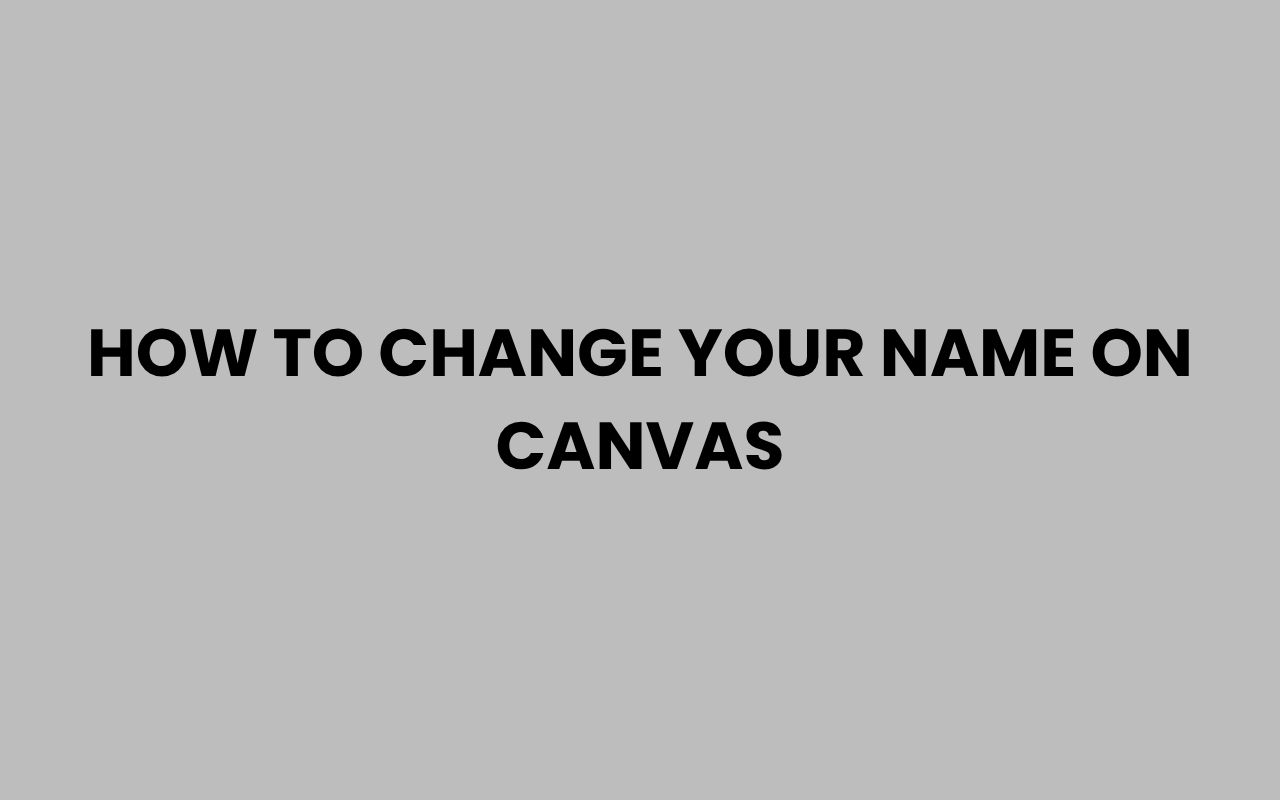Changing your name on Canvas can seem like a daunting task at first, especially if you’re new to the platform or unfamiliar with its settings. Whether you need to correct a typo, update your preferred name, or reflect a legal name change, understanding how to navigate Canvas’s user interface is essential.
Canvas is a widely used learning management system adopted by many educational institutions around the world, making it important for users to maintain accurate profiles. Having your correct name displayed not only ensures clear communication with instructors and peers but also helps in maintaining your academic records properly.
Many students and educators often find themselves needing to update their names for various reasons—some due to personal preference, others due to life events like marriage or legal name changes. Fortunately, Canvas offers several ways to manage your profile information, but it’s important to know which changes you can make yourself and when you might need to contact your institution’s administrator.
By learning the right steps and processes, you can save time and avoid confusion. This post will walk you through everything you need to know about how to change your name on Canvas, including options for preferred names, legal name updates, and troubleshooting common issues.
Understanding Name Settings in Canvas
Canvas separates names into two main categories: your legal name and your display name or preferred name. This distinction is crucial because not all name changes can be done directly by the user through the Canvas interface.
Your legal name is typically pulled from your institution’s records and is used for official documentation and grading purposes. The display name, however, is what others in your courses will see when they view your profile or participate in discussions.
This flexibility allows students and faculty to use names they identify with while keeping official records consistent.
Knowing the difference between these two types of names can save you frustration. For example, if you want your classmates and instructors to see a nickname or a different first name, you can usually update your display name yourself.
However, changing your legal name will typically require administrative approval.
How Display Names Affect Your Canvas Experience
Display names are used throughout Canvas, including in class rosters, assignment submissions, and messaging. This means you can personalize your academic identity without affecting your official records.
- Display names help maintain privacy or cultural preferences.
- They allow for smoother communication if your legal name is difficult to pronounce.
- Teachers and peers will see your chosen name, enhancing your classroom experience.
“A preferred name in Canvas can foster a more inclusive and comfortable environment for all users.”
How to Change Your Display Name on Canvas
If you want to update your display or preferred name on Canvas, you can typically do this yourself in just a few steps. This process is straightforward and does not require contacting your school’s administration.
Start by logging into your Canvas account and navigating to your profile settings. From there, you can edit your personal information and set a new display name.
This name will be visible to your classmates and instructors immediately after saving changes.
It’s important to remember that your display name update won’t affect your legal name on transcripts or official documents, but it will change how your name appears across Canvas.
Step-by-Step Instructions to Update Display Name
- Log in to Canvas and click on your profile icon or name at the top left.
- Select “Settings” from the dropdown menu.
- Click the “Edit Settings” button on the right side of the page.
- Enter your preferred first and last name in the display name fields.
- Scroll down and click “Save Settings” to apply changes.
After completing these steps, your new display name will be reflected in discussions, submissions, and your user profile.
When and How to Change Your Legal Name on Canvas
Changing your legal name on Canvas is more complex because it involves official records. Most institutions do not allow direct edits of legal names through Canvas to preserve academic integrity and record accuracy.
To change your legal name, you usually need to submit legal documentation such as a court order, marriage certificate, or government-issued ID to your school’s registrar or administration office. Once they update your records, the change will sync to Canvas automatically.
This process ensures that all official documents, grades, and transcripts match your current legal identity.
Typical Process for Legal Name Change
| Step | Action | Responsible Party |
| 1 | Gather legal proof of name change | Student |
| 2 | Submit documentation to registrar | Student |
| 3 | Registrar updates institutional records | Registrar/Administration |
| 4 | Canvas syncs updated data | Canvas System |
Keep in mind that processing times can vary depending on the institution’s policies and workload.
Why Some Users Cannot Change Their Name on Canvas Directly
Canvas is designed to maintain data integrity, especially for official academic records. Because of this, direct editing of legal names is restricted to prevent unauthorized or fraudulent changes.
Many institutions integrate Canvas with their student information systems (SIS), meaning name data flows from the SIS to Canvas. This setup centralizes record-keeping and keeps student information consistent across platforms.
If you find you cannot change your name on Canvas directly, it’s likely because your institution manages this data centrally. Contacting your registrar’s office is the appropriate step to request changes.
“Understanding the connection between Canvas and your school’s SIS can clarify why some details aren’t editable by students.”
Troubleshooting Common Issues When Changing Your Name
Sometimes users run into obstacles when updating their name on Canvas. These issues can include error messages, delays in name updates, or confusion over which name field to edit.
One common problem is editing the wrong name field. Canvas allows users to edit display names but restricts legal name changes.
Ensuring you are changing the display name will save time.
Another issue is the synchronization delay between your school’s SIS and Canvas. Even after your registrar updates your legal name, it might take some time before Canvas reflects the change.
Tips to Overcome Name-Change Problems
- Double-check that you are editing your display name under Profile Settings.
- Clear your browser cache and refresh Canvas to see updates.
- Contact your registrar if you believe your legal name needs updating.
- Reach out to Canvas support for technical assistance if errors persist.
Using Preferred Names to Reflect Your Identity
Many students prefer to use names different from their legal names for cultural, personal, or gender identity reasons. Canvas’s display name feature accommodates this by allowing users to set a preferred name that appears throughout the platform.
This option fosters a welcoming and inclusive learning environment. It also helps avoid awkwardness or discomfort when names don’t align with one’s identity.
However, it’s important to know that preferred names do not replace your legal name in official documents or records.
“Preferred names in Canvas empower students to express their authentic selves while maintaining academic records accurately.”
Additional Resources and Related Topics
If you’re interested in exploring more about names and their significance, you might find it helpful to read about what the name Janae means or learn how to change your last name in Missouri for legal contexts outside Canvas.
For those curious about name origins or cultural meanings, exploring articles like what the name Orla means can provide fascinating insights. Also, understanding How to Change Preferred Name in Infinite Campus can be useful if your school uses that system alongside Canvas.
Conclusion
Changing your name on Canvas is an important step in ensuring that your academic profile represents you accurately and comfortably. Whether you are updating your display name to better reflect your identity or working through the formal process to change your legal name, understanding the platform’s structure helps you navigate these changes efficiently.
While display names can be updated directly within Canvas, legal name changes require collaboration with your institution’s registrar to maintain official records’ accuracy. This distinction ensures that personal preferences and academic integrity coexist harmoniously.
By following the outlined steps and knowing when to seek administrative assistance, you can confidently manage your name on Canvas without confusion.
Remember, your name is more than just a label; it’s part of your identity. Taking control of how it appears in your educational environment enhances not only your experience but also your connection with peers and educators.
If you ever encounter difficulties, support is available both within your institution and through Canvas’s resources, making the process smoother than you might expect.