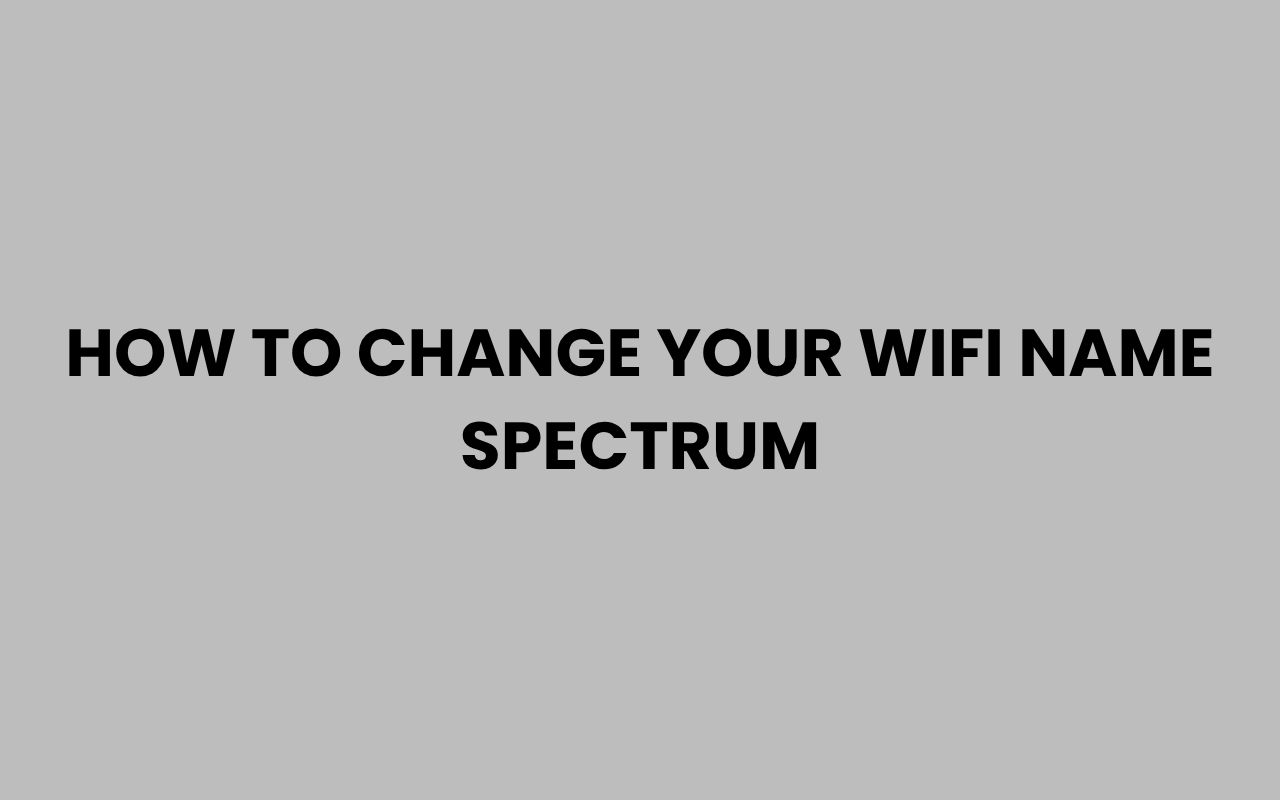Changing your WiFi name, also known as the SSID (Service Set Identifier), is an essential step in personalizing your home network and improving security. Spectrum provides a straightforward way for users to update their WiFi network name through their router settings.
This guide will walk you through the process step-by-step, ensuring you can customize your WiFi name easily and efficiently.
Why Change Your WiFi Name?
Your WiFi name is more than just a label. It helps you identify your network among other wireless signals in your area.
Many people leave the default name assigned by the router, which can be generic and reveal the router model or ISP, potentially making your network more vulnerable to hackers.
Changing your WiFi name has several benefits:
- Improves Network Security: Avoids using default names that can hint at router vulnerabilities.
- Easy Identification: Helps you and your guests easily find your network.
- Personalization: Allows you to add a fun or unique name that reflects your style.
- Reduces Confusion: Avoids conflicts with neighbors using the same default SSID.
“A unique WiFi name not only personalizes your network but also serves as a small step towards better cybersecurity.”
Preparation Before Changing Your WiFi Name
Before you dive into changing your WiFi name, it’s important to prepare and gather the necessary details. This will make the process smooth and hassle-free.
Here are some key points to consider:
- Make sure you are connected to your Spectrum network. You can connect via WiFi or use an Ethernet cable for a more stable connection.
- Have your Spectrum router login credentials ready. These usually include a username and password found on the router’s label or provided during installation.
- Know your current WiFi name and password. This will help you reconnect after the change.
- Prepare a new WiFi name (SSID). Choose a name that is easy to recognize but not too revealing about your personal information.
Step-by-Step Guide to Change Your WiFi Name on Spectrum
Step 1: Access Your Router’s Admin Page
To change your WiFi name, you must access the Spectrum router’s admin interface. This is done through a web browser on a device connected to your network.
- Open a web browser such as Chrome, Firefox, Edge, or Safari.
- In the address bar, type your router’s IP address and press Enter. The most common IP addresses for Spectrum routers are 192.168.1.1 or 192.168.0.1.
- If unsure, check the bottom or back of your router for a sticker with the default IP address.
Step 2: Log in to Your Router
Once you reach the login page, enter the admin username and password. Spectrum routers often use the following defaults unless changed:
| Router Model | Default Username | Default Password |
|---|---|---|
| Spectrum Wave 2 | admin | password |
| Arris SURFboard | admin | password |
| Netgear | admin | password |
If you or Spectrum have changed these credentials previously, use the updated login information. If you cannot remember your password, you may need to reset the router to factory settings (see the troubleshooting section).
Step 3: Navigate to Wireless Settings
After logging in, you will be taken to the router’s dashboard. Look for the Wireless or WiFi Settings tab.
The exact location varies depending on the router model but is usually found under Basic Setup, Network Settings, or similar categories.
Click on the appropriate section to access the WiFi configuration options.
Step 4: Change the WiFi Network Name (SSID)
Within the wireless settings, you will see fields for your WiFi network name (SSID) for both 2.4 GHz and 5 GHz bands if your router supports dual-band.
- Locate the SSID field for the band you want to change (you can change both or just one).
- Delete the existing name and type your new WiFi name.
- Choose a name that is unique and easy to identify.
Important: Avoid using personal information such as your full name or address in the SSID.
Step 5: Save Your Changes
After entering your new WiFi name(s), scroll down and click the Apply or Save button. The router will process the change, which may take a few moments.
Your router may reboot or temporarily disconnect devices as it applies the new settings.
Step 6: Reconnect Your Devices
Since the network name has changed, all your previously connected devices will be disconnected. You will need to reconnect them manually using the new WiFi name and your existing password.
If you want to change your WiFi password as well, this can be done in the same wireless settings area. Consider updating your password for added security when changing your SSID.
Additional Tips for Naming Your Network
Choosing a good WiFi name can be fun and practical. Here are some tips to keep in mind:
- Keep it simple: Avoid overly long names that may be truncated on some devices.
- Use a mix of letters and numbers: This makes the network name more unique.
- Don’t include sensitive info: Avoid personal details like your full name, phone number, or address.
- Add humor if you want: Funny or clever names can amuse guests.
Examples of good WiFi names include:
| WiFi Name | Why it Works |
|---|---|
| HomeBase_24 | Simple, includes a number for uniqueness |
| QuantumNet | Sounds tech-savvy and professional |
| PrettyFlyForAWiFi | Humorous and memorable |
| BlueSky_5G | Indicates the 5 GHz band, easy to identify |
Troubleshooting Common Issues
Forgot Router Login Password
If you cannot log in to your router because you forgot the admin password, you can reset your router to factory defaults. This will erase all custom settings, including your WiFi name and password.
To reset your router:
- Find the small reset button on the back or bottom of the router.
- Use a paperclip or similar object to press and hold the reset button for 10-15 seconds.
- Release the button and wait for the router to reboot.
- Log in using the default username and password from the router label.
Note: After resetting, you will need to reconfigure your WiFi settings including SSID and password.
Cannot Access Router Admin Page
If typing the IP address does not bring up the login page, try the following:
- Make sure your device is connected to the Spectrum network.
- Check the correct IP address by running
ipconfig(Windows) orifconfig(Mac/Linux) in the command prompt/terminal and look for the Default Gateway. - Try clearing your browser cache or using a different browser.
- Restart your router and try again.
Enhancing Your Network Security
Changing your WiFi name is an important step, but securing your network involves more than just renaming it. Consider these additional security measures:
- Use WPA3 or WPA2 Encryption: Ensure your router uses the latest security protocols to protect your data.
- Update Router Firmware: Regularly check for and install firmware updates from Spectrum to patch vulnerabilities.
- Change Default Passwords: Update both the WiFi password and router admin password from the defaults to strong, unique ones.
- Disable WPS: WiFi Protected Setup can be exploited; turn it off in router settings.
“Keeping your WiFi name unique is just the first step — securing your network ensures your data stays safe.”
Summary Table: Changing Your Spectrum WiFi Name
| Step | Action | Notes |
|---|---|---|
| 1 | Access router admin page via browser | Use IP address like 192.168.1.1 or 192.168.0.1 |
| 2 | Log in with username and password | Check router label for defaults if unknown |
| 3 | Navigate to Wireless/WiFi settings | Look under Basic Setup or Network options |
| 4 | Change SSID (WiFi name) | Modify 2.4 GHz and/or 5 GHz names |
| 5 | Save and apply changes | Router may reboot temporarily |
| 6 | Reconnect devices to new network name | Use existing or updated password |
Conclusion
Changing your WiFi name on Spectrum routers is a simple yet effective way to personalize your network and improve its security. By following the outlined steps, you can update your SSID quickly and reconnect your devices with ease.
Always remember that a unique WiFi name, combined with strong security settings, helps protect your home internet from unauthorized access and potential cyber threats.
If you encounter any difficulties or need further assistance, Spectrum customer support is available to guide you through the process.