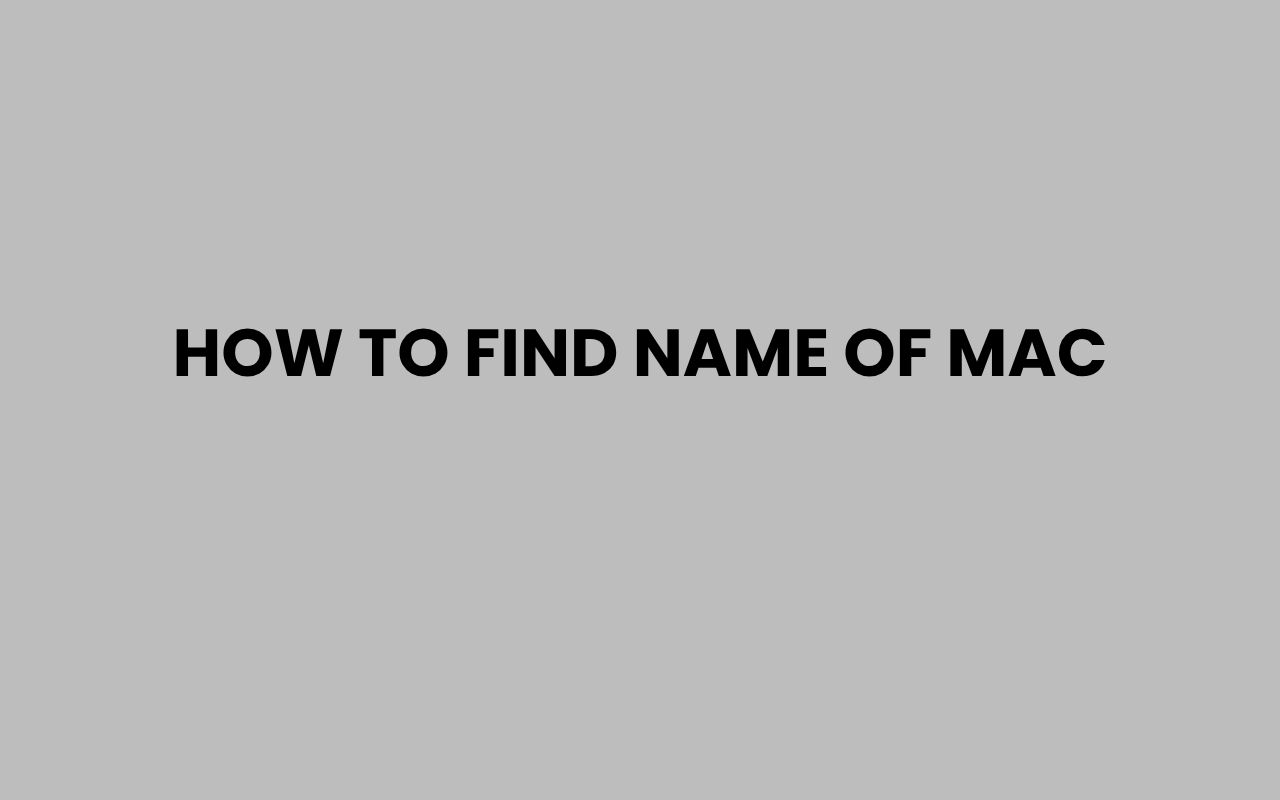Discovering the name of your Mac might seem like a simple task, but it holds significant importance when it comes to networking, troubleshooting, or simply personalizing your device. Whether you’re a seasoned Apple user or new to the ecosystem, knowing how to find the name of your Mac can save you time and enhance your overall experience.
The Mac name acts as a unique identifier on local networks, allowing other devices to recognize and communicate with it seamlessly. It also comes in handy when you’re managing multiple Apple devices or sharing files via AirDrop or network drives.
In today’s interconnected world, your Mac’s name is more than just a label—it’s a key part of your digital identity. From system preferences to command-line tools, multiple methods exist to locate your Mac’s name, each suited to different user preferences and technical comfort levels.
Understanding these options empowers you to customize or troubleshoot your device with ease. Let’s explore the various ways you can find the name of your Mac, along with some tips on managing it effectively.
Checking Your Mac Name via System Preferences
For most users, the easiest method to find the name of a Mac is through the System Preferences. This graphical interface provides a straightforward way to view and modify your Mac’s name without diving into complex commands.
To start, open the Apple menu located at the top left of your screen and select System Preferences. Within the preferences window, click on Sharing.
This section controls services that your Mac shares with other devices, and prominently displays your Mac’s current name at the top.
The name shown here is what other devices will see when connecting to your Mac on local networks. If you want to change it, simply click on the text box and type your preferred name.
This is especially useful if you have multiple Macs in your home or office and want to distinguish between them easily.
“Your Mac’s name in the Sharing preferences is the primary identifier for network sharing and AirDrop.”
- Open Apple menu > System Preferences
- Click on Sharing
- View or edit your Mac’s name at the top
- Changes take effect immediately on the network
Why Customize Your Mac Name?
Customizing the Mac name is more than just cosmetic. It helps when you’re troubleshooting network issues, managing multiple devices, or setting up file sharing.
For instance, if you share files regularly, a clear and unique Mac name makes it easier to identify your device among others.
Having a recognizable name also helps with remote desktop access and AirDrop. If your Mac name is generic like “MacBook Pro,” it can be confusing when multiple devices show similar names.
Giving it a unique label streamlines your workflow significantly.
Finding Your Mac Name Using the Terminal
For those who appreciate command-line tools, the Terminal offers a quick and powerful way to find and even change your Mac’s name. This method provides greater flexibility and can be used remotely via SSH.
Open the Terminal app from the Utilities folder or use Spotlight by pressing Command + Space and typing “Terminal.” Once open, type the following command to see your Mac’s current hostname:
hostname
This will return the network name your Mac uses. Additionally, you can check the computer name—which is the name displayed in the Sharing preferences—by using:
scutil –get ComputerName
For even more details, the following commands reveal other related names:
- scutil –get LocalHostName — the Bonjour name used by local networking
- scutil –get HostName — the hostname used on the internet and local networks
“Terminal commands offer granular control over your Mac’s network identity.”
Changing Your Mac Name via Terminal
If you want to rename your Mac from the Terminal, you can use the scutil command along with administrator privileges. For example:
sudo scutil –set ComputerName “NewMacName”
Repeat the command for LocalHostName and HostName if needed to ensure consistency across network services. This method is particularly useful for advanced users who need to script or automate device configuration.
Using About This Mac to Identify Your Device
The “About This Mac” window is a go-to spot for quick system information, including your Mac’s model, macOS version, and hardware details. Although it doesn’t display the Mac’s network name directly, it helps confirm which device you’re working with, especially if you’re managing multiple Macs.
To access this, click the Apple icon and select About This Mac. Here, you can see your Mac’s serial number, model identifier, and operating system details.
This information can be useful when troubleshooting or when contacting Apple Support.
While it doesn’t provide the Mac’s network name, combining this information with the Sharing preferences can give you a full picture of your Mac’s identity.
- Apple menu > About This Mac
- Review hardware and software details
- Use serial number for support or warranty checks
- Cross-reference with Mac name in Sharing preferences
“Knowing your Mac’s model and serial number complements understanding its network name for better device management.”
Identifying Your Mac Name via Network Settings
Your Mac’s name also appears in the network settings, where it plays a role in how your device interacts with other computers and routers. This section explores how to find your Mac name through network information.
Open System Preferences and navigate to Network. Select the active network connection, whether Wi-Fi or Ethernet.
Click on Advanced and then go to the TCP/IP tab. Here, you may find the hostname your Mac is using on the network.
Additionally, routers often display connected devices by their names or hostnames. Logging into your router’s admin panel can reveal your Mac’s network name under connected devices or DHCP clients.
This is useful when troubleshooting network conflicts or managing device access.
| Location | Information Displayed | Usage |
| System Preferences > Network | Hostname, IP address | Identify current network name and address |
| Router Admin Panel | Connected device names and IPs | Manage network devices and security |
Why Network Name Matters
The network name helps distinguish your Mac from other devices on the same network. It’s essential for file sharing, remote desktop, and network troubleshooting.
Without a clear and unique name, devices can become difficult to identify, leading to confusion and connectivity problems.
Locating Your Mac Name Through System Information
The System Information app on your Mac provides a comprehensive overview of your hardware and software configuration. While it doesn’t directly list the Mac name, it includes network-related details that can help confirm your device’s identity.
Access System Information by holding the Option key, clicking the Apple menu, and selecting System Information. Under the Network section, you’ll find details about your active interfaces, including hostnames and MAC addresses.
This tool is especially valuable when diagnosing network problems or verifying device settings before making changes. It complements other methods by providing a technical snapshot of your Mac’s network presence.
- Hold Option + click Apple menu
- Select System Information
- Navigate to Network section
- Review hostnames and interface details
“System Information offers a deep dive into your Mac’s network configuration beyond just the name.”
Using AirDrop and Finder to See Your Mac Name
AirDrop and Finder are everyday tools that indirectly show your Mac’s name when sharing files or browsing connected devices. This practical approach helps confirm your Mac’s identity in real-world scenarios.
When you open AirDrop from the Finder sidebar, your Mac’s name appears as the device name visible to others nearby. This is the same name set in the Sharing preferences and is what other Apple devices recognize when sending files wirelessly.
Similarly, when using Finder to browse networked computers under the Shared section, your Mac’s name will show up along with other devices. This makes Finder a convenient place to verify how your Mac appears on the local network.
- Open Finder > AirDrop
- See your Mac’s name displayed
- Use Finder’s Shared section to view network devices
- Confirm Mac name matches Sharing preferences
Practical Tips for AirDrop Names
If your Mac name is too generic or hard to identify, consider changing it to something more personalized. This ensures people nearby can quickly recognize your device when you’re sharing files.
Keep it simple and unique to avoid confusion.
This method is especially handy for users who frequently collaborate or share files in group settings, such as schools or offices.
Understanding Different Types of Mac Names
Your Mac actually has several types of names, each serving distinct purposes. Clarifying these can help you understand the context in which your Mac’s name appears and how to manage it properly.
The Computer Name is the user-friendly name you see in the Sharing preferences and is used by services like AirDrop. The LocalHostName is a simplified version used by Bonjour for local networking, often displayed without spaces and special characters.
Lastly, the HostName is the fully qualified domain name used in advanced network configurations and terminal sessions.
| Name Type | Description | Typical Use |
| Computer Name | User-friendly, customizable name | Visible in Sharing preferences, AirDrop |
| LocalHostName | Hostname for Bonjour networking, no spaces | Local network device discovery |
| HostName | Network hostname, often used in terminal | Remote access, DNS, and advanced networking |
“Recognizing the difference between Mac name types helps in effective network configuration and troubleshooting.”
Knowing which name to use depends on your task. For everyday use, the Computer Name suffices.
For scripting or remote login, the HostName is usually required. Adjusting these names consistently ensures your Mac behaves predictably across various network environments.
Conclusion
Finding the name of your Mac is a fundamental yet crucial step in understanding and managing your device within a networked environment. Whether through the intuitive System Preferences, the powerful Terminal commands, or practical tools like AirDrop and Finder, there are multiple avenues to discover and customize your Mac’s name.
Each method serves different user needs, from casual users seeking simplicity to professionals requiring detailed control.
Understanding the distinctions between the Computer Name, LocalHostName, and HostName equips you to tailor your Mac’s network identity for optimal performance and clarity. This can prevent connectivity issues and make device management seamless, especially in homes or offices with numerous Macs.
Remember, a clear and unique Mac name enhances collaboration, troubleshooting, and security.
Taking the time to check and, if needed, rename your Mac can improve your overall experience, making your device more recognizable and easier to find on any network. If you’re interested in more tips on handling names, you might find value in exploring topics like how long does it take to change a name legally?
or What’s My Real Name: Discover Your True Identity Today. These resources offer deeper insights into name management, which complements your knowledge about managing your Mac’s identity effectively.