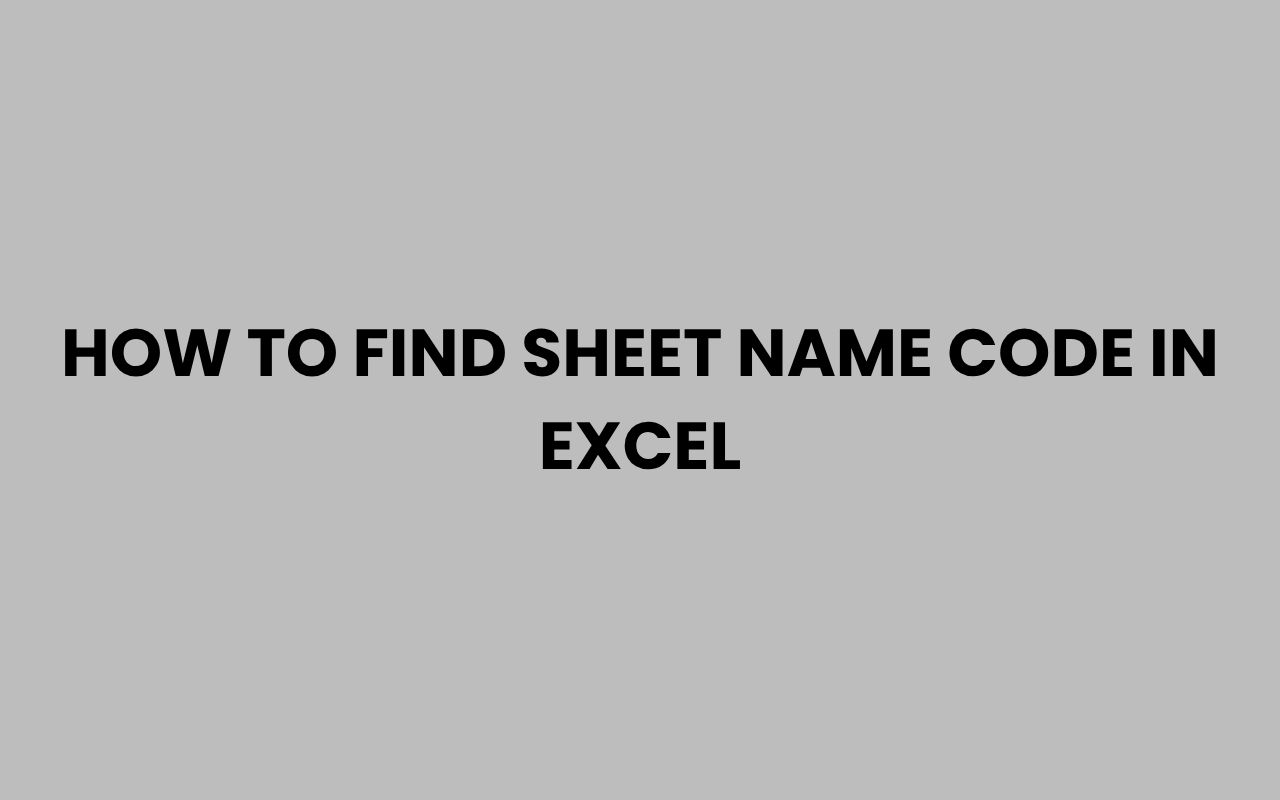Excel is an indispensable tool for managing data, and understanding how to manipulate and reference sheet names can greatly enhance your productivity. Whether you’re building complex formulas, automating tasks with VBA, or simply organizing your workbook, knowing how to find or use the sheet name code in Excel is essential.
Many users find themselves stuck when they want to dynamically retrieve the name of a worksheet or use it in formulas, especially when managing large workbooks with multiple tabs. Fortunately, Excel offers several methods to access sheet names through formulas, VBA macros, and built-in functions.
The ability to reference sheet names programmatically or through formulas not only streamlines your workflow but also reduces errors in data referencing. It allows for dynamic updates, meaning if a sheet name changes, your formulas or macros will adjust automatically.
Whether you are a beginner just starting to explore Excel’s capabilities or an advanced user working on automation, these techniques can save you time and effort. We’ll explore multiple ways to find and use sheet name codes, including simple formula tricks, VBA snippets, and even how to display sheet names directly in your workbook.
Using Excel Formulas to Find Sheet Names
One of the most straightforward ways to find the name of a worksheet in Excel is by leveraging built-in formulas. Excel doesn’t have a direct function to return the sheet name alone, but with a little creativity, you can extract it easily.
The most common approach involves the CELL function combined with FIND and MID functions. The CELL function can return the full file path, including the sheet name, which you can then parse out.
Here’s a typical formula to get the current sheet name:
- =MID(CELL(“filename”,A1),FIND(“]”,CELL(“filename”,A1))+1,255)
This formula works by first getting the full path and sheet name using CELL(“filename”, A1), then locating the closing bracket “]” which precedes the sheet name, and finally extracting the characters that follow, which correspond to the sheet name.
How This Formula Works
The CELL function with the “filename” argument returns something like:
C:\Users\Username\Documents\[WorkbookName.xlsx]SheetName
Using FIND, you locate the position of the “]” character. Since the sheet name appears immediately after this bracket, the MID function extracts the substring starting right after the bracket till the end of the string.
“The combination of CELL, FIND, and MID functions creates a dynamic way of fetching sheet names without relying on macros.”
Keep in mind that this formula requires the workbook to be saved first; otherwise, it will return an error because there is no file path yet.
Leveraging VBA to Retrieve Sheet Name Codes
For more advanced users or those who want more flexibility, VBA (Visual Basic for Applications) provides powerful ways to interact with Excel sheets. VBA can easily fetch and utilize sheet names, perfect for automation and custom functions.
To get the sheet name using VBA, you can use the Name property of the Worksheet object. Here is a simple VBA snippet:
- Sub GetSheetName()
- MsgBox ActiveSheet.Name
- End Sub
This macro pops up a message box displaying the name of the currently active sheet. It’s simple but effective.
Creating a Custom Function to Return Sheet Name
You can also create a user-defined function (UDF) in VBA that returns the sheet name, allowing you to use it directly in Excel cells like any other formula:
- Function SheetName() As String
- SheetName = Application.Caller.Worksheet.Name
- End Function
After adding this code in the VBA editor, you can type =SheetName() in any cell, and it will display the sheet name of that cell’s worksheet.
| Method | Use Case | Ease of Use |
| Worksheet.Name Property | VBA macros and automation | Easy for VBA users |
| Custom VBA Function (UDF) | Display sheet name in worksheet cells | Moderate, requires VBA editor access |
| Formula Using CELL Function | Non-VBA, dynamic sheet name retrieval | Easy for Excel users |
Finding Sheet Names Without VBA or Formulas
Sometimes, you might just want to quickly view or list sheet names without using VBA or formulas. Excel provides handy features and tricks for this.
The simplest way is to right-click the sheet navigation arrows at the bottom left of the Excel window. A list of all sheets will appear, allowing you to jump directly to any sheet.
This method is useful for navigation but doesn’t provide sheet names in cells.
Another method involves creating an index sheet manually. You can list all sheet names by typing them, then hyperlink each to its respective sheet for easy access.
Although this method is manual, it’s excellent for workbooks with a fixed number of sheets.
For those who want a more automated solution without VBA, Excel’s “Insert Hyperlink” dialog can help create links to sheets, but this requires manual input of sheet names.
Benefits of Manual Sheet Name Management
- Does not require programming knowledge
- Easy to create simple navigation indexes
- Useful for small, static workbooks
“Manual methods are great for small projects but become impractical as workbooks grow in complexity.”
Using Defined Names and Named Ranges for Sheet Identification
Another approach to manage sheet names is through Excel’s defined names feature. Defined names can be assigned to cells or ranges, including those that contain sheet names or related metadata.
By creating named ranges that reference sheet names or key data, you can simplify formulas and navigation. For example, you might define a name like CurrentSheet that refers to the formula retrieving the sheet name, allowing easy reuse across the workbook.
This method is particularly helpful in dashboards or reports where you want to dynamically display or reference the current sheet name without cluttering formulas.
How to Define a Name for Sheet Name Retrieval
- Go to Formulas > Define Name
- Enter a name like SheetName
- In the “Refers to” box, input the formula: =MID(CELL(“filename”,A1),FIND(“]”,CELL(“filename”,A1))+1,255)
- Click OK
Now, you can use =SheetName in any cell to dynamically display the current sheet name.
| Advantage | Explanation |
| Reusability | Named ranges can be referenced anywhere, reducing formula repetition |
| Centralized Management | Update the formula in one place to affect all references |
| Clarity | Named ranges improve formula readability |
Practical Applications of Sheet Name Codes in Excel
Knowing how to find and use sheet name codes opens up many practical applications. From creating dynamic reports to building automated dashboards, this knowledge is highly valuable.
For example, you can use sheet names within formulas to create references that adapt when sheets are renamed. This is particularly useful in financial models or data consolidation tasks where multiple sheets follow a naming convention.
Another application is in VBA-driven tools where sheet names are used to loop through worksheets, extract data, or generate summaries. Having the ability to programmatically retrieve sheet names enhances the flexibility and robustness of your macros.
Common Use Cases
- Automatic updating of headers or footers with sheet names
- Creating navigation links or indexes based on sheet names
- Generating reports that summarize data from multiple sheets dynamically
- Conditional formatting or formulas that change based on sheet name
“Dynamic referencing with sheet names reduces manual errors and improves workbook maintainability.”
Troubleshooting Common Issues When Finding Sheet Names
While obtaining sheet names is straightforward in most cases, there are some common challenges users face. Understanding these can help you troubleshoot and avoid frustration.
One frequent issue is the CELL function returning an empty string or an error when the workbook has not been saved. Since CELL(“filename”) depends on the workbook path, unsaved files won’t provide the necessary information.
Another problem arises when sheet names contain special characters or spaces. These can sometimes cause errors in formulas or VBA if not handled correctly.
It’s important to enclose sheet names in single quotes when referencing them in formulas if they contain spaces.
Fixes and Best Practices
- Always save your workbook before using CELL-based sheet name formulas
- Use single quotes around sheet names in formulas if they contain spaces or special characters
- In VBA, use the Worksheet.Name property to avoid parsing errors
- Test your formulas and macros on sample sheets before applying them widely
| Issue | Cause | Solution |
| CELL(“filename”) returns blank | Workbook not saved yet | Save the workbook to enable path retrieval |
| Formula errors referencing sheet names | Sheet name contains spaces or special characters | Enclose sheet name in single quotes in formulas |
| VBA errors when accessing sheets | Incorrect object references or sheet does not exist | Verify sheet names and use proper object references |
Advanced Techniques: Dynamic Sheet Name Use in Complex Workbooks
For users managing complex or large Excel workbooks, dynamic use of sheet names can be a game-changer. Advanced techniques include creating formulas that adapt based on sheet names or using VBA loops to work with multiple sheets.
One approach is to create summary sheets that pull data from multiple sheets whose names follow a pattern. By combining INDIRECT functions with dynamic sheet name retrieval, you can craft formulas that change source references automatically when sheet names change.
In VBA, looping through all sheets and using their names to perform tasks like data consolidation or formatting can save hours of manual work. These techniques are invaluable for power users who want to maximize Excel’s potential.
Example of Using INDIRECT with Dynamic Sheet Names
Suppose you want to reference cell A1 on the current sheet’s name stored in another cell:
- =INDIRECT(“‘” & A1 & “‘!A1”)
This formula builds a reference to the cell A1 on the sheet named in cell A1, making data retrieval dynamic and flexible.
“Mastering dynamic references with sheet names unlocks powerful automation possibilities in Excel.”
Exploring dynamic sheet usage aligns well with other Excel skills like creating fun hackathon team names for your coding crew or managing groups efficiently, showing the versatility of Excel in different contexts.
Displaying Sheet Names Visually for Better Workbook Navigation
Visual cues of sheet names within the workbook improve navigation and user experience. Displaying sheet names on the worksheet itself helps users keep track of their current location, especially in workbooks with many tabs.
You can use the formula techniques mentioned earlier to display the current sheet name in a header, footer, or a prominent cell. This is particularly helpful in printed reports or shared workbooks.
Additionally, VBA can be used to automatically update a cell with the sheet name whenever the sheet is activated, ensuring the display is always current.
VBA Example to Display Sheet Name in a Cell
- Open the VBA editor and select the worksheet
- Insert the following code:
- Private Sub Worksheet_Activate()
- Range(“A1”).Value = Me.Name
- End Sub
This macro updates cell A1 with the sheet’s name every time the sheet is activated, keeping navigation clear and intuitive.
| Method | Where to Display | Benefit |
| Formula in cell | Anywhere on sheet | Dynamic, updates with sheet name automatically |
| VBA on Activate | Specific cell (e.g., A1) | Ensures sheet name is always current on activation |
| Header/Footer | Page layout for printing | Professional reports with sheet identification |
For users interested in naming and organizing teams or groups, learning how to display and manage sheet names can complement skills like choosing best student group names for every grade level, blending data management with organizational creativity.
Conclusion
Finding and using sheet name codes in Excel empowers you to create dynamic, reliable, and user-friendly workbooks. Whether you prefer formula-based methods, VBA macros, or manual techniques, understanding how to reference sheet names is a valuable skill that enhances your workflow significantly.
It minimizes manual errors, facilitates automation, and makes your spreadsheets easier to navigate and maintain.
The combination of simple formulas like CELL with MID and FIND functions, along with VBA’s flexibility, opens up vast possibilities for data management and reporting. Moreover, displaying sheet names visually on worksheets or in headers improves user experience and clarity.
Mastering these methods can also link well with broader organizational skills, such as naming groups effectively or building efficient team structures, much like the creative process behind fun ping pong team names or fun teacher group names for every teaching group.
By integrating these techniques into your Excel routine, you take a step toward more professional, dynamic, and user-friendly spreadsheets that adapt to your evolving needs. Whether you’re handling data for business, school, or personal projects, knowing how to find and use sheet name codes will always be an asset in your Excel toolkit.