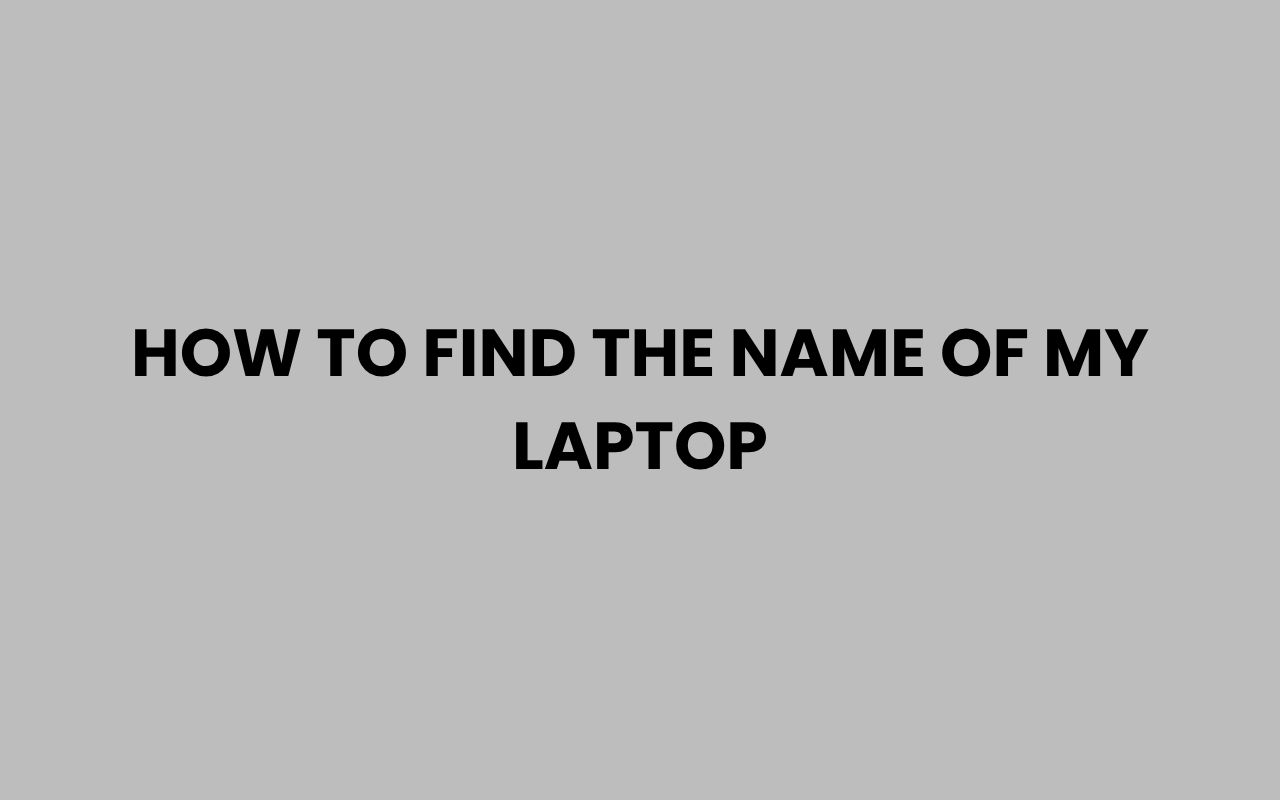Finding the exact name of your laptop might seem like a simple task, but for many users, it can quickly become confusing. Whether you’re troubleshooting, updating drivers, or just curious about your device, knowing your laptop’s precise model name is crucial.
Unlike desktop PCs, laptops often have more subtle or hidden identifiers that can be tricky to locate. But don’t worry — with a bit of guidance, you can uncover your laptop’s name quickly and confidently.
From physical labels to system settings, there are multiple ways to identify your laptop’s name. Some methods are straightforward, while others require a few clicks or commands, depending on your operating system.
This is especially useful if you want to check compatibility for software, warranty status, or even compare specifications with other models.
Let’s explore the various approaches you can take to find the name of your laptop. Along the way, I’ll share tips to make the process smoother and explain why knowing this information might save you time and frustration later on.
Checking the Physical Labels on Your Laptop
Many laptops come with manufacturer labels that display the device’s model name and number. These labels are usually placed in visible or less conspicuous spots, so it’s worth a careful look.
Physical labels provide an immediate way to confirm your laptop’s identity without turning on the device. They often include the brand, model series, and specific model number.
However, depending on the manufacturer and laptop age, the label’s placement and information can vary.
Here are some common locations to check:
- Bottom panel of the laptop near the rubber feet
- Inside the battery compartment (removable batteries only)
- On the back or side edges
- Underneath the keyboard in some models
Why Physical Labels Matter
Physical labels not only help identify your laptop but also provide a reliable reference if you need to contact customer support or find compatible accessories.
Be cautious when relying solely on these labels if your laptop has been refurbished or customized, as stickers might have been removed or replaced.
“The model number on the physical label is often the most accurate identifier for your laptop’s exact make and version.”
Using System Information on Windows
If your laptop runs Windows, the operating system provides built-in tools to help you find the model name without needing to look at the outside of the device.
Windows includes a System Information app and Command Prompt commands that reveal detailed system data, including the laptop’s model, manufacturer, and system SKU.
System Information App
Press Windows Key + R, type msinfo32, and hit Enter. This opens the System Information window, where you’ll find details about your system under “System Summary.”
Look for fields labeled System Model and System Manufacturer. These display the exact name and brand of your laptop.
Command Prompt Method
Alternatively, open Command Prompt and enter the command:
wmic csproduct get name
This will print your laptop’s model name. For example, you might see something like “XPS 13 9370” for a Dell laptop.
Additional Commands
For more detailed info, you can use:
- wmic computersystem get manufacturer, model – shows both manufacturer and model
- systeminfo – provides an overall system summary including OS details
Using Windows’ built-in tools is a quick, software-based method that avoids the hassle of finding physical labels, especially when the laptop is in use.
Finding the Laptop Name on macOS
Apple laptops like MacBooks have their own straightforward way to identify the model name via system settings. Apple emphasizes user-friendly interfaces, so the information is usually easy to find.
You can access your Mac’s model name and details directly through the “About This Mac” section.
About This Mac Panel
Click the Apple logo in the top-left corner of your screen and select About This Mac. A window will pop up displaying the model name, such as “MacBook Pro (13-inch, 2020).”
This panel also shows the serial number, macOS version, and hardware specs, making it a comprehensive hub for system information.
Using Terminal for Model Identification
If you prefer command-line tools, open Terminal and type:
system_profiler SPHardwareDataType | grep “Model Identifier”
This returns a code like MacBookPro16,1, which you can use to look up your exact model on Apple’s support site or other resources.
Knowing your MacBook’s model identifier is especially helpful when seeking software compatibility or hardware upgrades.
Locating Laptop Name Through BIOS or UEFI
When other methods are unavailable or your laptop won’t boot, the BIOS or UEFI firmware provides another avenue to find the model name.
The BIOS (Basic Input/Output System) or UEFI (Unified Extensible Firmware Interface) is the low-level software that initializes your hardware before the operating system loads. Most laptops display the model name here.
Accessing BIOS/UEFI
Restart your laptop and press the designated key during startup. Common keys include F2, Del, Esc, or F10.
The exact key varies by manufacturer.
Once in BIOS/UEFI, navigate the menus to find system information. Look for sections labeled “System Information,” “Product Information,” or “Main.” Your laptop’s model name should be listed there.
Advantages of BIOS Identification
This method works even if your operating system is corrupted, making it valuable in troubleshooting scenarios.
However, BIOS interfaces differ widely, so be patient and take note of the information carefully.
“BIOS or UEFI often holds the most fundamental identifiers for your hardware, making it indispensable for in-depth troubleshooting.”
Using Manufacturer Support Software
Many laptop brands offer proprietary software that detects and displays detailed system information, including the exact model name. This software often includes tools for updates, diagnostics, and warranty checks.
Using manufacturer support applications can provide a more user-friendly way to identify your laptop without digging through system settings or physical labels.
Popular Manufacturer Tools
- Dell SupportAssist – automatically detects your Dell laptop model and helps with updates
- HP Support Assistant – identifies your HP laptop and provides troubleshooting assistance
- Lenovo Vantage – shows detailed system info and helps with device maintenance
- Acer Care Center – lists system details and offers diagnostic tools
How to Use These Tools
Download and install the software from your manufacturer’s official website if it’s not pre-installed. Once launched, you will often see your laptop’s model name prominently displayed on the home screen.
These tools also help with automatic driver updates, making them a valuable resource beyond just identifying your laptop.
| Manufacturer | Support Software | Main Feature |
| Dell | SupportAssist | Automatic model detection, driver updates |
| HP | Support Assistant | System info, troubleshooting |
| Lenovo | Lenovo Vantage | Hardware info, diagnostics |
| Acer | Acer Care Center | Support and maintenance |
Identifying Your Laptop Name Through Online Lookup
If you have your laptop’s serial number but no clear model name, online databases can help identify your device. Serial numbers are unique identifiers that manufacturers register for warranty and support purposes.
You can enter your serial number on the manufacturer’s website or third-party sites specializing in hardware identification.
How to Find Your Serial Number
Serial numbers are usually located on the same physical label as the model name or accessible via system commands:
- On Windows, open Command Prompt and type wmic bios get serialnumber
- On macOS, find it under About This Mac > System Report > Hardware
Manufacturer Warranty Lookup Pages
Each major manufacturer offers a warranty or support lookup tool where you can enter the serial number to retrieve your laptop’s model name and specs. Here are some examples:
- Dell: Dell Support
- HP: HP Warranty Check
- Lenovo: Lenovo Warranty Lookup
“Using your serial number on official sites ensures you get accurate and manufacturer-verified information about your laptop.”
Identifying Laptop Name via Device Manager and Settings
Your operating system’s Device Manager or settings menu can also reveal your laptop’s model name, especially if drivers and system info are properly installed.
Device Manager lists hardware components and sometimes includes the system manufacturer and model name under the system devices or computer category.
Windows Device Manager
Right-click the Start button and select Device Manager. Expand the “System Devices” or “Computer” node to see your laptop’s model name.
Sometimes it appears as the “ACPI” or “PNP” device name.
If the model name isn’t clear, checking the “System” tab in Settings > About can provide the device name, edition, and system type.
macOS System Preferences
On macOS, detailed hardware info is accessible via System Information. While this won’t necessarily show a traditional “model name,” it provides identifiers that can be cross-referenced with Apple’s support databases.
When Device Manager Falls Short
Sometimes, Device Manager may show generic names due to missing drivers or custom hardware. In such cases, combining this method with serial number lookup or manufacturer software is recommended.
Why Knowing Your Laptop Name Is Important
Understanding the exact model name of your laptop opens doors to better maintenance, troubleshooting, and upgrades.
When you know your laptop’s name, you can:
- Download the correct drivers and firmware updates
- Check warranty status and service options
- Find compatible accessories like batteries, chargers, or docking stations
- Identify hardware specifications for software compatibility
Moreover, when seeking help online or from tech support, having the precise model name saves time and prevents miscommunication.
Comparing Generic vs. Exact Model Names
| Generic Model Name | Exact Model Name |
| “Dell Inspiron” | “Dell Inspiron 15 5593” |
| “HP Pavilion” | “HP Pavilion 14-ce3063cl” |
| “Lenovo ThinkPad” | “Lenovo ThinkPad T480” |
“Exact model names provide clarity and precision that generic names simply cannot match.”
For those interested in deeper insights about names and their meanings, exploring topics like what does the name Anna mean spiritually or How to Find My Chinese Name Easily and Quickly can be fascinating side journeys into the power of names.
Conclusion
Uncovering the name of your laptop doesn’t have to be a frustrating or mysterious endeavor. By utilizing physical labels, system tools, manufacturer software, BIOS, and online resources, you can quickly and accurately identify your device.
Each method serves different situations, whether your laptop is operational, offline, or even malfunctioning.
Knowing your laptop’s precise model name empowers you to make informed decisions about software updates, hardware upgrades, and technical support. It also helps you avoid compatibility issues and ensures you get the best performance from your device.
Take a moment to familiarize yourself with these identification methods—it’s a small investment of time that can save a lot of hassle later.
Remember, if you ever find yourself confused about identifying your laptop or exploring other naming curiosities, resources like How to Change Your Last Name in Arizona Easily or How to Check Server Name: A Quick and Easy Guide offer excellent examples of detailed, clear explanations to guide you through complex topics.