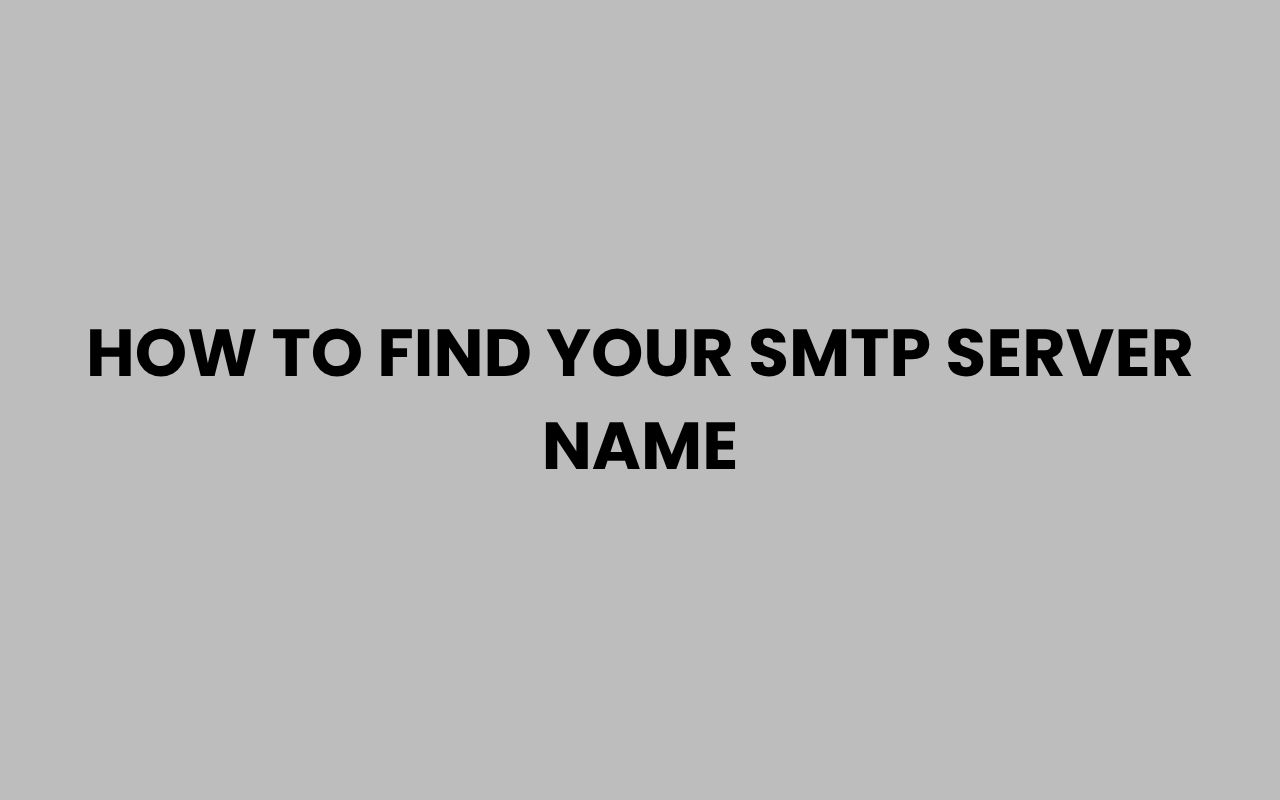Finding your SMTP server name is a fundamental step when setting up email clients or configuring email sending options for your domain or application. The SMTP (Simple Mail Transfer Protocol) server acts as the mail relay, ensuring your messages travel smoothly from your device to the recipient’s inbox.
While it might seem technical at first, discovering your SMTP server name is often straightforward once you know where to look. Whether you’re a business owner setting up a company email or an individual trying to configure your mail client, understanding how to find this key piece of information can save you time and frustration.
Many email providers and hosting services assign specific SMTP server names, and these often depend on your email service provider or hosting platform. Sometimes, you can find this information in the account settings or support documentation.
In other cases, a quick look at your email client’s server configurations or your web hosting control panel can unveil the SMTP server name. This knowledge not only helps with email client setup but also ensures smoother communication and fewer email delivery issues.
Understanding SMTP and Its Importance
Before diving into how to find your SMTP server name, it’s helpful to grasp what SMTP means and why it’s crucial for email communication. SMTP stands for Simple Mail Transfer Protocol, a standard protocol used for sending emails across the internet.
SMTP servers handle the sending and routing of emails from one server to another. When you hit send on an email, the SMTP server is responsible for pushing that message out to the recipient’s mail server.
Without the correct SMTP server name configured, your emails might fail to send or get stuck in an outbox.
Here’s why knowing your SMTP server name matters:
- It ensures your email client connects to the right server for sending messages.
- Helps configure authentication settings to prevent unauthorized use.
- Supports troubleshooting when emails fail to send or are delayed.
“Configuring your SMTP server correctly is the backbone of reliable email communication.”
SMTP in Everyday Use
Almost all email clients, from Outlook and Apple Mail to mobile apps, rely on SMTP server names to send emails. Businesses often need to configure SMTP servers in their CRM or marketing tools to automate email campaigns.
Thus, knowing your SMTP server name is essential not just for personal email use but for professional communications as well.
How to Find Your SMTP Server Name via Email Provider Settings
Most popular email providers disclose their SMTP server names publicly or within account settings. If you use a well-known service like Gmail, Yahoo, or Outlook, finding your SMTP server name might be as simple as a quick search or checking official documentation.
For example, Gmail’s SMTP server is smtp.gmail.com, while Outlook uses smtp.office365.com. These are standardized names you can plug directly into your mail client.
Steps to locate SMTP server name through your provider:
- Log into your email account on the web.
- Access the settings or account preferences section.
- Look for “Server Settings,” “Mail Settings,” or “SMTP” to find the server name.
- Alternatively, visit your provider’s help or support pages for SMTP details.
| Email Provider | SMTP Server Name | Port |
| Gmail | smtp.gmail.com | 587 (TLS), 465 (SSL) |
| Yahoo Mail | smtp.mail.yahoo.com | 587 (TLS), 465 (SSL) |
| Outlook/Office365 | smtp.office365.com | 587 (TLS) |
| iCloud Mail | smtp.mail.me.com | 587 (TLS) |
If your provider is not listed here, a quick online search using your email provider’s name plus “SMTP server name” will usually return accurate results. Many providers also offer detailed guides for configuring SMTP settings.
Discovering Your SMTP Server Name Through Your Hosting Provider
If you use an email account tied to a custom domain, your SMTP server is often provided by your hosting company. This is common for businesses or individuals running websites with personalized email addresses.
Hosting providers typically supply SMTP server details within the control panel or hosting dashboard. You may need to look under email management, mail settings, or server information sections.
Points to consider when checking your hosting provider:
- Look for email server settings or SMTP configuration in your hosting control panel.
- Check any welcome emails or documentation you received from your host.
- Contact customer support if you’re unable to find the information on your own.
“Your hosting provider’s SMTP server is the key to sending emails from your custom domain.”
Common Hosting Providers and Their SMTP Server Naming
Many hosting companies use the format smtp.yourdomain.com or mail.yourdomain.com as the SMTP server name. However, this can vary and sometimes might be an IP address or a completely different server name.
For example, Bluehost and GoDaddy usually provide SMTP settings in their email or hosting account dashboards. It’s essential to use the exact SMTP server name they provide to avoid sending errors.
Using Your Email Client to Find the SMTP Server Name
If you have already set up an email account on a client like Microsoft Outlook, Thunderbird, or Apple Mail, you can find your SMTP server name directly within the application settings.
This method is especially useful if you inherited an email configuration from someone else or forgot the SMTP server details after setup.
- Open your email client and navigate to the account settings.
- Find the outgoing mail server or SMTP settings.
- Note the server name, port, and security protocols listed.
| Email Client | Where to Find SMTP Server Name |
| Microsoft Outlook | File > Account Settings > Email > Change > More Settings > Outgoing Server |
| Mozilla Thunderbird | Tools > Account Settings > Outgoing Server (SMTP) |
| Apple Mail | Mail > Preferences > Accounts > Outgoing Mail Server (SMTP) |
Once located, you can verify the SMTP server name and confirm it matches your provider’s recommended settings. This verification can prevent many common email sending issues.
Checking Your Domain’s DNS Records for SMTP Server Information
For those comfortable with a technical approach, your domain’s DNS records may reveal SMTP server details. The MX (Mail Exchange) records in DNS control where incoming mail is delivered but sometimes provide clues about outgoing servers too.
While not always directly listing SMTP servers, analyzing your domain’s DNS can help you understand your mail routing setup, especially if you manage your own mail servers or use third-party email services.
Steps to check DNS records:
- Use online tools like MX Toolbox or your domain registrar’s DNS manager.
- Look for MX records and associated mail servers.
- Check for SPF or DKIM records that might mention SMTP servers.
“Understanding DNS records is essential for advanced email configuration and troubleshooting.”
When to Use DNS for SMTP Server Discovery
This method is most helpful for businesses managing their own email infrastructure or those who have complex email setups involving multiple servers. Casual users may find it easier to rely on email client or provider documentation.
If your domain uses email services like Google Workspace or Microsoft 365, their documentation will specify the SMTP server names to use, which complements the information found in DNS records.
How to Identify SMTP Server Name for Third-Party Email Services
Many companies rely on third-party email services such as SendGrid, Mailgun, or Amazon SES for bulk email sending or transactional emails. These services provide their own SMTP servers that you must configure correctly.
The SMTP server name for these services is typically provided during account setup or found within the service’s dashboard under SMTP or email settings.
Important considerations when using third-party SMTP:
- Use the exact SMTP server name and port provided by the service.
- Configure authentication with API keys or credentials as specified.
- Review the service’s documentation for special requirements like TLS/SSL.
| Service | SMTP Server Name | Port |
| SendGrid | smtp.sendgrid.net | 587, 465 |
| Mailgun | smtp.mailgun.org | 587, 465 |
| Amazon SES | email-smtp.region.amazonaws.com | 587, 465, 25 |
Using these services often enhances email deliverability and tracking, but accurate SMTP server configuration is crucial for success.
Troubleshooting Tips When You Can’t Find Your SMTP Server Name
Sometimes, even after checking providers, clients, and hosting, your SMTP server name remains elusive. In such cases, a few troubleshooting strategies can help you uncover the information or resolve related issues.
First, consider reaching out to your email or hosting provider’s support team. They can quickly provide SMTP server details and help configure settings if needed.
Additionally, reviewing any setup emails or welcome messages you received can be valuable since these often contain technical details.
- Double-check email client settings for typos or incorrect server names.
- Ensure your account has the necessary permissions to send emails.
- Test using alternative ports like 587 or 465 if 25 is blocked.
“Accurate SMTP server settings are the foundation of successful email delivery.”
If you want to learn more about finding server details, you might find useful information in How to Find My Server Name Quickly and Easily. This can complement your efforts in locating the SMTP server name.
Securing Your SMTP Server Settings
Finding your SMTP server name is only part of the setup; securing your SMTP connection is equally important. Proper security settings prevent unauthorized access and protect your email data.
Most SMTP servers require authentication via a username and password. Additionally, using encryption protocols like SSL or TLS ensures your email content is transmitted securely.
Best practices for SMTP security:
- Always enable authentication when configuring SMTP settings.
- Use SSL or TLS encryption wherever possible.
- Change default passwords and use strong, unique credentials.
Why Secure SMTP Matters
Without security, your SMTP server can be exploited to send spam or phishing emails, putting your reputation and data at risk. Securing SMTP configurations helps maintain email integrity and builds trust with your recipients.
For detailed advice on professional communication and naming conventions, consider exploring How to Write MD After a Name Correctly and Professionally, which touches on best practices for formal communication settings.
Summary and Final Thoughts
Identifying your SMTP server name might feel like a daunting task, but with a methodical approach, it becomes much easier. Whether you rely on popular email providers, custom domain hosting, or third-party services, knowing where to look and what to check can streamline your email setup process significantly.
Remember to explore your email client settings, consult your provider’s documentation, and don’t hesitate to contact support when in doubt. Securing your SMTP settings is just as crucial as finding the correct server name to ensure your emails are sent safely and reliably.
By mastering this aspect of email configuration, you’re empowering yourself to maintain professional communication channels and avoid common pitfalls associated with email sending. If you’re interested in expanding your knowledge on related topics, such as How to Search Names on MeetMe Quickly and Easily or What Is a Practice Name and How to Choose the Best One, these resources can provide valuable insights.
Ultimately, understanding your SMTP server name is a stepping stone to mastering your email environment and ensuring your messages reach their intended audience without a hitch.