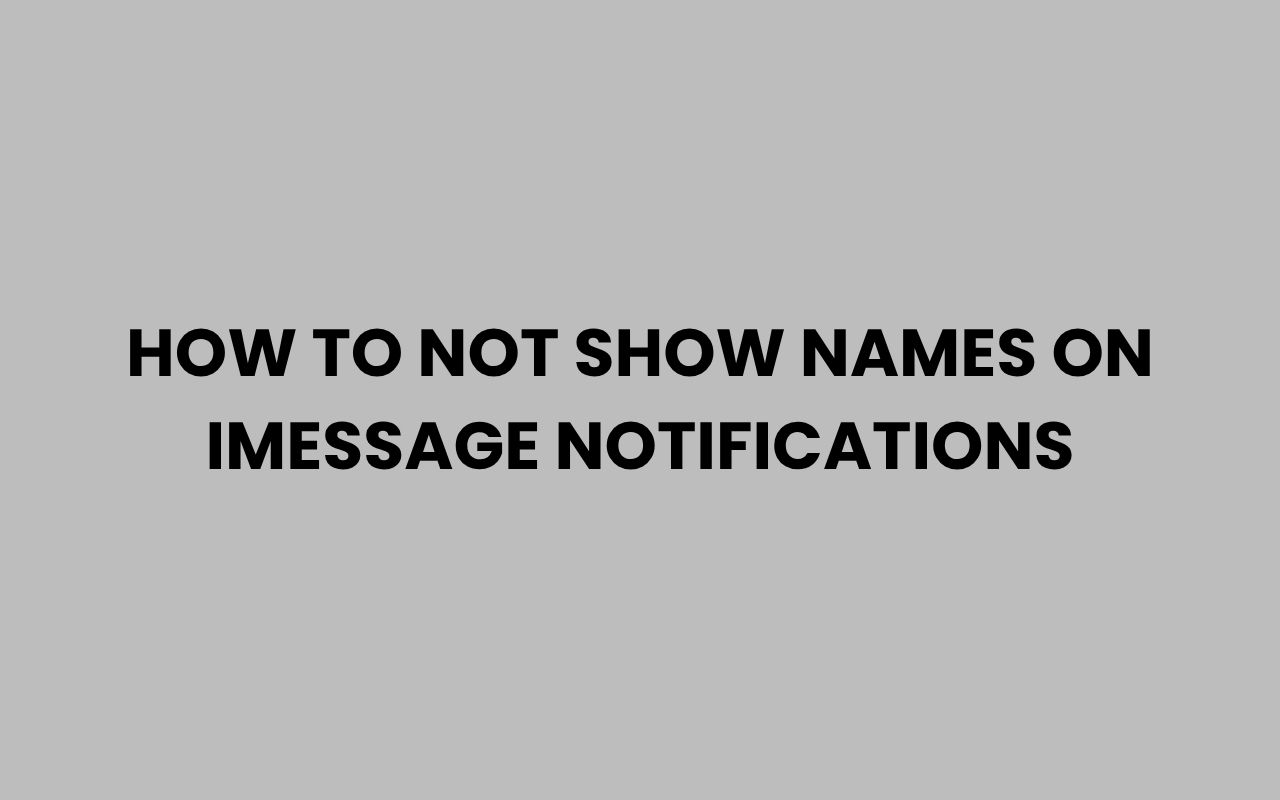In today’s connected world, privacy is more important than ever, especially when it comes to our personal communications. iMessage is a favorite messaging platform for many iPhone users due to its seamless integration and rich features.
However, the default notification settings often reveal the sender’s name right on your lock screen, which can be a privacy concern if you frequently receive messages in public or shared spaces. If you value discretion and want to keep your conversations just between you and the sender, learning how to customize your iMessage notifications to hide names is a smart move.
Not only does it protect your privacy, but it also helps prevent unintended exposure of sensitive information when your phone buzzes.
Hiding names on iMessage notifications is easier than you might think. Whether you want to conceal every sender’s identity or just specific contacts, Apple offers flexible settings to adjust notification previews and information visibility.
In this post, we’ll explore various ways to manage your notification settings, including built-in iOS options and some handy tips that enhance your control over what appears on your lock screen. This way, you can stay connected without compromising your privacy.
Understanding iMessage Notification Settings
Before diving into hiding names on notifications, it’s essential to understand how iMessage notifications work within iOS. Your iPhone’s notification system is designed to alert you of incoming messages with sound, vibration, banners, or lock screen previews, and by default, it shows both the sender’s name and part of the message content.
This default behavior can be convenient but also risky if you want to keep your conversations confidential. Fortunately, iOS allows you to tweak these settings to limit what appears on your screen.
You can choose to hide message previews entirely, show previews only when unlocked, or customize alerts for specific contacts.
Here are some key components of iMessage notifications you should know:
- Show Previews: Controls whether message content is visible in notifications.
- Notification Style: Determines how alerts appear (banners, alerts, or none).
- Lock Screen Access: Defines what information is shown when your phone is locked.
“Privacy is not an option, and it shouldn’t be the price we accept for just getting on the Internet.” – Gary Kovacs
How to Hide Names on iMessage Lock Screen Notifications
One of the most effective ways to prevent names from showing on iMessage notifications is by adjusting the notification previews on your lock screen. This method ensures that when your phone receives a message, it won’t display the sender’s name or message content until you unlock the device.
To do this, head to your iPhone’s Settings and navigate to Notifications. From there, select Messages, then tap on Show Previews.
You’ll find three options:
- Always: Shows message previews and sender names at all times.
- When Unlocked: Displays message content and sender name only when your phone is unlocked.
- Never: Hides message previews completely, showing only a generic notification like “iMessage.”
Choosing When Unlocked is a great balance between privacy and usability. It keeps your messages confidential when the phone is locked but still lets you see sender names and previews once you’re actively using the device.
Additional Tips for Lock Screen Privacy
Besides hiding names, you can also disable notification previews altogether to avoid showing any message content on the lock screen. This is particularly useful if you want zero information leaked without unlocking your phone.
- Go to Settings > Notifications > Messages.
- Toggle off Show on Lock Screen to disable all message notifications on the lock screen.
- Alternatively, disable Allow Notifications entirely to stop message alerts completely.
These settings give you complete control over what appears on your device when it’s locked, helping you maintain privacy in public spaces or shared environments.
Using Focus Modes to Control Message Notifications
Focus modes on iOS offer powerful ways to customize your notifications based on your current activity or location. By configuring a Focus mode, you can selectively hide or show iMessage notifications, including sender names.
For example, enabling a Work or Personal Focus can mute message notifications or hide sensitive info when you don’t want distractions or exposure. This feature is especially helpful if you frequently switch between environments where privacy needs vary.
Configuring Focus Mode for Privacy
Here’s how to set up a Focus mode to hide iMessage names:
- Open Settings > Focus.
- Create a new Focus or edit an existing one.
- Under Notifications, select Apps and choose Messages.
- Customize alerts to either hide previews or silence notifications entirely.
You can also schedule Focus modes to activate automatically based on time or location, ensuring your privacy settings are applied without manual intervention.
“Focus modes are not just about managing distractions; they’re about protecting your personal space in a digital world.”
Customizing Notifications for Specific Contacts
While hiding names for all iMessage notifications is helpful, sometimes you might want more granular control. Maybe you want to hide names only for certain contacts or groups while keeping others visible.
Though iOS doesn’t offer a direct way to hide sender names per contact, there are creative workarounds.
One such method is setting custom text tones or vibration patterns for contacts you want to keep discreet. This way, you can identify important messages without needing to see names on the lock screen.
Workaround Using Contact Nicknames
Another approach is to change the contact’s display name in your address book to something less revealing. For example, replace their full name with initials or a generic label like “Friend” or “Colleague.”
This method helps you maintain privacy without turning off notifications entirely. Keep in mind this change will appear across your phone, including message threads.
Comparing Notification Privacy Settings
Choosing the right privacy setting depends on how much information you want to hide and how accessible you want your notifications to be. The table below compares the main options available on iOS for iMessage notifications:
| Setting | What It Hides | Pros | Cons |
| Show Previews – Always | None, shows names and message content | Convenient, immediate info | No privacy on lock screen |
| Show Previews – When Unlocked | Hides names and previews on lock screen | Good privacy, still informative when unlocked | Cannot see message details without unlocking |
| Show Previews – Never | Hides all message details on notifications | Maximum privacy | Less convenient, no preview info |
| Disable Lock Screen Notifications | Hides all message alerts on lock screen | Complete lock screen privacy | May miss important messages |
Protecting Your Privacy Beyond Notifications
Hiding names on iMessage notifications is a crucial step, but privacy extends beyond just notifications. Ensuring your phone is secured with a strong passcode or biometric authentication adds another layer of protection.
Enabling Face ID or Touch ID means even if someone picks up your device, they won’t access your messages without your permission. Additionally, consider turning on Two-Factor Authentication for your Apple ID to prevent unauthorized access to your account.
Here are other privacy tips to keep your messages secure:
- Regularly update iOS to benefit from the latest security patches.
- Disable message preview in Notification Center as well as lock screen.
- Use encrypted messaging apps alongside iMessage for sensitive conversations.
For more insights on managing names and privacy, you might find useful tips in how social workers handle phone listings with names and whether your signature needs your full name. These resources expand on managing name visibility in different contexts.
Managing Group Message Notifications for Privacy
Group messages can be particularly challenging when it comes to notifications. Since multiple people are involved, notifications often show the group name or a list of participants, which can reveal more than you want on the lock screen.
iOS allows you to customize group message notifications to an extent, helping you minimize exposure. For instance, setting group messages to Hide Alerts silences notifications without turning them off completely.
You can also change the group name in the conversation to something nondescript to avoid revealing participants.
Steps to Hide Alerts for Groups
- Open the group message thread in Messages app.
- Tap the group name or icons at the top.
- Select Info and toggle on Hide Alerts.
This way, you won’t get intrusive notifications on your lock screen, reducing the chance of exposing names or sensitive group content.
Using Third-Party Apps and Widgets for Enhanced Privacy
While iOS provides plenty of built-in options, some third-party apps and widgets can help further customize how iMessage notifications display. These apps may offer features such as delayed notification previews, blurred content, or custom notification banners.
Using these tools often requires granting permissions and some setup, but they can be worthwhile if you handle lots of sensitive communication and want advanced control.
When choosing third-party apps, prioritize those with strong privacy policies and positive user reviews. Avoid apps that request unnecessary access or have questionable reputations.
- Check App Store ratings and reviews carefully.
- Look for apps specializing in notification management or privacy protection.
- Regularly update apps to maintain security.
Pairing these with your iPhone’s native settings can create a robust privacy shield around your iMessage notifications.
Conclusion
Privacy in digital communication is a vital concern, and being able to control what appears on your iMessage notifications is a key part of maintaining it. With Apple’s flexible notification settings, you have the power to hide sender names, message previews, or even disable notifications on your lock screen entirely.
These options ensure that your conversations stay private, especially when you’re in public or shared spaces.
Beyond the standard settings, leveraging Focus modes, modifying contact names, and managing group notifications give you tailored control over your messaging privacy. Don’t forget to secure your device with strong authentication methods and keep your iOS updated to protect your data from unauthorized access.
If you’re interested in learning more about managing names and privacy in other contexts, consider exploring resources like How to Change Your Last Name in Arizona Easily or how to change a child’s last name in NJ.
Ultimately, mastering these notification settings puts you in control of your personal information. You no longer have to worry about your iMessage notifications revealing too much.
Instead, you can stay connected comfortably and confidently, knowing your privacy is well-guarded.