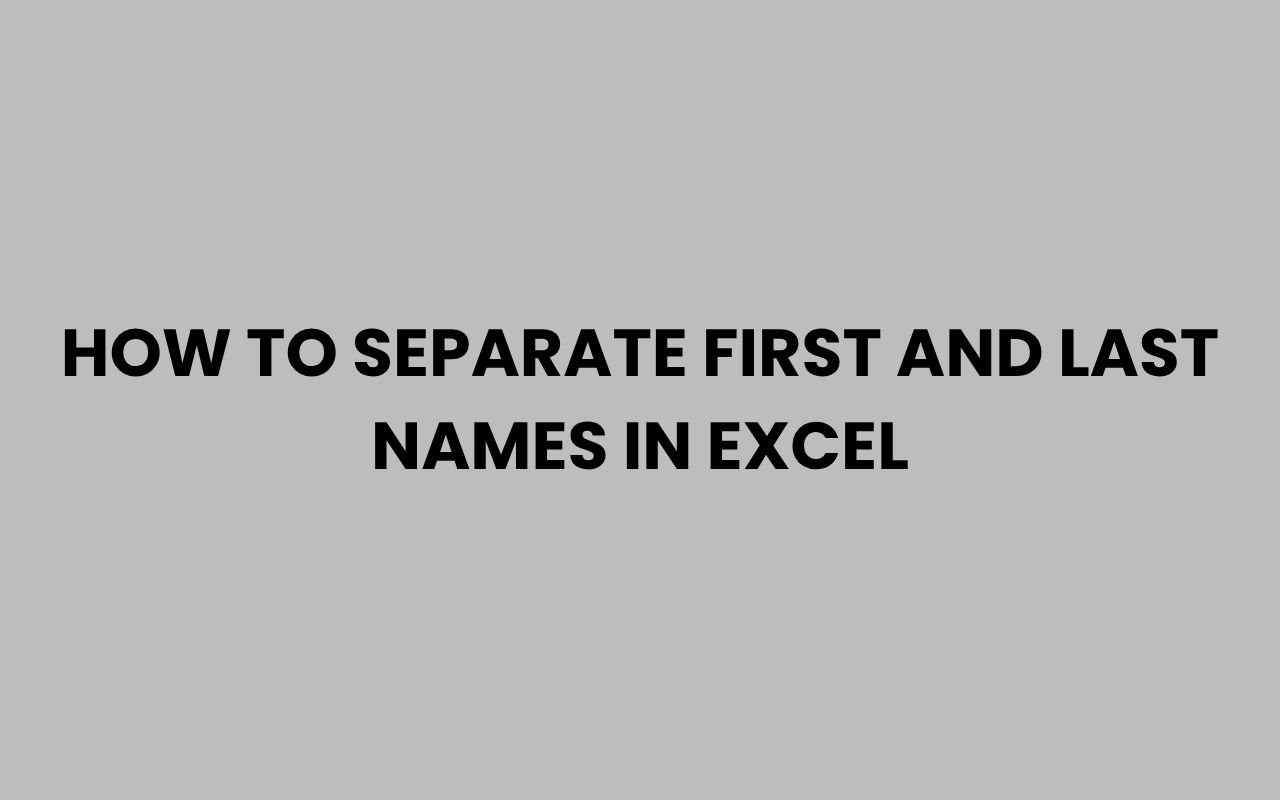Working with names in Excel is a common task, especially when you have a full name in one column and want to separate it into first and last names. This is essential for data sorting, mail merging, or creating personalized lists.
Excel provides several ways to accomplish this, ranging from built-in features to formulas and functions.
Understanding how to separate first and last names efficiently can save time and improve data accuracy. This article covers multiple methods, including the Text to Columns feature, formulas using LEFT, RIGHT, FIND, LEN, and newer dynamic array functions.
Each method has its strengths depending on your specific data set and Excel version.
Using the Text to Columns Feature
The easiest and quickest way to split full names into first and last names is by using Excel’s built-in Text to Columns tool. This method works best when names are consistently separated by spaces or other delimiters.
Follow these steps:
- Select the column containing the full names.
- Go to the Data tab on the Ribbon.
- Click on Text to Columns.
- In the Convert Text to Columns Wizard, choose Delimited and click Next.
- Check the Space delimiter box and click Next.
- Choose the destination cell where you want the split data to appear.
- Click Finish.
This will separate the full name into multiple columns based on spaces. Typically, the first column will contain the first name, and the second column will contain the last name.
Note: If your names include middle names or initials, this method will split those as well, requiring further adjustments.
Example of Text to Columns
| Full Name (Before) | First Name | Last Name |
|---|---|---|
| John Smith | John | Smith |
| Anna Marie Johnson | Anna | Marie Johnson |
In cases like the second row, where there is a middle name, the last name will not be correctly isolated. Formulas or manual adjustments might be necessary.
Using Excel Formulas to Separate Names
When the Text to Columns feature does not fit your needs, formulas offer a flexible and dynamic way to split names. Formulas update automatically when your data changes, which is a significant advantage over static splitting.
Extracting the First Name
The first name is typically the first word in the full name string. To extract it, you can use this formula:
=LEFT(A2, FIND(” “, A2) – 1)
Explanation:
FIND(" ", A2)locates the position of the first space character.LEFT(A2, ...)extracts the substring from the start up to the character before the first space.
This formula assumes that there is at least one space in the name.
Extracting the Last Name
To get the last name, you want the substring after the first space. Use this formula:
=RIGHT(A2, LEN(A2) – FIND(” “, A2))
Explanation:
LEN(A2)returns the length of the entire string.FIND(" ", A2)finds the space position.RIGHT(A2, ...)extracts characters starting after the space till the end.
This formula captures everything after the first space, including middle names if present.
Example Using Formulas
| Full Name | First Name (Formula) | Last Name (Formula) |
|---|---|---|
| Emily Davis | =LEFT(A2,FIND(” “,A2)-1) | =RIGHT(A2,LEN(A2)-FIND(” “,A2)) |
| Michael T. Jordan | =LEFT(A3,FIND(” “,A3)-1) | =RIGHT(A3,LEN(A3)-FIND(” “,A3)) |
Results:
| Full Name | First Name | Last Name |
|---|---|---|
| Emily Davis | Emily | Davis |
| Michael T. Jordan | Michael | T. Jordan |
This shows that the last name includes middle initials or names as well. To separate only the last name, more complex formulas are needed.
Extracting Last Name Only (Ignoring Middle Names)
If you want to extract just the last name (the last word in the full name), ignoring middle names or initials, the approach changes.
Use this formula to extract the last name:
=TRIM(RIGHT(SUBSTITUTE(A2, ” “, REPT(” “, 100)), 100))
How it works:
SUBSTITUTE(A2, " ", REPT(" ", 100))replaces every space with 100 spaces, creating a very long string.RIGHT(..., 100)extracts the last 100 characters of this long string, effectively isolating the last word.TRIM(...)removes excess spaces, leaving only the last name.
This method reliably extracts the last word in the string, which is typically the last name.
Example
| Full Name | Last Name Only |
|---|---|
| Sarah Jane Lee | Lee |
| David R. Johnson | Johnson |
Extracting First Name When Middle Names Are Present
Usually, the first name is the first word regardless of middle names. The formula to extract the first name remains the same:
=LEFT(A2, FIND(” “, A2) – 1)
However, if a name contains only one word (no spaces), this formula returns an error.
To avoid errors with single-word names, you can use the
IFERRORfunction:
=IFERROR(LEFT(A2, FIND(” “, A2) – 1), A2)
This formula returns the entire cell content if no space is found.
Splitting Names Using Flash Fill
Excel 2013 and later versions include a feature called Flash Fill, which can automatically detect patterns and fill data accordingly.
To separate first and last names using Flash Fill:
- Type the first name of the first full name into the adjacent column.
- Start typing the second first name; Excel will suggest the remaining names based on the pattern.
- Press Enter to accept the suggestions.
Repeat the process for last names in another column. Flash Fill is a fast, intuitive method, but it works best with consistent data.
Handling Names with Prefixes, Suffixes, or Multiple Parts
Names can be complicated due to prefixes (e.g., “Dr.”, “Mr.”), suffixes (e.g., “Jr.”, “III”), and compound last names (e.g., “Van Buren”). Handling these requires more nuanced approaches.
For example, a name like Dr. John Van Buren Jr.
contains a prefix, a first name, a multi-word last name, and a suffix.
Excel does not have built-in logic to parse such complexities easily. You can try to clean data beforehand or use helper columns and formulas to identify and remove known prefixes or suffixes.
Example: Removing Common Prefixes
If your data includes prefixes like “Dr.” or “Mr.”, you can remove them using the SUBSTITUTE function:
=SUBSTITUTE(A2, “Dr. “, “”)
Apply this to clean the name before splitting it.
Example: Extracting Last Name in Compound Cases
To extract the last word as a last name even with suffixes, you can combine functions:
=TRIM(RIGHT(SUBSTITUTE(A2, ” “, REPT(” “, 100)), 100))
However, this will return suffixes like “Jr.” if present. To remove suffixes, create a list of known suffixes and use conditional logic to strip them out.
Using Power Query to Split Names
For large datasets or complex names, Power Query is a powerful tool within Excel to clean and transform data. It offers more advanced splitting options and handles inconsistencies better.
Steps to split names using Power Query:
- Select your data and go to the Data tab.
- Click From Table/Range to load data into Power Query Editor.
- Select the column with full names.
- Click on Split Column in the ribbon, then choose By Delimiter.
- Select Space as the delimiter and decide how to split (once, each occurrence, etc.).
- Adjust columns as needed, then click Close & Load to return the cleaned data to Excel.
Power Query allows multi-step transformations and better handling of edge cases.
Summary of Methods
| Method | Best For | Pros | Cons |
|---|---|---|---|
| Text to Columns | Simple, consistent names | Fast, easy to use | Static; splits all spaces |
| Formulas (LEFT, RIGHT, FIND) | Dynamic splitting, simple cases | Updates automatically | Complex for multi-part names |
| Flash Fill | Quick pattern recognition | Intuitive, no formulas | Not 100% reliable on complex data |
| Power Query | Large datasets, complex names | Powerful, flexible | Requires learning curve |
Tips for Working with Names in Excel
- Clean your data first: Remove extraneous spaces using
TRIM(), and standardize prefixes or suffixes. - Be aware of cultural differences: Some cultures place last names first or use multiple family names.
- Test your formulas: Always validate split names to avoid errors or misclassification.
- Consider additional columns: For middle names or initials, create separate columns if needed.
- Backup your data: Before performing mass splits or transformations, save a copy of your original data.
Pro Tip: Using helper columns in Excel can simplify complex formulas by breaking down the extraction steps into smaller parts.
Advanced Formula Example: Extracting Middle Name
If you want to extract the middle name (assuming only one middle name), here is a formula:
=IF(LEN(TRIM(A2))-LEN(SUBSTITUTE(A2,” “,””))=2, MID(A2, FIND(” “, A2)+1, FIND(” “, A2, FIND(” “, A2)+1) – FIND(” “, A2) – 1), “”)
Explanation:
- Check if there are exactly two spaces (meaning first, middle, last names).
MID()extracts the text between the first and second space.- Returns an empty string if no middle name exists.
Example
| Full Name | Middle Name |
|---|---|
| Jessica Ann Smith | Ann |
| Robert Brown | (blank) |
Conclusion
Separating first and last names in Excel is a common but sometimes challenging task. Excel provides a variety of tools and formulas to meet different scenarios, from simple splits using Text to Columns to advanced parsing with formulas or Power Query.
Choosing the right method depends on your data consistency, Excel version, and the complexity of names. For quick tasks, Text to Columns or Flash Fill is ideal.
For dynamic sheets or large datasets, formulas or Power Query offer more control.
Mastering these techniques empowers you to handle names effectively in Excel, improving your data management and workflow efficiency.