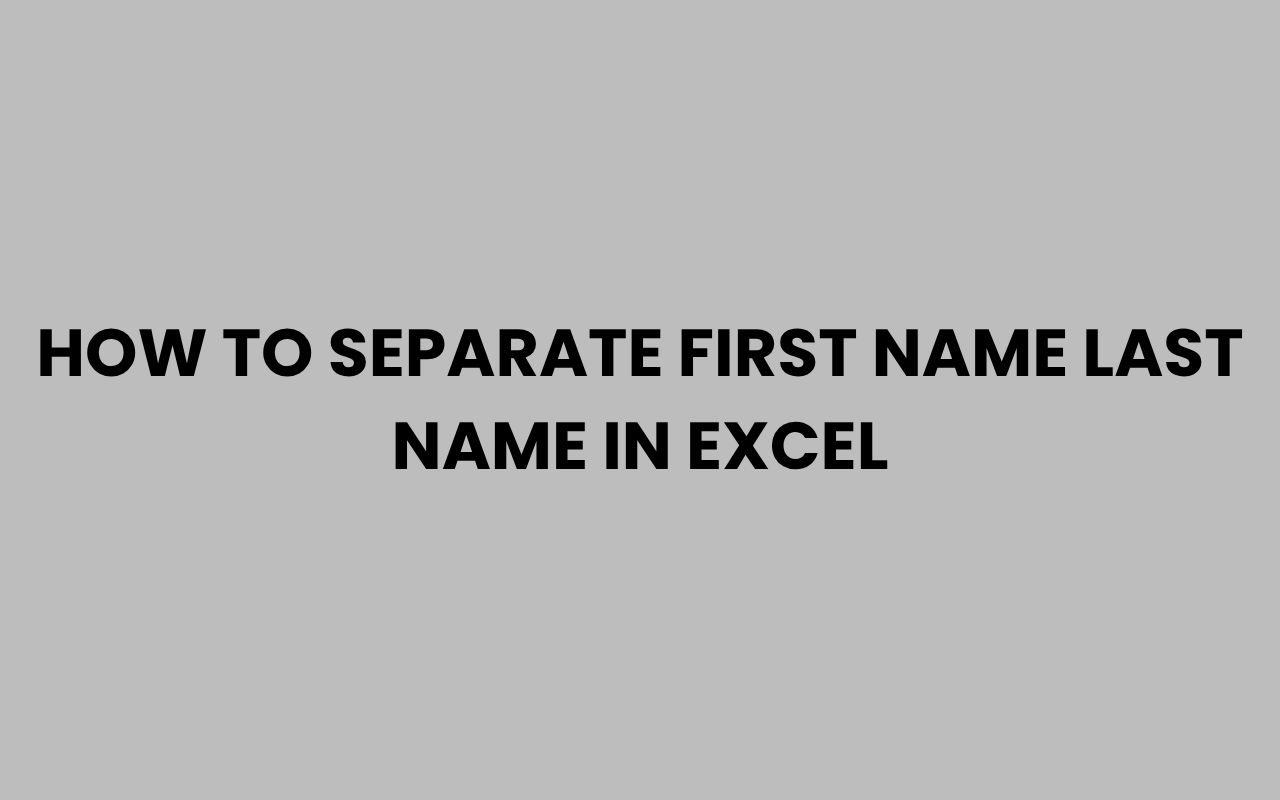Working with names in Excel might seem straightforward, but when you need to separate full names into first and last names, many users find themselves stuck. Whether you’re managing a mailing list, organizing contacts, or preparing data for analysis, having clear, distinct columns for first and last names can make all the difference.
Excel offers several built-in features and functions to help with this task, ranging from simple text tools to advanced formulas. Understanding how to use these effectively can save you hours of manual editing and help maintain data accuracy.
Dividing names properly in Excel is essential, especially when dealing with large datasets or importing/exporting contact information to other systems. It also helps avoid confusion and errors that can arise from inconsistent name formatting.
Learning these techniques not only boosts your efficiency but also enhances your data management skills overall. Plus, once you master these methods, you’ll be equipped to handle more complex name-related tasks with confidence.
Using the Text to Columns Feature
The Text to Columns feature in Excel is one of the simplest ways to split a full name into first and last names. It works by dividing text based on a specified delimiter, such as a space, comma, or tab.
This method is ideal when your names are consistently formatted, such as “John Smith” or “Jane Doe.”
To get started, select the cells containing the full names you want to separate. Then navigate to the Data tab and click on Text to Columns.
Choose “Delimited” as the option, then select the space delimiter since most names are separated by spaces. Excel will preview how the text will be split, allowing you to confirm before finalizing.
One important note is that Text to Columns works best when names have only two parts. If your data contains middle names or multiple spaces, the tool might split names incorrectly.
In such cases, additional steps or formulas may be necessary.
“Text to Columns is an excellent tool for quick name separation, but always double-check your data for inconsistencies before applying it.”
- Select the cells with full names
- Go to Data > Text to Columns
- Choose Delimited > select Space as delimiter
- Preview and finish the split
Splitting Names with Formulas
Formulas offer more flexibility than Text to Columns when separating first and last names in Excel. They allow you to handle variations in name formats and automate the process for large datasets.
The most commonly used functions for this purpose are LEFT, RIGHT, FIND, and LEN.
For instance, to extract the first name from a full name in cell A2, you can use the formula =LEFT(A2, FIND(” “, A2) – 1). This formula finds the position of the first space and takes all characters to the left as the first name.
Conversely, to get the last name, you can use =RIGHT(A2, LEN(A2) – FIND(” “, A2)), which captures everything after the first space.
These formulas work well for simple two-part names but may need adjustment if there are middle names or multiple spaces. You can combine more advanced functions like TRIM and SUBSTITUTE to clean the data further and manage exceptions.
- Use LEFT to extract the first name
- Use RIGHT to extract the last name
- Use FIND to locate spaces
- Consider LEN for string length calculations
Example Formulas
| Purpose | Formula |
| First Name | =LEFT(A2, FIND(” “, A2) – 1) |
| Last Name | =RIGHT(A2, LEN(A2) – FIND(” “, A2)) |
Handling Names with Middle Names or Multiple Spaces
Names aren’t always just first and last. Middle names, initials, and compound last names can complicate the process of splitting names.
Excel’s basic splitting techniques might not work perfectly here, so tailoring your approach is necessary.
One strategy is to extract the first word as the first name and the last word as the last name, ignoring any middle names. You can do this using a combination of the LEFT, RIGHT, FIND, and SEARCH functions alongside the TRIM function to remove extra spaces.
For example, to get the last name when multiple spaces exist, you can use the formula:
=RIGHT(A2,LEN(A2)-FIND(“@”,SUBSTITUTE(A2,” “,”@”,LEN(A2)-LEN(SUBSTITUTE(A2,” “,””)))))
This formula replaces the last space with an ‘@’ symbol and extracts the substring after it, effectively pulling the last name.
“When dealing with names beyond two parts, it’s crucial to identify the position of the last space to capture the correct last name.”
- Use SUBSTITUTE to locate last space
- Extract first name as the first word
- Extract last name as the last word
- Ignore middle names or handle separately if needed
Using Flash Fill to Separate Names Automatically
Flash Fill is an intuitive Excel feature that detects patterns and fills in data automatically. It’s incredibly useful for separating names when your data varies in format or when you want a quick, no-formula solution.
To use Flash Fill, start by typing the first name in the adjacent column next to your full names. Then go to the Data tab and click on Flash Fill or simply press Ctrl + E.
Excel will recognize the pattern and fill down the rest of the column with first names. Repeat the process in another column for last names.
Flash Fill works best when your dataset is consistent but can handle some variations. It’s a great alternative for users uncomfortable with complex formulas or when speed is essential.
- Type the desired output (e.g., first name) next to full names
- Use Data > Flash Fill or press Ctrl + E
- Repeat for last names in a separate column
- Review results for accuracy
Dealing with Hyphenated and Compound Last Names
Hyphenated and compound last names can create challenges when separating names in Excel. These types of names often contain spaces or hyphens that confuse basic splitting methods.
When using Text to Columns, a space delimiter might split a compound last name into multiple parts erroneously. Instead, consider custom formulas or Flash Fill with care to maintain the integrity of hyphenated names.
Formulas can be adapted to preserve hyphenated names by focusing on the first space for first names and taking the entire remainder as the last name. This way, you capture compound last names intact.
“Preserving the structure of hyphenated last names is key to maintaining data accuracy.”
- Avoid splitting on hyphens
- Split based on first space only
- Use Flash Fill to teach Excel pattern recognition
- Double-check names manually if dataset is small
Using Power Query for Advanced Name Splitting
Power Query is a powerful Excel add-in that allows for advanced data transformation, including splitting names. It’s perfect for large datasets or complex name formats where formulas fall short.
To split names in Power Query, load your data into the editor, select the name column, and use the Split Column feature. You can split by delimiter, number of characters, or positions.
Power Query also allows multiple transformations in one workflow, providing excellent control.
Besides splitting, Power Query can trim spaces, remove extra characters, and combine columns back if needed. It’s ideal for users who regularly clean and manipulate data.
| Feature | Benefit |
| Split by Delimiter | Easy separation by spaces, commas, or custom characters |
| Multiple Steps | Automate complex transformations in one place |
| Data Preview | See results instantly before applying changes |
Common Mistakes to Avoid When Separating Names
Separating names might seem straightforward, but it’s easy to make errors that affect your data quality. Being aware of common pitfalls can help you avoid unnecessary headaches.
One frequent mistake is assuming all names have only two parts. This leads to incorrect splits when middle names or suffixes like Jr.
or Sr. are present.
Always inspect your data for variations before deciding on a method.
Another error is not backing up data before making bulk changes. Using Text to Columns or formulas without a copy can lead to permanent data loss.
Also, forgetting to trim spaces can cause mismatches when working with other datasets.
“Data consistency is king. Always verify and clean your dataset before and after splitting names.”
- Don’t assume uniform name format
- Backup data before transformations
- Use TRIM function to remove extra spaces
- Check for suffixes and special characters
Integrating Separated Names into Larger Data Workflows
Once you’ve separated first and last names, the real power comes from integrating this data into your broader workflow. Clean name data can improve mail merges, personalized communications, and even analytics.
For example, when preparing contact lists for email campaigns, having distinct first and last name columns allows you to personalize greetings effectively. You might use a formula or tool to insert “Dear John” rather than a generic salutation.
Moreover, organizing names properly supports sorting and filtering tasks, helping you quickly locate records or generate reports. This is especially useful in large databases or when sharing data across teams.
If you want to explore more creative ways to organize groups or teams after separating names, consider checking out 199+ Best Student Group Names For Every Grade Level. It’s a great resource for inspiration once your data is clean and ready.
- Use separated names for personalization
- Improve sorting and filtering capabilities
- Integrate with mail merge and CRM tools
- Explore creative naming ideas for teams and groups
Conclusion
Separating first and last names in Excel is a fundamental skill that can greatly enhance your data management processes. Whether you choose the straightforward Text to Columns method, leverage formulas, or utilize advanced tools like Power Query, understanding your dataset and the nuances of name formats is crucial.
By carefully selecting the right approach and avoiding common mistakes, you’ll save time and ensure your data remains accurate and useful. Remember, names can be complex, with middle names, hyphenations, and suffixes that require thoughtful handling.
Tools like Flash Fill and Power Query add flexibility and power, making your workflow smoother and more efficient.
As you continue to work with names and data, keep exploring ways to optimize and personalize your datasets. If you’re interested in more ways to enhance your team or group data, don’t miss resources like 250+ Funny Ping Pong Team Names to Smash the Competition or 200+ Best Bowling Team Names to Strike Up the Fun.
These can add fun and creativity to your projects after your data is perfectly organized.