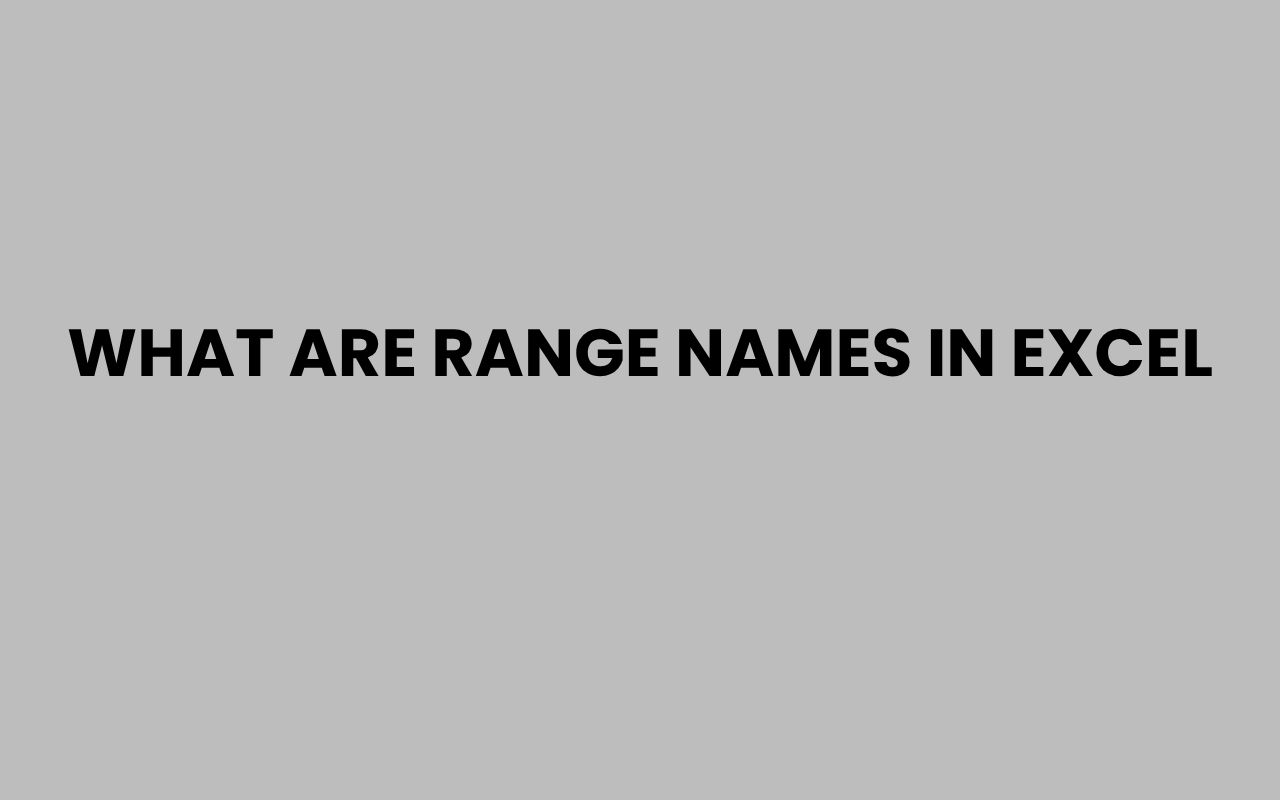Microsoft Excel is a powerful tool that many of us rely on daily to organize data, perform calculations, and build dynamic reports. One feature that often goes unnoticed but can greatly enhance your worksheet efficiency is range names.
Range names allow you to assign meaningful labels to cells or groups of cells, making your spreadsheets easier to understand and navigate. Instead of referencing cryptic cell addresses like “A1:B10,” you can simply call a range by a descriptive name, such as “SalesData” or “EmployeeList.”
This simple yet effective feature transforms how you work with Excel, especially as your data grows in complexity. Named ranges not only improve readability but also reduce errors and speed up formula creation.
Whether you’re a beginner or an experienced user, mastering range names can elevate your Excel skills and save precious time. Let’s explore the concept of range names in Excel, discover their benefits, and learn practical ways to use them effectively in your spreadsheets.
Understanding What Range Names Are in Excel
At its core, a range name is a user-defined identifier for a cell or a group of cells in an Excel worksheet. Instead of referring to cells by their column and row references, such as “C5” or “D1:D10,” you assign a descriptive name to that range.
This makes formulas and references much clearer and more intuitive.
Range names can represent anything from a single cell to an entire table of data. For example, if you have a list of monthly expenses, naming that range “MonthlyExpenses” instantly lets you know what data you’re working with without scanning the sheet.
This is especially helpful in complex spreadsheets with multiple datasets.
Excel allows you to create names for different types of references, including:
- Single cells
- Continuous or non-continuous ranges
- Formulas or constants
- Tables or dynamic ranges
“Range names turn a spreadsheet into a language that’s much easier to read and understand.”
How Range Names Improve Clarity
Imagine working on a financial model where you constantly reference the cell “B12” for the annual interest rate. Without a range name, it’s easy to forget what “B12” represents.
Naming that cell “InterestRate” removes ambiguity and makes your formulas self-explanatory.
This clarity extends beyond formulas to data validation, chart ranges, and pivot tables. Instead of hunting for particular cells or ranges, you can work directly with named ranges, streamlining your workflow and reducing the chance of errors.
How to Create Range Names in Excel
Creating range names in Excel is a straightforward process that anyone can master quickly. There are multiple ways to assign names, each suited to different scenarios and preferences.
One common method is using the Name Box, located to the left of the formula bar. Simply select the cell or range you want to name, click in the Name Box, type your desired name, and press Enter.
Your range is now named and ready to use.
Alternatively, you can use the “Define Name” option under the Formulas tab. This method offers more control, allowing you to add comments, set the scope (workbook or worksheet), and create dynamic named ranges.
- Select the range you want to name
- Go to the Formulas tab and click “Define Name”
- Enter a descriptive name and specify the scope
- Add an optional comment for clarity
- Click OK to save
Best Practices When Naming Ranges
Good range names follow a few simple rules to ensure they’re effective and error-free. Names must start with a letter or an underscore and cannot include spaces or special characters.
Using camelCase or underscores helps maintain readability, like “Total_Sales” or “monthlyRevenue”.
It’s also helpful to keep names concise but descriptive, avoiding overly long names that can clutter formulas. Consistency in naming conventions across your workbook makes it easier to maintain and share your files.
“A well-chosen range name can prevent headaches and save hours of debugging.”
Benefits of Using Range Names in Excel
Range names bring several significant advantages to your Excel workbooks. They improve the readability, maintainability, and accuracy of your spreadsheets, especially as they grow in size and complexity.
First, using descriptive names makes formulas easier to read and understand at a glance. Instead of deciphering cell references, you see terms that explain exactly what each value represents.
This clarity is invaluable when revisiting old files or collaborating with others.
Second, range names reduce the risk of errors. When copying or moving formulas, cell references can break or shift unexpectedly.
Named ranges remain constant, maintaining accurate references even if the underlying data moves.
- Improved formula readability
- Reduced errors from cell reference changes
- Easier navigation within large spreadsheets
- Enhanced collaboration and documentation
Impact on Formula Creation and Auditing
Formulas built with range names are simpler to audit and troubleshoot. Instead of tracking down what “E15” refers to, you immediately know “TotalExpenses” or “ProfitMargin”.
This can drastically speed up identifying mistakes or understanding complex calculations.
Many Excel experts recommend naming important ranges early in the spreadsheet design phase to reap these benefits throughout the project lifecycle.
Using Range Names in Formulas and Functions
One of the most powerful uses of range names is within formulas and functions. Instead of typing confusing cell ranges, you can insert named ranges directly, making formulas more understandable and easier to manage.
For example, a simple SUM function like =SUM(A1:A10) becomes =SUM(SalesData) when “SalesData” is a named range for those cells. This not only looks cleaner but also helps prevent mistakes when ranges change.
Named ranges can also be used in advanced functions like VLOOKUP, INDEX, MATCH, and conditional formatting rules, expanding their usefulness across various Excel features.
| Formula Without Range Name | Formula With Range Name |
| =AVERAGE(B2:B20) | =AVERAGE(TestScores) |
| =VLOOKUP(D5, A1:C100, 3, FALSE) | =VLOOKUP(StudentID, StudentTable, 3, FALSE) |
| =SUMIF(A1:A20, “>100”) | =SUMIF(Sales, “>100”) |
Tips for Using Named Ranges in Formulas
When using range names in formulas, Excel will often auto-suggest them as you begin typing, saving time and reducing errors. You can also use the Name Manager to view, edit, or delete existing names quickly.
Remember that named ranges are not case-sensitive, but maintaining consistent casing improves readability. Avoid using names that conflict with Excel’s built-in function names or reserved keywords.
“Incorporating range names transforms your formulas from cryptic codes into clear mathematical statements.”
Managing and Editing Range Names
As your Excel workbook evolves, you may need to update, rename, or delete range names to keep things organized. Excel provides simple tools to manage all your named ranges in one place.
The Name Manager, found under the Formulas tab, lists every named range in your workbook. Here, you can edit references, change names, add comments, or delete obsolete names.
This centralized control makes it easy to maintain clarity in your spreadsheets.
Additionally, you can filter names by scope or search for specific names, which is useful in large workbooks with hundreds of named ranges.
- Edit range references to include new data
- Rename ranges for better clarity
- Delete unused or redundant names
- Filter and search for specific names
Understanding Scope and Naming Conflicts
Range names have a scope, which can be either the entire workbook or a specific worksheet. If two ranges share the same name but have different scopes, Excel treats them as distinct.
This allows flexibility but can also cause confusion if not managed carefully.
To avoid conflicts, stick to a consistent naming convention and use workbook-level scope for general ranges and worksheet-level scope for local ranges.
“A cluttered name list is a sign of a cluttered workbook. Keep your ranges tidy and purposeful.”
Advanced Uses of Range Names: Dynamic and Complex Ranges
Beyond simple static ranges, Excel allows you to create dynamic named ranges that automatically adjust as your data grows or shrinks. This is invaluable for data that frequently changes size, such as monthly sales figures or inventory lists.
Dynamic ranges use formulas like OFFSET or INDEX combined with COUNTA to automatically capture the current data set. This ensures charts, pivot tables, and formulas always reflect the latest information without manual updates.
For example, a dynamic named range for a list of sales might look like this:
=OFFSET(Sheet1!$A$2, 0, 0, COUNTA(Sheet1!$A:$A)-1, 1)
This formula starts at cell A2 and extends down to the number of non-empty cells in column A, adjusting as rows are added or removed.
Examples of Advanced Range Name Applications
- Creating dynamic dropdown lists for data validation
- Building automatically updating charts
- Using named ranges in complex array formulas
- Enhancing VBA macros by referring to named ranges
These advanced techniques require some familiarity with Excel formulas but can significantly boost the flexibility and power of your workbooks.
Common Mistakes and How to Avoid Them with Range Names
While range names are incredibly useful, there are some pitfalls to watch out for. Common mistakes include naming ranges with spaces or special characters, duplicating names with different scopes unintentionally, and forgetting to update range references when data changes.
Another frequent issue is using names that are too generic or non-descriptive, which defeats the purpose of clarity. For example, naming a range simply “Data” in a workbook with multiple datasets can cause confusion.
To avoid these problems, always validate your named ranges regularly using the Name Manager and adhere to consistent naming conventions. Testing formulas after creating or editing named ranges ensures they behave as expected.
| Common Mistake | How to Avoid |
| Using spaces in names (e.g., “Sales Data”) | Use underscores or camelCase (e.g., “Sales_Data” or “salesData”) |
| Duplicating names with different scopes | Check Name Manager for duplicates and unify naming conventions |
| Not updating named ranges when data changes | Create dynamic ranges or manually adjust references |
| Non-descriptive or vague names | Choose clear, specific names that reflect data content |
“Attention to detail in naming prevents frustration down the road.”
Real-World Examples and Practical Tips
Let’s look at practical scenarios where range names enhance Excel productivity. Suppose you manage a budget spreadsheet that tracks monthly expenses, income, and savings.
Naming each data block like “MonthlyExpenses,” “IncomeSources,” and “SavingsGoal” makes it easier to write formulas that summarize or analyze these figures.
When working with large datasets, named ranges simplify data validation. For instance, you can create a dropdown list using a named range for employee names or product categories, ensuring consistency and reducing input errors.
In business reporting, linking charts to named ranges ensures your visuals update automatically as data changes, saving time and preventing mistakes.
For more tips on naming conventions and creative ideas, you might find inspiration from how to name a painting or explore concepts related to preferred names and their importance which parallel the clarity range names bring to Excel.
Final Advice for Effective Use
- Plan your range names before building complex formulas
- Use descriptive and consistent names for better teamwork
- Leverage dynamic names for frequently changing data
- Regularly review and clean up unused names
By integrating range names thoughtfully, you’ll find your Excel workbooks become not only more powerful but also easier and more enjoyable to work with.
Conclusion
Range names in Excel are more than just labels; they are tools that bring order, clarity, and efficiency to your spreadsheets. By replacing obscure cell references with meaningful identifiers, they make formulas easier to write, read, and troubleshoot.
Whether you’re managing a simple budget or constructing a complex financial model, range names help you stay organized and reduce errors.
Creating and managing named ranges is simple, yet mastering their use can significantly elevate your Excel skills. From basic static names to advanced dynamic ranges, this feature expands your ability to build flexible, maintainable spreadsheets that adapt to your data’s needs.
When you combine range names with other Excel features like data validation and charts, you unlock new levels of automation and professionalism.
Investing a little time in learning how to use range names pays off in saved hours and improved accuracy. As you continue to explore Excel’s capabilities, you might also enjoy reading about related topics such as how to search names quickly and easily or how to change LLC names, which share the theme of working smartly with names and identifiers.
Embrace range names, and watch how your Excel experience becomes smoother, clearer, and more productive every day.