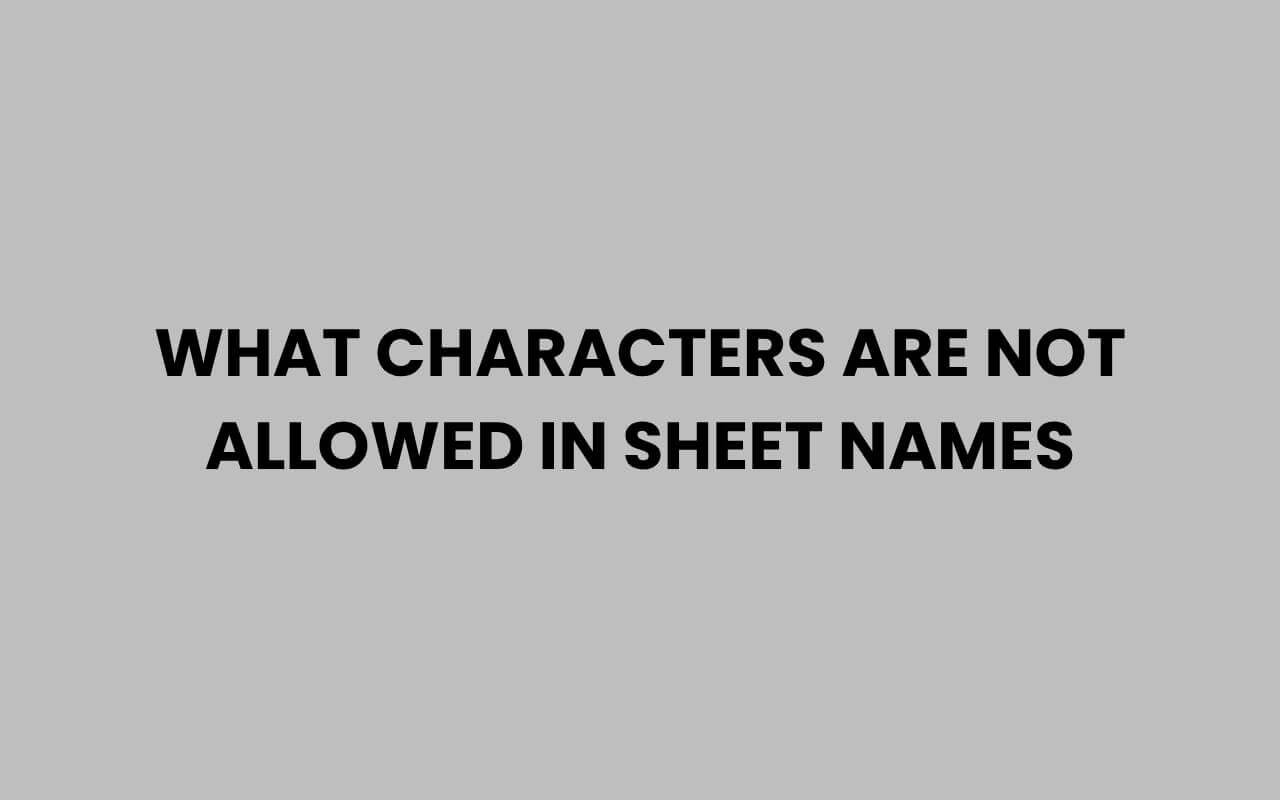When working with spreadsheets, especially in popular applications like Microsoft Excel or Google Sheets, the naming of sheets is more than just a matter of convenience—it’s essential for functionality and clarity.
Sheet names help us navigate complex workbooks, organize data effectively, and create meaningful references within formulas. However, not every character is allowed when naming a sheet, which often trips up many users.
Understanding which characters are prohibited and why they pose problems can save you time, prevent errors, and improve your spreadsheet management.
Sheet names are subject to specific rules designed to avoid conflicts with system commands, formula syntax, or file structure. These restrictions serve to protect the integrity of the workbook and ensure smooth operation.
Ignoring these rules can lead to frustrating error messages or issues when sharing files across different platforms. By learning the characters that are off-limits, you can create clean, professional, and error-free spreadsheets.
Let’s explore the forbidden characters in sheet names, why they are restricted, and how to work around these limitations effectively. Whether you’re a beginner or a seasoned spreadsheet user, mastering this aspect will enhance your productivity and minimize headaches in your day-to-day tasks.
Understanding the Basics of Sheet Name Restrictions
At the heart of spreadsheet management lies the simple yet crucial task of naming sheets. Each spreadsheet program enforces a set of rules for sheet names to maintain consistency and prevent conflicts.
These rules vary slightly depending on the software, but the core principles remain similar.
Sheet names must be unique within a workbook and cannot contain certain characters that are reserved for system use or that interfere with formula parsing. Additionally, there are limits on the length of sheet names, typically capped at 31 characters in Excel.
These limitations ensure compatibility across various versions and platforms.
Knowing these rules helps users avoid common pitfalls such as errors when renaming sheets or difficulties when referencing them in formulas. The restrictions may seem arbitrary, but they are grounded in technical necessities that make your spreadsheets work seamlessly.
“The restrictions on sheet names are there to protect the integrity of your data and ensure formulas work correctly.”
Common Prohibitions
- Sheet names cannot be empty or entirely blank.
- Names must be unique within the workbook.
- Length is limited to a maximum of 31 characters in Excel.
- Certain special characters are not allowed as they conflict with system operations or formula syntax.
Forbidden Characters in Sheet Names
One of the most important limitations in naming sheets is avoiding specific characters that are not permitted. These characters are generally disallowed because they have special meanings in formulas or operating systems, which can cause confusion or errors.
The most commonly forbidden characters include:
- Colon (:)
- Backslash (\)
- Forward slash (/)
- Asterisk (*)
- Question mark (?)
- Square brackets ([ and ])
- Single quote (‘) when used improperly
These characters interfere with references, file paths, and formula parsing. For example, colons are used to define ranges in formulas, so including a colon in a sheet name would confuse the software when trying to interpret formulas.
Other characters such as the asterisk and question mark are wildcard characters in many operating systems, which can cause issues when saving or opening files that contain such characters in sheet names.
Character Functions and Conflicts
| Character | Function | Reason for Ban |
| Colon (:) | Defines cell or range references | Interferes with formula parsing |
| Backslash (\) | Used in file path directories | Conflicts with file system conventions |
| Forward slash (/) | Used in URLs and paths | Interferes with file handling |
| Asterisk (*) | Wildcard character | Can cause errors saving/opening files |
| Question mark (?) | Wildcard character | Disrupts file path processing |
| Square brackets ([ and ]) | Used in external references | Reserved for formula syntax |
How Sheet Name Restrictions Affect Formulas
Sheet names are often used in formulas to reference data across different sheets. When a sheet name contains invalid characters, formulas referencing those sheets can break or return errors.
Understanding this relationship is vital for anyone creating complex workbooks.
For instance, if you include a colon or square brackets in a sheet name, Excel interprets these characters as part of a range or external reference, leading to formula errors. This is why avoiding forbidden characters is not just a matter of naming but directly impacts your spreadsheet’s functionality.
When sheet names have spaces or special characters (that are allowed), they must be enclosed in single quotes within formulas. For example, a sheet named “Sales 2024” should be referenced as ‘Sales 2024’!A1.
This nuance often confuses users, but it’s essential for formula accuracy.
Tip: Always test your formulas after renaming sheets to catch any reference errors early.
Common Formula Errors Caused by Invalid Sheet Names
- #REF! error when the sheet name cannot be resolved.
- Incorrect range references due to misinterpreted characters.
- Formula parsing errors preventing calculation updates.
Length Limits and Their Impact on Sheet Names
Besides forbidden characters, sheet names have length restrictions. In Microsoft Excel, a sheet name cannot exceed 31 characters.
This limit ensures compatibility across different versions and prevents layout issues in the tab display.
Although 31 characters might seem sufficient, users often try to include detailed descriptions or dates, pushing the limit. When names are too long, Excel truncates or refuses the name, which can disrupt workflow and referencing.
Google Sheets is more lenient with length, allowing longer sheet names, but it’s still wise to keep names concise for readability and ease of navigation.
| Platform | Max Sheet Name Length | Notes |
| Microsoft Excel | 31 characters | Strict limit; truncation or rename required |
| Google Sheets | Up to 100 characters | More flexibility but readability is key |
Practical Tips for Naming Sheets Effectively
Given these restrictions, it’s important to develop a naming strategy that balances clarity and compliance. Effective sheet names improve navigation, reduce errors, and make collaboration easier.
Keep sheet names simple yet descriptive. Avoid special characters and keep names short enough to fit within the character limit.
If you need to include dates or other data, consider using consistent formats like “Sales_2024” instead of “Sales:2024”.
Using underscores or camelCase can help replace forbidden characters and maintain readability. For example, instead of “Q1:Report,” use “Q1_Report” or “Q1Report.”
“Consistency in naming conventions is key to avoiding confusion and errors in your spreadsheets.”
Helpful Naming Practices
- Use letters, numbers, and underscores only.
- Avoid spaces; if needed, enclose names in single quotes in formulas.
- Keep names under 31 characters for maximum compatibility.
- Use abbreviations wisely to save space without losing meaning.
How Software Differences Affect Sheet Name Rules
Not all spreadsheet programs enforce the same rules for sheet names. While Microsoft Excel is the most widely used, other software like Google Sheets, LibreOffice Calc, and Apple Numbers have their own sets of restrictions and allowances.
For example, Google Sheets allows some characters that Excel forbids, and it supports longer sheet names. LibreOffice Calc has similar but slightly different sets of forbidden characters.
This variability is important to consider if you work across multiple platforms or share files with others.
When transferring files between programs, forbidden characters in one software might cause issues in another. Being aware of these differences helps you avoid unexpected errors or data loss.
| Software | Forbidden Characters | Max Name Length |
| Microsoft Excel | : \ / ? * [ ] | 31 characters |
| Google Sheets | Limited restrictions, generally no / or \ | Up to 100 characters |
| LibreOffice Calc | Similar to Excel, prohibits : \ / ? * [ ] | 31 characters |
Common Errors and How to Fix Them
Encountering errors when naming sheets or using their names in formulas is common. Understanding the source of these errors can help you troubleshoot quickly and keep your work flowing smoothly.
If you receive an error when renaming a sheet, check for forbidden characters or length violations first. If a formula returns a #REF!
error related to a sheet reference, ensure the sheet name exists and does not contain illegal characters.
Renaming sheets with problematic characters requires removing or replacing those characters. Sometimes simply replacing spaces with underscores or removing special symbols resolves the issue immediately.
Remember: Always double-check your formulas after renaming sheets to catch any broken references early.
Troubleshooting Tips
- Remove special characters: Replace forbidden characters with underscores or omit them.
- Shorten long names: Keep sheet names within allowed length limits.
- Update formulas: Use single quotes around sheet names with spaces or special but allowed characters.
- Verify uniqueness: Ensure no two sheets share the same name within a workbook.
Advanced Considerations: Using Apostrophes and Special Characters
While most special characters are forbidden in sheet names, the apostrophe (single quote) plays an interesting dual role. It’s not allowed as part of the sheet name itself but is used in formulas to enclose sheet names that contain spaces or special characters.
For example, if your sheet name is January 2024, in a formula you reference it as ‘January 2024’!A1. The apostrophes signal to Excel that everything inside is the sheet name, even with spaces.
Attempting to include an apostrophe within the actual sheet name will lead to errors or unwanted behavior. Therefore, while apostrophes are critical in formula syntax, they are not to be used as sheet name characters.
Additionally, characters like commas, periods, and hyphens are generally allowed but should be used sparingly as they may confuse users or complicate formula references.
Summary of Apostrophe Usage
- Apostrophes are not allowed in sheet names themselves.
- Use apostrophes to enclose sheet names with spaces or special characters in formulas.
- Be cautious with other punctuation marks; prefer simple names for clarity.
For more on naming conventions beyond spreadsheets, you might find insights in how to name a story or how to name a painting. These resources share creative ways to choose meaningful and effective names, a skill transferable to sheet naming.
Conclusion
Mastering the rules around what characters are not allowed in sheet names is fundamental to efficient spreadsheet use. These restrictions are in place not to frustrate but to maintain clarity, functionality, and compatibility across various software and platforms.
By avoiding prohibited characters such as colons, slashes, asterisks, question marks, and square brackets, and respecting length limits, you ensure your workbooks run smoothly and formulas remain error-free.
Adopting consistent naming conventions, using underscores instead of forbidden symbols, and understanding how to handle spaces and special cases with apostrophes in formulas will improve your productivity.
This knowledge also helps when collaborating or transferring files, minimizing the risk of broken links or data confusion.
Remember, the goal is to make your spreadsheets intuitive and reliable. Avoiding forbidden characters is a simple but powerful step toward achieving that.
And should you ever want to explore other naming ideas, resources like a good name for a Mexican restaurant or Why Is It Important To Use A Client’s Name provide creative inspiration beyond the spreadsheet world.