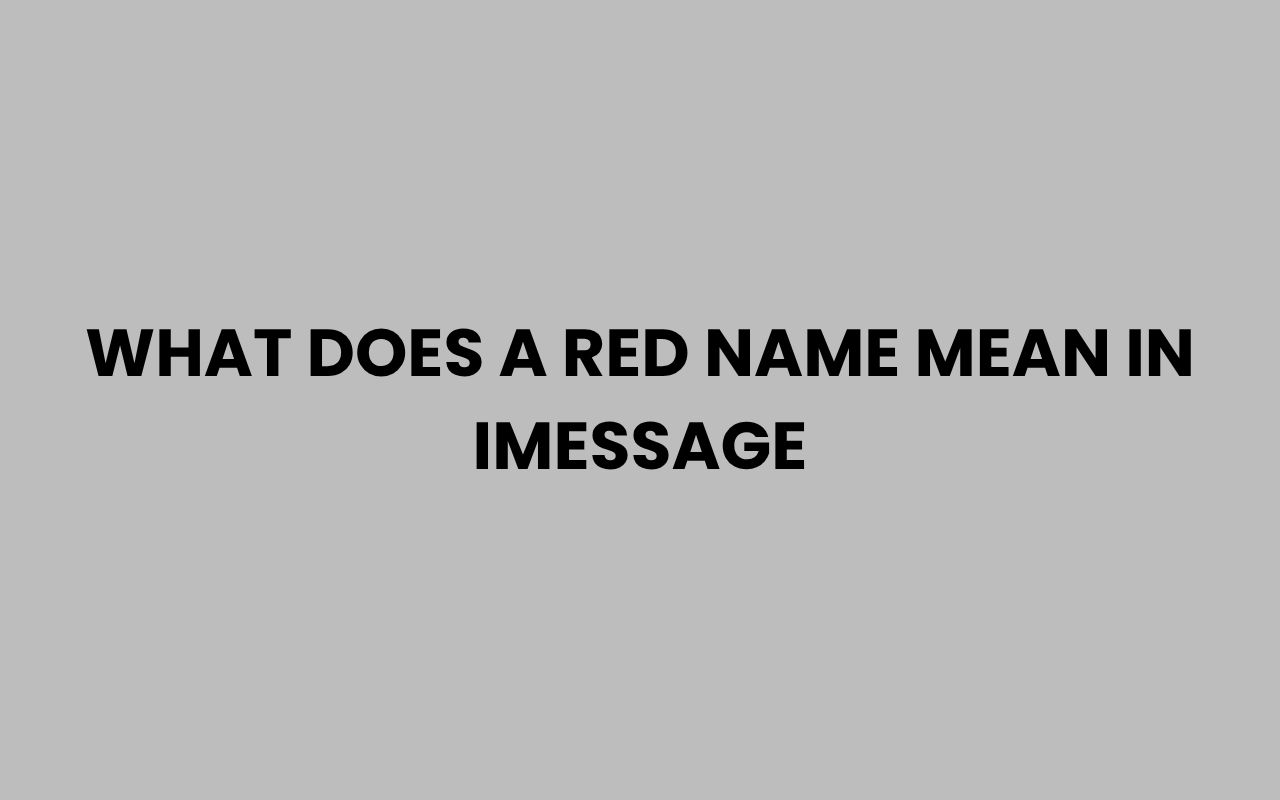When you’re texting someone on iMessage, you might notice something unusual—sometimes a contact’s name appears in red instead of the usual blue or green. This little detail can spark curiosity or even concern, especially if you’re not sure what it means.
The color coding in iMessage is Apple’s subtle way of communicating the status of your message or the contact itself. Understanding why a name turns red can save you from confusion and help you troubleshoot messaging issues effectively.
Whether you’re new to iMessage or a seasoned user, the appearance of a red name is a sign worth paying attention to. It often indicates a problem with sending messages or an issue with the contact’s information.
In this post, we’ll explore what a red name means in iMessage, why it happens, and what you can do about it. From troubleshooting message failures to understanding the nuances of Apple’s messaging system, you’ll get a comprehensive overview of this feature.
Let’s dive into the colorful world of iMessage names and discover what red really means.
What Does a Red Name Indicate in iMessage?
Seeing a red name in iMessage isn’t just a random design choice. It’s a clear signal from the app that something is amiss.
Often, it relates to message delivery issues or contact recognition problems.
When a name appears in red, it means the message you attempted to send did not go through successfully. This could stem from a variety of reasons, such as connectivity issues or incompatibility between messaging services.
Apple uses color coding to help users quickly identify the status of their messages and contacts:
- Blue names indicate iMessage users who are reachable via Apple’s messaging service.
- Green names represent SMS or text messages sent to non-Apple devices.
- Red names highlight a failure in sending the message or an error with the contact’s information.
“A red name is essentially a warning sign, prompting you to check your connection or verify the recipient’s number.”
Common Causes Behind the Red Name
Several factors can trigger the red name alert in iMessage. The most frequent is a failure in message delivery, often due to poor cellular or Wi-Fi connection.
If your device cannot reach Apple’s servers or the recipient’s device, the message won’t send.
Another reason could be that the recipient’s phone number or email isn’t registered with iMessage, so the system cannot route the message properly. This could happen if the contact recently switched devices or carriers.
Occasionally, software glitches or outdated iOS versions can also cause the red name to appear, signaling that your device needs an update or restart.
How Message Delivery Status Affects Name Colors
Understanding how iMessage manages message delivery can clarify why a contact’s name might show in red. The color reflects the real-time status of your message attempts.
When you send a message via iMessage, the system checks if the recipient is also on Apple’s platform. If yes, the message is sent over data and the name appears blue.
If not, the system defaults to SMS, showing a green name.
If the message fails to send after multiple attempts, the name turns red, indicating a problem that needs attention.
| Name Color | Message Type | Indication |
| Blue | iMessage | Message sent successfully over Apple’s servers |
| Green | SMS/MMS | Message sent as traditional text to non-Apple devices |
| Red | Failed Message | Message failed to send; retry needed |
This system helps streamline communication and instantly informs you of any issues.
What to Do When You See a Red Name
Encountering a red name means it’s time to troubleshoot. Start by checking your internet connection—both Wi-Fi and cellular data can affect message delivery.
Switching networks or toggling airplane mode can sometimes resolve the problem.
Verify the recipient’s contact information. An incorrect or outdated phone number or email could be the culprit.
Sometimes, simply deleting and re-adding the contact helps refresh the connection.
If the problem persists, try sending the message again by tapping the red exclamation mark next to the failed message and selecting “Try Again” or “Send as Text Message.”
Red Name and Contact Syncing Issues
Another reason a name might appear in red is due to syncing problems between your contacts and iMessage. If iMessage can’t match the contact’s number or email with its database, it may display the name in red.
Syncing issues often occur when contacts are imported from different sources or when there are duplicates. This causes confusion for iMessage when identifying the recipient’s account type.
Maintaining clean and updated contact lists can prevent this problem. It’s also helpful to ensure that your device is signed into iCloud and syncing contacts properly.
- Duplicate contacts with different numbers or emails
- Outdated or incomplete contact information
- iCloud syncing interruptions or errors
Pro Tip: Regularly backing up and cleaning your contacts can improve iMessage functionality and reduce red name occurrences.
Fixing Contact Syncing Problems
Start by reviewing your contact list for duplicates or incomplete entries. Remove or merge duplicates to simplify the contact card.
Next, check your iCloud settings to confirm contacts are enabled for syncing. Sometimes toggling this feature off and on again can reset the connection.
Additionally, signing out and back into your Apple ID can refresh the sync process and resolve mismatched contact data that triggers red names.
Role of Network and Device Settings in Red Name Display
Device settings and network configuration play a vital role in how iMessage displays names. Sometimes, incorrect settings can cause messages to fail, resulting in a red name.
For example, if iMessage is disabled or not set up properly on your device, messages may not send over Apple’s servers, causing a fallback to SMS or failure.
Similarly, if your carrier restricts certain messaging services or if your device has restrictions enabled, message delivery might be affected.
| Setting | Possible Impact | Solution |
| iMessage Disabled | Messages fail to send over iMessage | Turn on iMessage in Settings > Messages |
| Restrictions Enabled | Messaging apps limited or blocked | Review and adjust restrictions in Screen Time |
| Poor Network | Failed message delivery | Switch networks or reset network settings |
Regularly updating your iOS and carrier settings helps ensure smooth iMessage functionality, reducing the likelihood of red name alerts.
Resetting Network Settings
If network problems persist, resetting your network settings can often clear glitches. This action removes saved Wi-Fi networks, passwords, and cellular settings, so use it as a last resort.
To reset, go to Settings > General > Reset > Reset Network Settings. After restarting, reconnect to your networks and check if iMessage messages send successfully.
Doing this can resolve hidden conflicts that cause message failures and the dreaded red name display.
Differences Between Red Name and Other Messaging Errors
It’s important to distinguish a red name from other common iMessage errors, such as greyed-out names or exclamation marks next to messages. Each indicates a different problem.
A red name specifically signals that the contact is unreachable or the message failed to send. Other errors might indicate temporary network issues or service outages.
Here’s a quick overview to clarify:
- Red Name: Message delivery failure or contact problem
- Greyed-Out Name: Contact not recognized or message not sent yet
- Exclamation Mark: Message failed to send, with option to retry
Understanding these distinctions helps users respond appropriately and avoid unnecessary confusion.
Troubleshooting Messaging Errors
For greyed-out names, try refreshing your contacts and verifying the recipient’s info. If you see an exclamation mark, tap it to resend or send as SMS.
When the red name appears, focus on checking your connection, resetting settings, and confirming contact details. Persistent issues may require contacting Apple Support for deeper assistance.
For further understanding of name-related questions, you might find insights in how does Symonds Ryder spell his name correctly? helpful.
How to Prevent Red Name Issues in iMessage
Prevention is always better than cure. Taking proactive steps can reduce the chances of seeing a red name in your conversations.
Regularly update your device and apps to the latest versions to benefit from bug fixes and performance improvements. Keep your contacts clean and up-to-date to avoid syncing confusion.
Be mindful of your network environment. Strong and stable Wi-Fi or cellular connections ensure messages send without interruption.
- Keep iOS and carrier settings updated
- Maintain accurate and current contacts
- Use consistent Apple ID across devices
- Monitor network quality and switch when needed
Taking these steps not only prevents red name alerts but also improves your overall messaging experience.
Additional Tips for Messaging Success
Consider enabling Send Read Receipts and Send as SMS options in Settings > Messages. This gives you more control and fallback options in case iMessage fails.
If you’re frequently facing red name issues with certain contacts, encourage them to update their iMessage settings or check their device compatibility.
For detailed help on changing names or contacts, explore resources like How to Change a Child’s Last Name in NJ: Step-by-Step Guide or How to Change Your Last Name in Arizona Easily.
When to Seek Professional Help for Persistent Red Name Issues
Sometimes, despite all efforts, the red name issue remains unresolved. This could indicate deeper software problems or account-specific conflicts.
In these cases, contacting Apple Support or visiting an Apple Store can provide personalized diagnostics and solutions. They can check your device logs, network settings, and account status in detail.
Persistent red name problems might also stem from issues with your Apple ID, which requires expert intervention to fix.
Remember: Professional support ensures your device and services are working harmoniously, restoring smooth messaging functionality.
Preparing for Support
Before reaching out, gather relevant information such as your device model, iOS version, and a description of the issue including when the red name appears.
Backing up your data is also recommended to prevent any loss during troubleshooting or software repairs.
Having all this ready will speed up the process and help support agents assist you more effectively.
Conclusion
The appearance of a red name in iMessage is a clear indicator that something is preventing your message from sending properly or that there is an issue with the contact’s information. It’s Apple’s way of helping you identify and address communication problems quickly.
Understanding the reasons behind this color code empowers you to troubleshoot effectively—whether it’s checking your network, updating your contacts, or resetting device settings.
By keeping your device and contacts updated, maintaining a strong internet connection, and knowing when to seek professional help, you can minimize these frustrating interruptions. The red name is not just a warning; it’s a helpful nudge to ensure your conversations flow smoothly.
If you want to dive deeper into related topics like managing names or contact information, exploring resources on How to Change a Child’s Last Name in NJ: Step-by-Step Guide or understanding what does PA mean after a business name?
can be quite insightful.
With a bit of attention and care, you can keep your iMessage experience seamless and enjoy uninterrupted communication with your friends, family, and colleagues. Next time you see a red name, you’ll know exactly what it means and how to fix it.