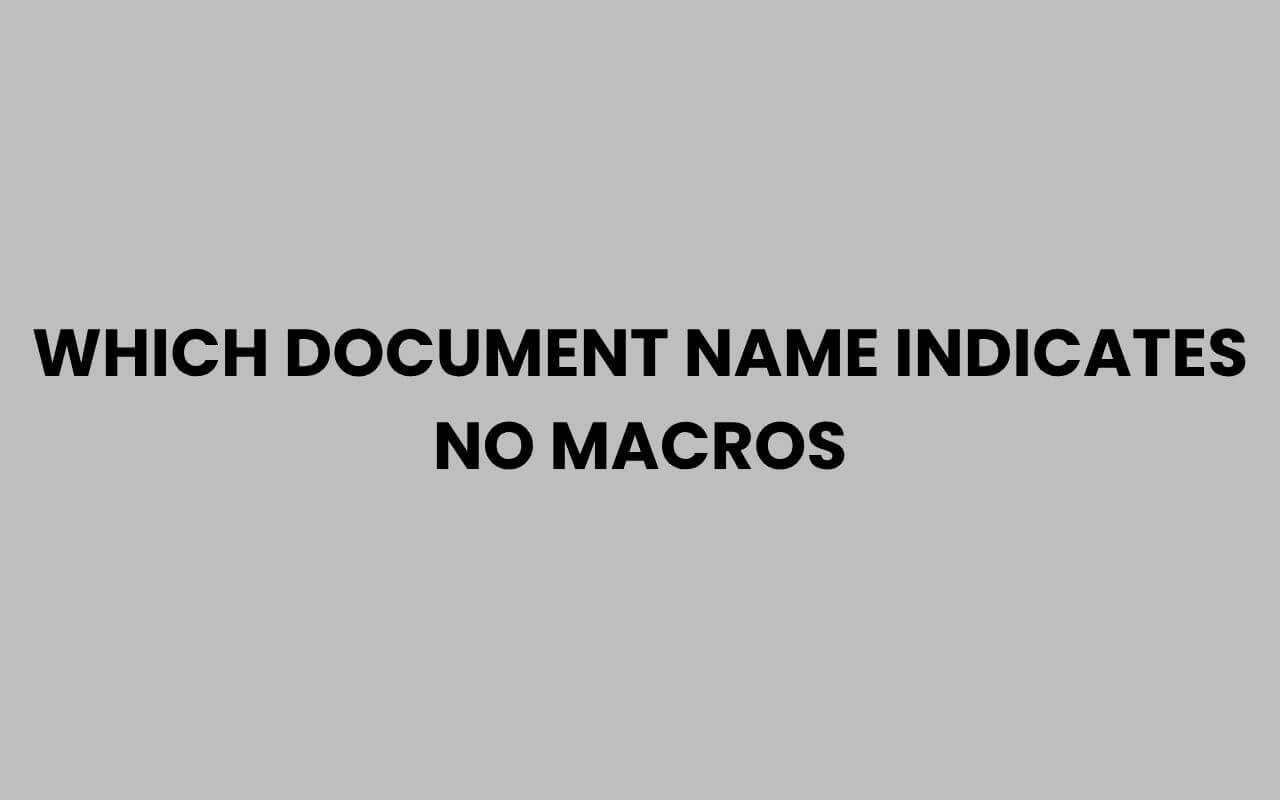When dealing with Microsoft Office documents, particularly Excel and Word files, one of the most important concerns is whether the document contains macros. Macros are powerful tools that can automate repetitive tasks, but they can also harbor malicious code, posing security risks.
Therefore, identifying which document names indicate no macros is crucial for safe file handling and avoidance of potential threats. Understanding the file naming conventions and extensions that Microsoft uses can help you instantly recognize safe files that do not run any macro code.
Many users struggle to differentiate between files that are macro-enabled and those that are not, especially when the differences are subtle or overlooked. Knowing the specific document name or file extension that guarantees the absence of macros is vital for both personal users and organizations managing sensitive data.
This knowledge helps maintain security protocols and avoid accidental execution of harmful scripts embedded in macros. Let’s explore the various document types, naming conventions, and indicators that clearly show a file contains no macros.
Understanding File Extensions and Their Role in Macros
File extensions are key to identifying the nature of a document. Microsoft Office uses different extensions to distinguish between macro-enabled and non-macro files.
The extension itself is a direct indicator of whether macros are present or can be run.
The most common Microsoft Office file extensions include:
- .docx and .xlsx – Standard Word and Excel files without macros.
- .docm and .xlsm – Macro-enabled Word and Excel files.
Files ending with .docx or .xlsx are designed to be free of any macro code, which means they cannot run macros or embedded scripts. This makes them inherently safer to open, especially from unknown sources.
In contrast, .docm and .xlsm extensions indicate that the file contains or can contain macros. These files can execute Visual Basic for Applications (VBA) scripts, which can automate many tasks but also introduce risks.
“Understanding file extensions is the first and most effective step in protecting yourself from macro-based malware.”
Macro-Enabled vs. Non-Macro File Extensions
| File Extension | Description | Macros Allowed |
| .docx | Microsoft Word Document (Standard) | No |
| .docm | Microsoft Word Document (Macro-Enabled) | Yes |
| .xlsx | Microsoft Excel Workbook (Standard) | No |
| .xlsm | Microsoft Excel Workbook (Macro-Enabled) | Yes |
Why Macro-Free Documents Are Safer
Macros can automate complex tasks and increase productivity, but they also open doors for malicious actors to exploit vulnerabilities. Macro-enabled documents have been a common vector for malware, ransomware, and phishing attacks.
Non-macro documents, identified by their extensions such as .docx or .xlsx, do not contain any executable code. This makes them much safer to open, especially when received from unknown or suspicious sources.
Choosing to work with macro-free files minimizes the risk of infections and data breaches in everyday use. Many organizations enforce policies that only allow macro-free documents to be shared and opened, ensuring a safer digital environment.
- Macro-free files prevent automatic execution of potentially harmful code.
- These files are less likely to trigger antivirus alerts or security warnings.
- They are ideal for sharing sensitive or critical information securely.
“Using macro-free documents is a simple yet effective security measure against a wide range of cyber threats.”
Recognizing Macro-Free Document Names
While file extensions are the most reliable indicator, sometimes the file name itself can hint at the presence or absence of macros. Organizations or users may adopt naming conventions that explicitly state whether a file is macro-enabled or not.
For example, file names may include tags or keywords like “_nomacro,” “_safe,” or “_readonly” to indicate macro-free status. This is particularly common in environments where document security is a priority.
However, relying solely on file names is risky, as they can be misleading or manipulated. Always verify the file extension and, if possible, inspect the document’s properties or content before enabling macros.
Common Naming Patterns to Look For
- _nomacro or _no_macros – Explicitly states no macros are included.
- _safe or _clean – Indicates the file is safe to open without macros.
- _v1, _final – Sometimes used to denote finalized, macro-free versions of documents.
Despite these conventions, always cross-check with the file extension to ensure safety. This is especially important because attackers may disguise malicious documents by altering the file name.
“File names can provide clues, but the extension remains the definitive indicator of macro presence.”
How to Verify No Macros Are Present
Besides checking the file extension and name, you can perform several steps to ensure a document truly contains no macros. This verification is especially important when you receive files from external sources.
Microsoft Office applications provide built-in tools to detect and disable macros. For instance, when opening a file, Office often prompts users before enabling macros.
You can also inspect the document’s VBA project through the developer tools.
Here are some practical methods to verify the absence of macros:
- Check the file extension: ensure it ends with .docx or .xlsx.
- Open the document in protected view to prevent any active content from running.
- Use the Visual Basic Editor (VBE) to look for any VBA modules or code.
- Employ antivirus or specialized macro scanners to detect embedded scripts.
Using Visual Basic Editor to Inspect Macros
In Microsoft Office, pressing Alt + F11 opens the Visual Basic Editor. If the document contains macros, you will see modules or forms listed under “Modules” or “ThisWorkbook.”
If no such elements exist, the document is macro-free. This manual inspection can be a reliable way to confirm the file’s safety.
However, this method requires some familiarity with Office VBA and may not be practical for average users. Therefore, relying on file extensions combined with cautious opening is often sufficient.
“Combining file extension checks with manual inspection offers the highest confidence in confirming macro-free documents.”
Macro-Free Document Types in Microsoft Office Suite
Microsoft Office offers various document formats, each serving different purposes and supporting different features. Knowing which formats inherently disallow macros can simplify your decision-making when sharing or opening files.
Besides Word and Excel, other Office applications like PowerPoint and Access also have macro-enabled and non-macro formats.
Here are some macro-free document types commonly used:
| Application | Macro-Free Format | Macro-Enabled Format |
| Word | .docx | .docm |
| Excel | .xlsx | .xlsm |
| PowerPoint | .pptx | .pptm |
| Access | .accdb (without VBA) | .accdb (with VBA) |
When sharing documents, always consider using macro-free formats such as .docx or .xlsx to ensure maximum compatibility and security.
Risks of Opening Macro-Enabled Files Unknowingly
Opening a macro-enabled document without caution can expose your system to serious threats. Malicious macros often carry malware payloads designed to steal data, encrypt files, or compromise your computer.
Many cyberattacks begin with an unsuspecting user opening a file with macros enabled. Attackers disguise these files with legitimate names but embed harmful scripts that execute automatically or with minimal user interaction.
The consequences of such infections can be devastating, ranging from data loss to identity theft. Therefore, understanding which document names and extensions indicate no macros is a crucial preventive step.
- Macro viruses can spread through email attachments disguised as everyday files.
- Enabling macros from untrusted sources is a common cybersecurity mistake.
- Security software may not catch all macro-based threats, so vigilance is essential.
“Never enable macros on files unless you are certain of their origin and trustworthiness.”
Practical Tips for Handling Documents Safely
To maintain a secure workflow, adopting best practices around handling Office documents is essential. Recognizing macro-free documents by their extensions and names is just the beginning.
Consider these tips to minimize risk and improve document safety:
- Always verify file extensions before opening a document.
- Use dedicated antivirus software that scans macros specifically.
- Disable macros by default in Office settings and enable only when necessary.
- Educate colleagues and team members about the dangers of macro-enabled files.
Additionally, when receiving files from clients or partners, request files in macro-free formats to minimize exposure to risks.
Additional Resources for Document Security
For a deeper understanding of document security and safe file handling, you might find it helpful to explore related topics such as how to troubleshoot service name errors or learn about searching names safely online.
These resources provide further insights into maintaining digital security in various contexts.
Summary Table: Identifying Macro-Free Document Names
| File Name Pattern | File Extension | Macros Allowed | Security Level |
| Report_final_nomacro | .xlsx | No | High |
| Presentation_safe | .pptx | No | High |
| DataAnalysis_v2 | .xlsm | Yes | Medium |
| Invoice_2024 | .docx | No | High |
This table clearly shows that the combination of file name and extension can guide users in choosing secure files.
Conclusion: Making Informed Choices About Document Safety
Knowing which document names indicate no macros is a vital part of navigating today’s digital workspace securely. The easiest and most reliable indicator remains the file extension.
Files ending with .docx, .xlsx, or .pptx are macro-free and safe to open under normal circumstances, while .docm, .xlsm, and .pptm signal the potential presence of macros.
While some file names may include tags like “_nomacro” or “_safe” to reassure users, these are not foolproof and should always be verified against the file extension and content. Opening macro-enabled files without caution can expose your devices to malware and other cyber threats, so vigilance and proper handling are essential.
By understanding these indicators and following recommended security practices, you can confidently manage your documents and protect your information. For more tips on safe file handling and digital security, consider exploring topics like changing names after marriage or how to find server names quickly.
These resources complement your knowledge and help you stay secure in multiple areas of digital life.