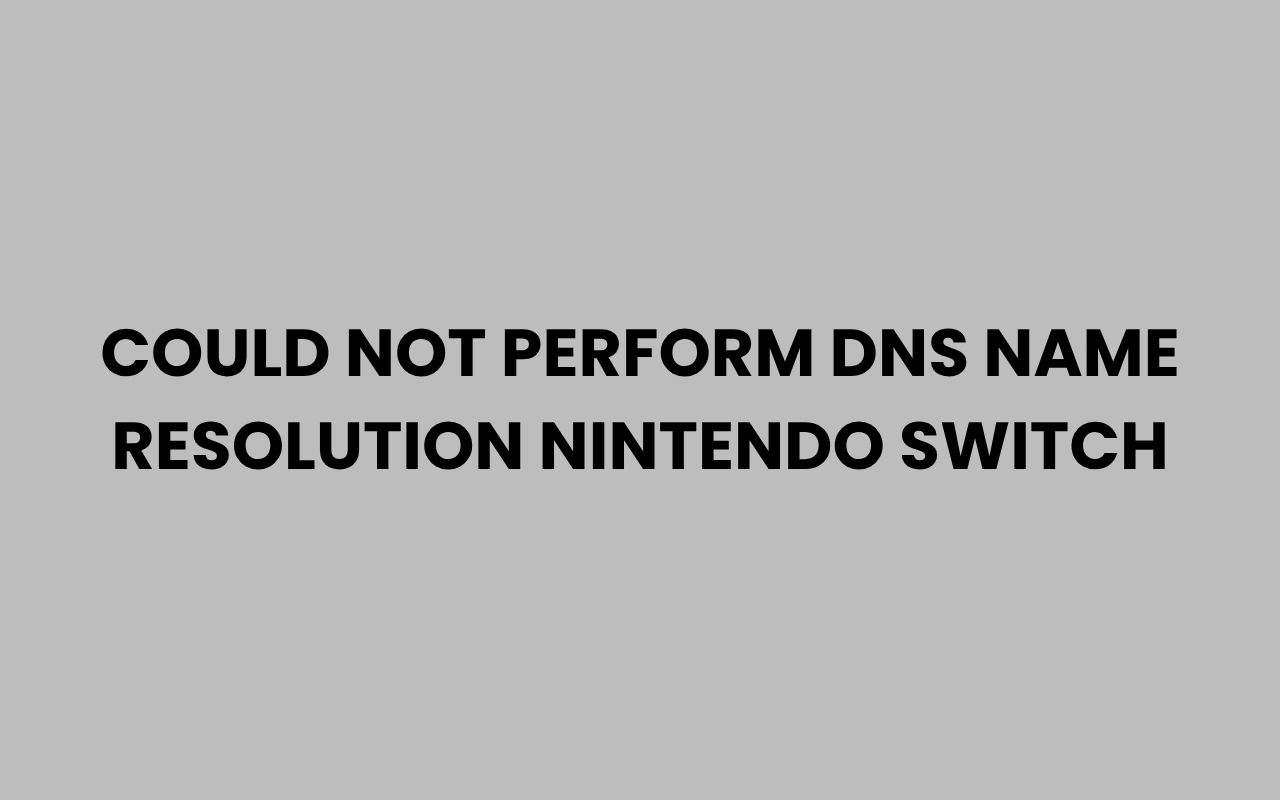The Nintendo Switch is a popular gaming console offering online gameplay, updates, and downloads. However, users often encounter network errors, one of the most common being “Could not perform DNS name resolution.” This error prevents the console from connecting properly to the internet, affecting online features and downloading content.
This article covers why this error occurs, how Domain Name System (DNS) works on the Switch, and detailed step-by-step solutions to fix the problem. Whether you’re a casual gamer or a tech enthusiast, this guide will help you restore your Switch’s internet connectivity.
What Does “Could Not Perform DNS Name Resolution” Mean?
When the Nintendo Switch displays the error message “Could not perform DNS name resolution,” it means your console is unable to translate the website or server domain names into IP addresses. DNS acts like a phone book for the internet, converting easy-to-remember names (like nintendo.com) into IP addresses that devices use to communicate.
If the DNS fails, the Switch cannot locate Nintendo servers or other online services, resulting in connection failures. This issue can stem from various causes, including router problems, incorrect DNS settings, or ISP complications.
Note: DNS resolution errors are network-related and not due to hardware damage or software bugs on the Switch itself.
How DNS Works on Nintendo Switch
The Nintendo Switch uses DNS settings either automatically assigned by your Internet Service Provider (ISP) or manually configured by the user. When connecting to Wi-Fi, the Switch requests DNS server information to translate domain names.
If the DNS server is unreachable, slow, or misconfigured, the Switch cannot resolve domain names, leading to errors. Understanding how your Switch obtains DNS can help isolate and fix the issue.
| DNS Setting Type | Description | Common Issues |
|---|---|---|
| Automatic DNS | DNS server address is assigned by your ISP via the router. | ISP server downtime, router misconfigurations, or network restrictions. |
| Manual DNS | User sets a specific DNS server on the Switch network settings. | Incorrect DNS IP, unreachable DNS server, or firewall restrictions. |
Common Causes of DNS Name Resolution Errors on Nintendo Switch
Identifying the root cause is key to resolving DNS errors. Below are some frequent reasons why the Switch fails to perform DNS name resolution:
- Router or Modem Issues: Temporary glitches or outdated firmware can disrupt DNS services.
- ISP DNS Server Problems: Sometimes the ISP’s DNS servers are down or overloaded.
- Incorrect DNS Settings: Manually entered DNS addresses may be invalid or unreachable.
- Network Restrictions: Firewalls, parental controls, or VPNs blocking DNS traffic.
- Switch Network Cache Glitches: Temporary software bugs or cached network data causing failures.
Step-by-Step Solutions to Fix DNS Name Resolution Errors
The following troubleshooting steps are ordered from simplest to more advanced. Try each one and test your connection after applying changes.
Restart Your Nintendo Switch and Network Devices
Power cycling your devices can often clear temporary glitches affecting DNS:
- Turn off your Nintendo Switch completely (hold power button > Power Options > Turn Off).
- Unplug your router and modem from power for at least 30 seconds.
- Plug them back in and wait for full network initialization.
- Turn your Switch back on and try connecting again.
This simple step often resolves transient network issues.
Reconnect to Wi-Fi Network
Sometimes deleting and re-adding your Wi-Fi network can refresh the connection:
- On your Switch, go to System Settings > Internet > Internet Settings.
- Find your Wi-Fi network and select Delete Settings.
- Scan for networks again and reconnect using your password.
This can clear stored network data that may cause DNS errors.
Manually Configure DNS Settings
Setting DNS servers manually can bypass ISP DNS outages or misconfigurations. Popular public DNS servers include Google DNS and Cloudflare DNS.
| DNS Provider | Primary DNS | Secondary DNS |
|---|---|---|
| Google DNS | 8.8.8.8 | 8.8.4.4 |
| Cloudflare DNS | 1.1.1.1 | 1.0.0.1 |
| OpenDNS | 208.67.222.222 | 208.67.220.220 |
To set these manually:
- Go to System Settings > Internet > Internet Settings.
- Select your connected Wi-Fi network.
- Choose Change Settings.
- Scroll to DNS Settings and change it from Automatic to Manual.
- Enter the Primary and Secondary DNS addresses from the table above.
- Save and test your connection.
Check for Router Firmware Updates
Outdated router firmware can cause network instability and DNS failures. Visit your router manufacturer’s website or admin panel to check for firmware updates.
Updating your router firmware can improve DNS reliability and overall network performance.
Disable Firewall or Parental Controls Temporarily
Firewalls or parental controls on your router may block DNS requests from the Switch. Temporarily disable these features to test connectivity.
Warning: Only disable security features briefly for testing. Turn them back on after troubleshooting.
Use a Mobile Hotspot as an Alternative Connection
Testing with a different network can isolate whether your home network is the problem. Use a smartphone’s hotspot to connect your Switch.
- If the Switch connects successfully, your home network’s DNS or firewall is likely causing the issue.
- If the problem persists, the issue might be with the Switch or Nintendo servers.
Reset Network Settings on Nintendo Switch
If all else fails, resetting network settings can clear corrupted caches or misconfigurations:
- Go to System Settings > System > Formatting Options.
- Select Reset Cache (Network Settings Reset).
- This will remove all saved Wi-Fi networks and DNS settings.
- Reconnect to your Wi-Fi and test again.
Contact Your ISP or Nintendo Support
If DNS errors continue after troubleshooting, reach out to your ISP to check for network or DNS outages. Additionally, Nintendo Support can confirm if their servers are experiencing problems.
Tip: Keep track of error codes or messages displayed during failed connections. This information helps support teams diagnose the issue faster.
Summary Table of Troubleshooting Steps
| Step | Action | Expected Outcome |
|---|---|---|
| 1 | Restart Switch, router, and modem | Clears temporary glitches and refreshes network |
| 2 | Forget and reconnect Wi-Fi network | Resets stored network data on Switch |
| 3 | Manually set DNS servers (e.g., Google DNS) | Bypasses ISP DNS outages |
| 4 | Update router firmware | Improves network stability |
| 5 | Temporarily disable firewall/parental controls | Allows DNS traffic if blocked |
| 6 | Test with mobile hotspot | Isolates network vs device issues |
| 7 | Reset Switch network settings | Clears corrupted network cache |
| 8 | Contact ISP or Nintendo Support | Get professional assistance |
Additional Tips for Maintaining Stable Nintendo Switch Internet
Beyond fixing DNS errors, these tips can help you maintain a smooth online experience:
- Keep your Switch system updated – Nintendo regularly releases firmware updates improving network compatibility.
- Use a 5GHz Wi-Fi network if available – it offers better speeds and less interference than 2.4GHz.
- Place your router near your gaming area – physical obstructions weaken signals.
- Avoid VPNs or proxies – these can interfere with DNS resolution and Nintendo’s online services.
- Regularly restart network devices – prevents memory leaks or slowdowns.
Understanding DNS and Network Terms
| Term | Definition | Relevance |
|---|---|---|
| DNS (Domain Name System) | Translates domain names to IP addresses | Essential for accessing online services |
| IP Address | Numerical label assigned to each device on a network | Used for routing data to devices |
| Router | Device connecting your local network to the internet | Manages network traffic and DNS requests |
| Firmware | Software embedded in hardware devices | Controls router functionality and stability |
| ISP (Internet Service Provider) | Company providing internet access | Assigns DNS servers and IP addresses |
Conclusion
The “Could not perform DNS name resolution” error on the Nintendo Switch is a frustrating but common connectivity issue. It usually relates to problems with DNS servers or network configurations.
By following the steps above, you can systematically diagnose and resolve the problem.
From restarting devices and adjusting DNS settings to updating firmware and contacting support, these solutions cover all bases. Taking a patient, methodical approach will restore your Switch’s online capabilities and get you back to gaming without interruption.
Remember, network issues are often temporary and fixable. Keeping your devices updated and network settings optimized will reduce the chance of future DNS errors.