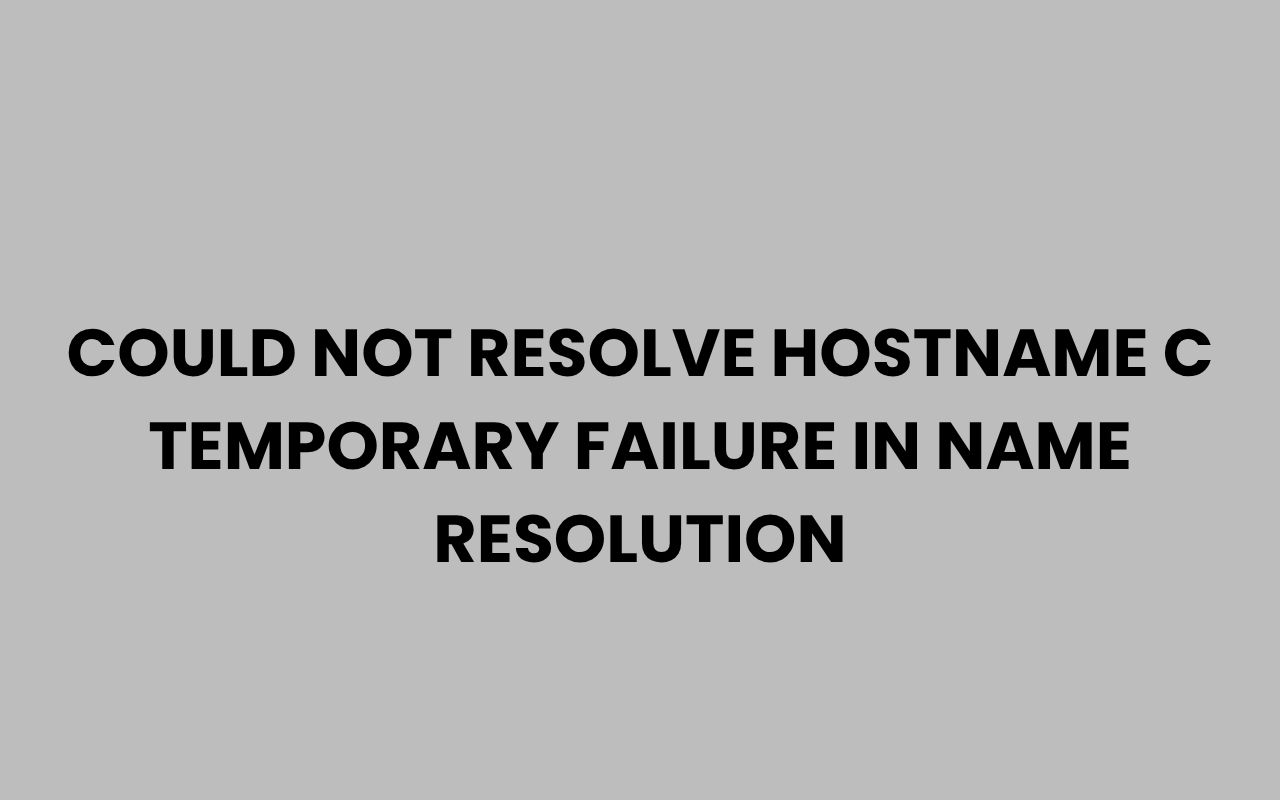The error message “could not resolve hostname c: Temporary failure in name resolution” is a common networking issue encountered by users working with terminal commands such as ssh, git, or other tools that require domain name resolution.
It indicates that the system was unable to translate the hostname c into an IP address, resulting in a failure to connect.
Understanding why this happens and how to fix it is essential for system administrators, developers, and anyone who regularly uses network utilities on Unix-like systems. This article will explore the causes, troubleshooting steps, and solutions to this problem in detail.
What Does the Error Mean?
The error can be broken down into two parts:
- Could not resolve hostname: This means the DNS resolution process failed. The system tried to find the IP address for the given hostname but could not.
- Temporary failure in name resolution: This suggests the failure might be transient or related to system configuration issues rather than a permanent DNS failure.
Note: In some cases, this error might also mean the hostname provided is malformed or incomplete.
Common Scenarios Where This Error Occurs
This error is often seen when running commands like:
ssh c— attempting to SSH into a host namedc.git clone git@c:repo.git— when the Git remote URL uses a shorthand or incorrect hostname.- Any command that relies on domain name resolution but receives an invalid or incomplete hostname.
Example
Running this command in a terminal:
ssh cWould produce the error:
ssh: Could not resolve hostname c: Temporary failure in name resolutionWhy Does This Happen?
The root causes of this error can be broadly categorized into two types:
| Cause Category | Description | Examples |
|---|---|---|
| Incorrect or Malformed Hostname | The hostname provided is either too short, missing domain parts, or incorrectly formatted. |
|
| DNS or Network Configuration Issues | The system cannot communicate with DNS servers or local resolver due to network problems or misconfiguration. |
|
Detailed Explanation of Causes
Incorrect or Malformed Hostname
When commands like ssh or git receive a hostname, they expect either a fully qualified domain name (FQDN) or a valid alias defined in configuration files such as ~/.ssh/config or /etc/hosts.
Using a single character like c as a hostname without proper aliasing will cause the resolver to attempt DNS lookup for a host literally named c. Most DNS servers will not have such an entry, leading to failure.
Many users encounter this error when trying to use shorthand notations that are not properly configured.
DNS or Network Configuration Issues
Even with a valid hostname, the system must be able to query DNS servers to resolve it. If the DNS configuration is broken, the name resolution fails temporarily.
Common issues include:
/etc/resolv.confmissing or incorrectly pointing to DNS servers.- Network connectivity issues preventing DNS queries.
- Firewall or security settings blocking DNS traffic (usually UDP port 53).
- Local resolver software (e.g., systemd-resolved) not running or misconfigured.
Important: The phrase “Temporary failure” means the system could not complete the DNS query at the moment but might succeed later once the underlying issue is resolved.
How to Troubleshoot the Error
Follow these steps to identify and fix the problem:
Step 1: Verify the Hostname
Check if the hostname you are trying to connect to is correct and complete. Avoid using single letters unless you have specific aliases set up.
Run the following command to test basic DNS resolution:
ping -c 3 <hostname>If this fails, the hostname is likely invalid or unreachable.
Step 2: Check /etc/hosts File
Sometimes, local hostname mappings are stored in /etc/hosts. Verify if the hostname exists there with a proper IP address.
cat /etc/hostsAdd entries if necessary, for example:
192.168.1.100 cThis makes c resolve locally to the IP 192.168.1.100.
Step 3: Inspect DNS Configuration
The resolver configuration is usually in /etc/resolv.conf. Check its contents:
cat /etc/resolv.confYou should see lines like:
nameserver 8.8.8.8
nameserver 8.8.4.4If the file is empty or points to unreachable servers, DNS queries will fail.
Step 4: Test DNS Resolution Directly
Use tools like dig, nslookup, or host to test DNS queries:
dig <hostname>
nslookup <hostname>
host <hostname>If these commands fail, the problem lies with DNS resolution and not your application.
Step 5: Check Network Connectivity
Ensure the system has internet or network access and that DNS traffic is not blocked:
- Try pinging an external IP, e.g.,
ping 8.8.8.8. - Check firewall rules using
iptablesorfirewalld. - Restart network services or reboot your machine if necessary.
Step 6: Verify Local Resolver Service
On some modern Linux systems, name resolution is handled by systemd-resolved or other resolver services. Verify their status:
systemctl status systemd-resolvedRestart if necessary:
sudo systemctl restart systemd-resolvedCommon Misconfigurations That Trigger This Error
| Misconfiguration | Impact | How to Fix |
|---|---|---|
Empty or missing /etc/resolv.conf |
No DNS servers to query; all hostname lookups fail. | Add valid nameserver entries, e.g., nameserver 8.8.8.8. |
| Incorrect hostname syntax | Hostname is not recognized by DNS. | Use full hostnames or configure aliases in ~/.ssh/config or /etc/hosts. |
| Firewall blocking UDP port 53 | DNS queries cannot reach the server. | Allow DNS traffic on port 53 in firewall settings. |
| Disabled or crashed resolver service | Local DNS resolution fails. | Restart resolver services like systemd-resolved. |
How to Correctly Use Hostnames in SSH and Git
Both ssh and git rely heavily on proper hostname specification. Here are some best practices to avoid the error:
Use Fully Qualified Domain Names (FQDN)
Instead of ssh c, use something like:
ssh c.example.comThis ensures the resolver queries a valid DNS record.
Use SSH Config Aliases
You can define host aliases in your SSH configuration file (~/.ssh/config) for convenience:
Host c
HostName c.example.com
User yourusernameAfter this, simply running ssh c will correctly resolve to c.example.com.
Use Correct Git Remote URLs
Git SSH remotes should be specified with valid hostnames:
[email protected]:repo.gitOr configure SSH aliases as shown above to use shorthand names.
Example: Fixing the Error Step-by-Step
Suppose you tried:
ssh cAnd got:
ssh: Could not resolve hostname c: Temporary failure in name resolutionFollow these steps:
- Verify if
cis in/etc/hosts. If not, add it:
sudo nano /etc/hosts
# Add the line:
192.168.1.10 c- Test DNS resolution for
c(likely to fail unless added locally):
ping c- If you want to use a real hostname, try:
ssh c.example.com- Check
/etc/resolv.conffor valid DNS servers:
cat /etc/resolv.conf- If empty or invalid, add public DNS servers:
sudo nano /etc/resolv.conf
# Add:
nameserver 8.8.8.8
nameserver 8.8.4.4- Restart networking or resolver service:
sudo systemctl restart systemd-resolved- Try the SSH command again.
Additional Tips and Best Practices
- Use IP addresses temporarily: If DNS is down, connect via IP to confirm network connectivity.
- Flush DNS cache: On some systems, cached failures cause repeated errors. Use
sudo systemd-resolve --flush-cachesor equivalent. - Check proxy settings: Incorrect proxy or VPN configurations can interfere with name resolution.
- Update your system: Sometimes bugs in DNS resolver libraries cause issues fixed in updates.
- Test with other hosts: Confirm if the issue is global or specific to one hostname.
Summary
The error “could not resolve hostname c: Temporary failure in name resolution” typically results from an invalid hostname or DNS resolution problems. It prevents your system from translating the hostname c into an IP address, thereby blocking network connections.
By verifying hostname correctness, ensuring proper DNS configuration, checking network connectivity, and using SSH or Git aliases correctly, you can resolve this error effectively. Regular maintenance and careful configuration of your resolver settings will prevent future occurrences.
Remember: DNS resolution is crucial for most network operations. When it fails, identifying the root cause requires systematic troubleshooting focused on hostname validity, DNS server accessibility, and local configuration.