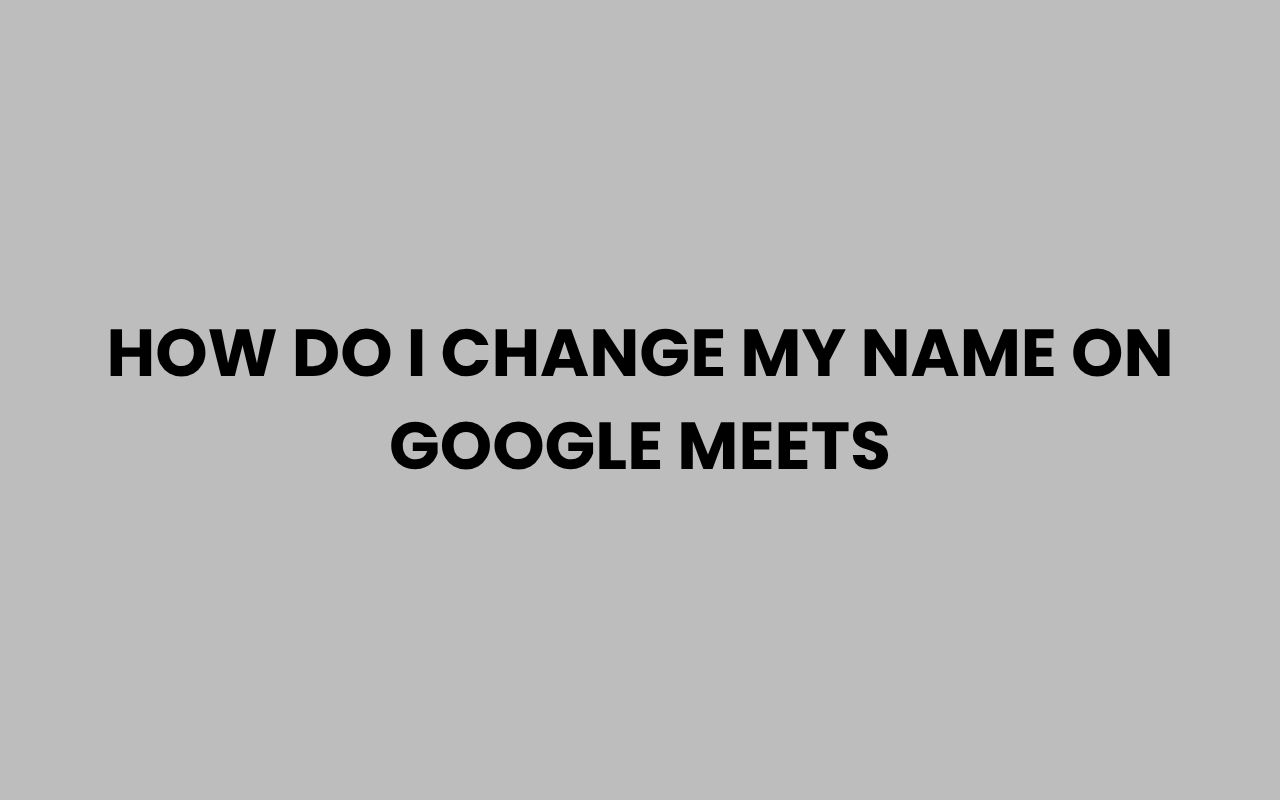Changing your name on Google Meet might seem like a simple task, but it can sometimes confuse users who are new to the platform or those who want to maintain a professional appearance during meetings. Whether you want to update your display name for personal reasons, reflect a new identity, or simply correct a typo, knowing how to navigate Google’s ecosystem is essential.
Since Google Meet pulls your name from your Google account, the process involves more than just clicking a button in the Meet app itself. Understanding how your Google profile works and how it integrates with Google Meet can save you time and prevent frustration.
With the rise of remote work and virtual classrooms, having the right display name on Google Meet is more important than ever. It helps colleagues, classmates, and clients recognize you easily and ensures that your meetings run smoothly.
In the sections ahead, we’ll explore the different methods to change your name on Google Meet, cover potential restrictions, and provide tips to make sure your new name appears correctly during calls. We will also touch on related questions about managing your Google account for a more seamless video conferencing experience.
Understanding How Google Meet Displays Your Name
Before you attempt to change your name on Google Meet, it’s crucial to understand where the platform pulls this information from. Unlike many standalone video conferencing tools, Google Meet uses your Google Account name as the source for your display name during meetings.
This means your Google profile name directly affects how others see you when you join a call. Whether you’re using a personal Gmail account, a work Google Workspace account, or a school account, the name attached to that account is what appears on the screen.
In practical terms, if you want to change your name on Google Meet, you need to update it in your Google Account settings rather than in the Google Meet app itself. This integration ensures consistency across all Google services, such as Gmail, Google Calendar, and Google Drive.
“Your Google Account name is your digital identity across all Google services, including Google Meet.”
How Google Account Names Work
Google requires users to enter a first and last name when creating an account. This name can be edited later, but changes take some time to propagate across services.
Google Workspace accounts managed by organizations may have restrictions on name changes, often controlled by administrators. This is important to know if you’re trying to change your name on a work or school account.
When you join a Google Meet session, the platform uses your current Google Account name unless you join anonymously or as a guest, where you can manually enter a name.
Changing Your Name Through Google Account Settings
The most straightforward and permanent way to change your name on Google Meet is by updating your Google Account profile. This method affects all Google services linked to your account.
Changing your name here is simple but requires a few steps. You can do it from a desktop browser or mobile device, whichever you prefer.
Once updated, your new name will appear in Google Meet the next time you join a meeting, although sometimes it may take a short while to reflect across all services.
Step-by-Step Name Change on Desktop
- Go to your Google Account by clicking your profile icon in Gmail or visiting myaccount.google.com.
- Navigate to the “Personal info” section.
- Click on the “Name” field to edit your first and last names.
- Enter your desired new name and save changes.
This change will update your name for Google Meet, Gmail, Google Calendar, and other services. Be mindful that Google may limit how often you can change your name, typically allowing changes every 90 days for personal accounts.
Changing Name on Mobile Devices
If you prefer using your smartphone or tablet, you can change your name from the Google app or mobile browser. The process is similar:
- Open the Google app or visit myaccount.google.com.
- Tap your profile picture and then choose “Manage your Google Account.”
- Select “Personal info” and tap on your name.
- Update your first and last names, then save.
After changing your name on mobile, it might take a few minutes before the update reflects in Google Meet.
Using Google Workspace Accounts: What You Need to Know
If you are using a Google Workspace account provided by your employer, school, or organization, the process of changing your name on Google Meet can be a bit more complex. These accounts often have administrative controls that limit what changes you can make.
In many cases, your Google Workspace administrator manages your profile information. This means you might not be able to change your name on your own and will need to request the change through your organization’s IT department.
Differences Between Personal and Workspace Accounts
| Aspect | Personal Google Account | Google Workspace Account |
| Name Change Control | User-controlled | Admin-controlled |
| Frequency Limit | Once every 90 days | Dependent on admin policies |
| Propagation Time | Minutes to hours | May vary due to admin sync |
Organizations enforce these controls for consistency, security, and compliance reasons. It’s a good idea to check with your IT support if you need a name change on a Workspace account.
“If you’re part of an organization, your display name is often managed centrally to maintain professionalism and uniformity.”
Changing Your Display Name When Joining as a Guest
Google Meet allows users to join meetings without signing in using the “Join as guest” option. This is common for one-off meetings or when participants don’t have a Google account.
When joining as a guest, you can manually enter any name you want to appear during the meeting. This is a quick way to change your display name without modifying any account settings.
How to Set a Guest Name
- Open the Google Meet link provided by the meeting host.
- Instead of signing in, click on “Join as guest.”
- Enter the display name you prefer.
- Click “Ask to join” to enter the meeting.
This method is ideal for temporary name changes or when you want to keep your identity private. However, guest names are only valid for that session and won’t carry over to future meetings.
Tips for Ensuring Your Name Changes Appear Correctly
After updating your name, it’s important to check that the change actually reflects in Google Meet. Sometimes, delays or caching issues can cause your old name to appear.
Here are some tips to ensure your new name displays properly:
- Sign out and sign back in: This refreshes your profile data across Google services.
- Clear your browser cache: Cached data might still show your old name.
- Update app versions: Ensure your Google Meet app is up to date on mobile devices.
- Test in a new meeting: Join a quick test meeting to verify your name appears as expected.
Keep in mind that if you have multiple Google accounts, you should make sure you are signed into the correct account when joining Google Meet.
“Patience is key—sometimes Google services take a few hours to fully update profile changes.”
What to Do If You Can’t Change Your Name
Encountering issues when changing your name on Google Meet can be frustrating, especially if you need the update for professional or personal reasons. Common problems include restrictions on Workspace accounts, limits on how often you can change your name, or delays in syncing.
If you find that you can’t change your name, consider the following steps:
- Verify if your account is managed by an organization and contact your admin for assistance.
- Check if you have recently changed your name and are within the 90-day restriction window.
- Try changing your name from a different device or browser.
- Use the guest join option with a temporary display name if an immediate change is needed.
Sometimes, waiting and retrying after some time resolves syncing issues. If persistent problems occur, Google Support is an option for personal accounts.
Additional Considerations for a Professional Presence
Your display name on Google Meet contributes to your professional image during virtual meetings. It’s important to choose a name that clearly identifies you and aligns with your organization’s standards.
In addition to simply changing your name, you might want to consider:
- Including your middle initial or professional title.
- Using consistent formatting across your email and Google services.
- Avoiding nicknames or informal names in business contexts.
For those interested in understanding the impact of names in different contexts, exploring resources like why it is important to use a client’s name can offer valuable insights. Additionally, if you’re curious about the significance of your own name, what does the name Janae mean?
origins and meaning explained is a fascinating read.
Alternative Ways to Customize Your Google Meet Identity
Beyond changing your display name, Google Meet offers other ways to personalize your identity during meetings. These include profile pictures and nicknames within certain organizational tools linked to your Google account.
While Google Meet itself does not allow for in-meeting name edits (except for guests), you can:
- Upload a profile photo in your Google Account for better recognition.
- Use Google Chat or Calendar to set display names or nicknames that sync with meetings.
- Change your email alias in Gmail, which may appear in some contexts.
These alternatives enhance your presence and can complement your name change for a complete professional look.
“Your name is your first impression—make it count in every virtual interaction.”
Conclusion
Changing your name on Google Meet is primarily about updating your Google Account profile, which influences how you appear across all Google services. Although the process is straightforward for personal accounts, organizational restrictions may require additional steps or administrator assistance.
Understanding these nuances helps you manage your virtual identity effectively.
We’ve discussed various methods to change your name, including adjusting your Google Account settings, joining as a guest with a custom name, and tips to ensure changes take effect correctly. Remember, your display name is an important part of your digital presence, especially in professional and educational settings.
If you want to explore more about how names impact identity or how to manage name changes in different contexts, resources like How to Change Your Last Name in Missouri: Step-by-Step Guide or How to Change My Last Name in Florida: A Simple Guide offer practical advice.
Ultimately, taking control of your name on Google Meet ensures you present yourself clearly and confidently, whether you’re attending a casual chat or an important business meeting. Stay patient with the update process, follow best practices, and your new name will soon be the one everyone recognizes in your virtual meetings.