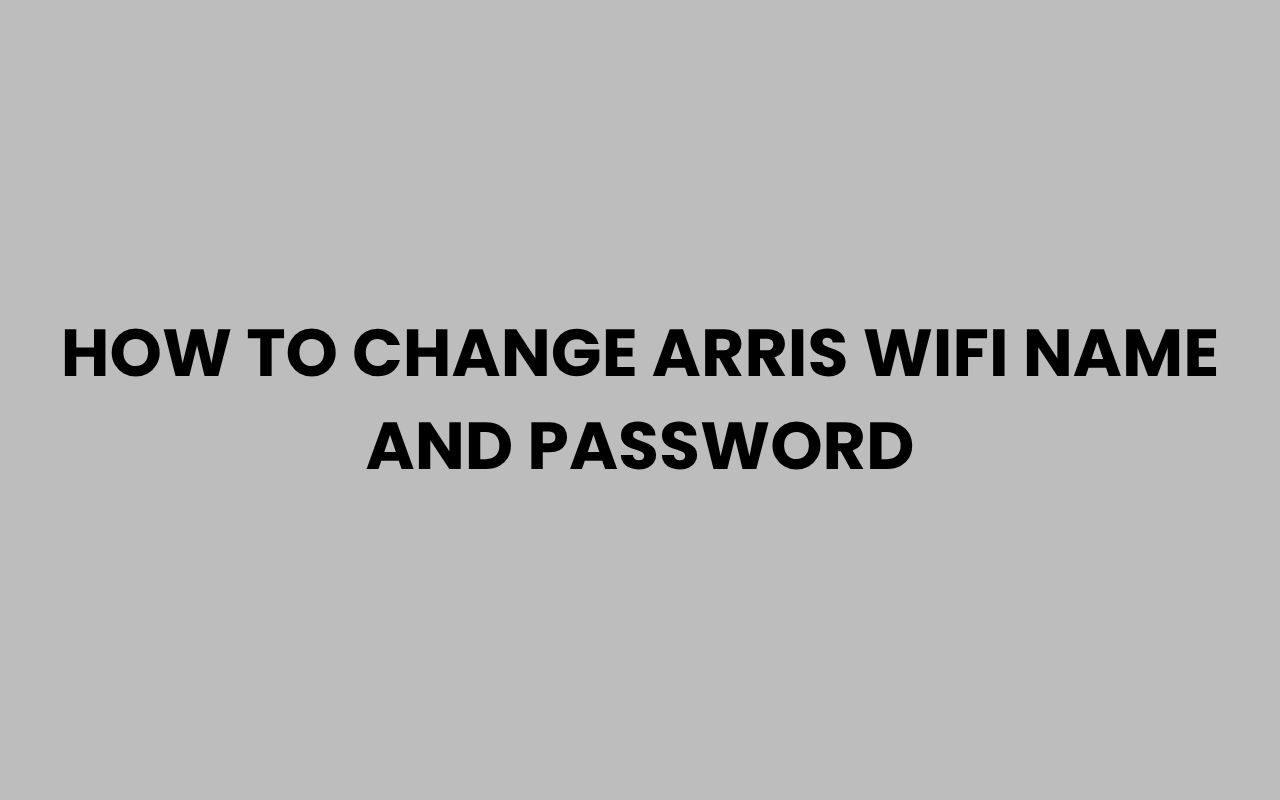Changing the WiFi name (SSID) and password on your Arris router is an essential step to secure your network and personalize your wireless connection. This guide will walk you through the entire process, from accessing your router’s settings to updating your network credentials.
Whether you recently purchased your router, noticed suspicious activity on your network, or simply want a more memorable WiFi name, customizing your SSID and password is straightforward when you know the steps.
Why Change Your WiFi Name and Password?
Security is the primary reason to change your default WiFi password. Routers often come with generic credentials that are publicly known, making your network vulnerable to unauthorized access.
Additionally, changing the WiFi name helps you easily identify your network, especially if you live in an apartment complex or area crowded with multiple wireless networks.
Tip: Using a strong, unique password and a recognizable network name helps protect your devices and data from unauthorized users.
Prerequisites Before You Begin
Before changing your WiFi name and password, ensure you have the following:
- An active connection to your Arris router, either via WiFi or Ethernet cable.
- Your router’s login credentials (default username and password or custom credentials if changed earlier).
- A device with a web browser (such as a computer, smartphone, or tablet).
Finding Your Router’s Default Login Details
Most Arris routers use the following default credentials unless changed:
| Router Login Detail | Common Default Value |
|---|---|
| Router IP Address | 192.168.0.1 or 192.168.100.1 |
| Username | admin |
| Password | password or admin |
Note: If the default credentials do not work, check the label on the back or underside of your router. It usually contains the default login information.
Step-by-Step Guide to Change Your Arris WiFi Name and Password
Step 1: Connect to Your Arris Router
Start by connecting your device to the Arris router’s network. You can connect using WiFi or an Ethernet cable.
Ethernet is recommended for a stable connection during the configuration process.
Once connected, open a web browser such as Chrome, Firefox, Safari, or Edge.
Step 2: Access the Router Login Page
In the browser’s address bar, type your router’s IP address and press Enter. Common addresses are 192.168.0.1 or 192.168.100.1.
This will open the router’s login page where you need to enter your username and password.
Step 3: Log In to the Router
Enter the username and password for your router. If you have never changed these, use the default credentials, usually “admin” for username and “password” or “admin” for the password.
If you cannot log in, you may need to reset your router to factory settings (instructions provided later).
Step 4: Navigate to Wireless Settings
Once logged in, locate the section labeled Wireless or WiFi Settings. The placement varies depending on your router’s firmware version.
Typical navigation steps:
- Click on the Wireless tab or menu.
- Select Basic Settings or Wireless Setup.
Step 5: Change Your WiFi Network Name (SSID)
Look for the field named SSID or Network Name. This is the name your devices see when scanning for WiFi networks.
Delete the existing name and enter your desired new WiFi name. Make it unique yet easy to recognize.
Step 6: Change Your WiFi Password
Find the Password, Passphrase, or Pre-Shared Key field. This is where you enter your new WiFi password.
Make sure your password is strong, consisting of at least 12 characters including a mix of letters, numbers, and symbols.
Strong Password Example: Arris#2024Secure!
Step 7: Save Your Settings
After entering your new network name and password, scroll to the bottom of the page and click Apply or Save Settings.
The router will take a moment to apply the changes and may reboot automatically.
Step 8: Reconnect Your Devices
Since the network name or password has changed, you will need to reconnect all your devices to the new WiFi network using the updated credentials.
Go to your device’s WiFi settings, select the new network name, and enter the new password.
Troubleshooting Tips
| Issue | Possible Cause | Solution |
|---|---|---|
| Cannot access router login page | Wrong IP address or device not connected | Confirm router IP via command prompt or router label; ensure device is connected |
| Incorrect login credentials | Default password changed or forgotten | Try common defaults or reset router to factory settings |
| Router does not save new settings | Firmware glitch or browser cache issue | Restart router and clear browser cache; try a different browser |
| Devices not connecting after change | Incorrect password or SSID mismatch | Double-check password and network name; reconnect devices manually |
How to Reset Your Arris Router (If Locked Out)
If you cannot log in because the username or password has been changed or forgotten, resetting the router to factory defaults can restore access.
To reset:
- Locate the Reset button on the back or bottom of the router (usually a small pinhole).
- Using a paperclip or pin, press and hold the button for 10-15 seconds.
- Release and wait for the router to reboot fully (usually 2-3 minutes).
- Use default login credentials to access the router again.
Warning: Resetting your router will erase all custom settings including WiFi name, password, and any port forwarding. You will need to reconfigure all settings after the reset.
Additional Tips for Arris Router Management
- Update Firmware Regularly: Keeping your router’s firmware updated improves performance and security.
- Use WPA3 or WPA2 Encryption: For maximum security, ensure your router is using the latest WiFi encryption standard.
- Disable WPS: WiFi Protected Setup (WPS) can be vulnerable; disabling it enhances security.
- Monitor Connected Devices: Check the list of devices connected to your network to detect unauthorized access.
Common Arris Router Models and Their Default IP Addresses
| Model | Default IP Address | Default Username | Default Password |
|---|---|---|---|
| Arris SURFboard SB6183 | 192.168.100.1 | admin | password |
| Arris SURFboard SBG6950AC2 | 192.168.0.1 | admin | password |
| Arris TG1682G | 192.168.0.1 | admin | password |
| Arris DG3450 | 192.168.0.1 | admin | password |
Security Best Practices When Changing WiFi Credentials
To maximize security, consider the following when setting your new WiFi name and password:
- Avoid Using Personal Information: Do not use your name, birthday, or address in your SSID or password.
- Use a Unique SSID: Avoid common names like “Arris” or “default” that can attract unwanted attention.
- Create a Strong Password: Use a combination of uppercase and lowercase letters, numbers, and special characters.
- Change Password Regularly: Update your WiFi password every 3-6 months for ongoing security.
- Disable Guest Networks When Not Needed: Guest networks can be vulnerable if left open.
Summary
Changing your Arris WiFi name and password is a critical step to securing your home or office network. The process is simple if you follow the steps carefully:
- Access your router’s web-based interface using the correct IP address.
- Log in with your credentials.
- Navigate to wireless settings and update your SSID and password.
- Save the changes and reconnect your devices to the new network.
Keeping your network secure prevents unauthorized access, protects your data, and ensures a reliable internet experience.
Remember: Regularly updating your router’s firmware, using strong passwords, and monitoring connected devices are essential for ongoing network security.