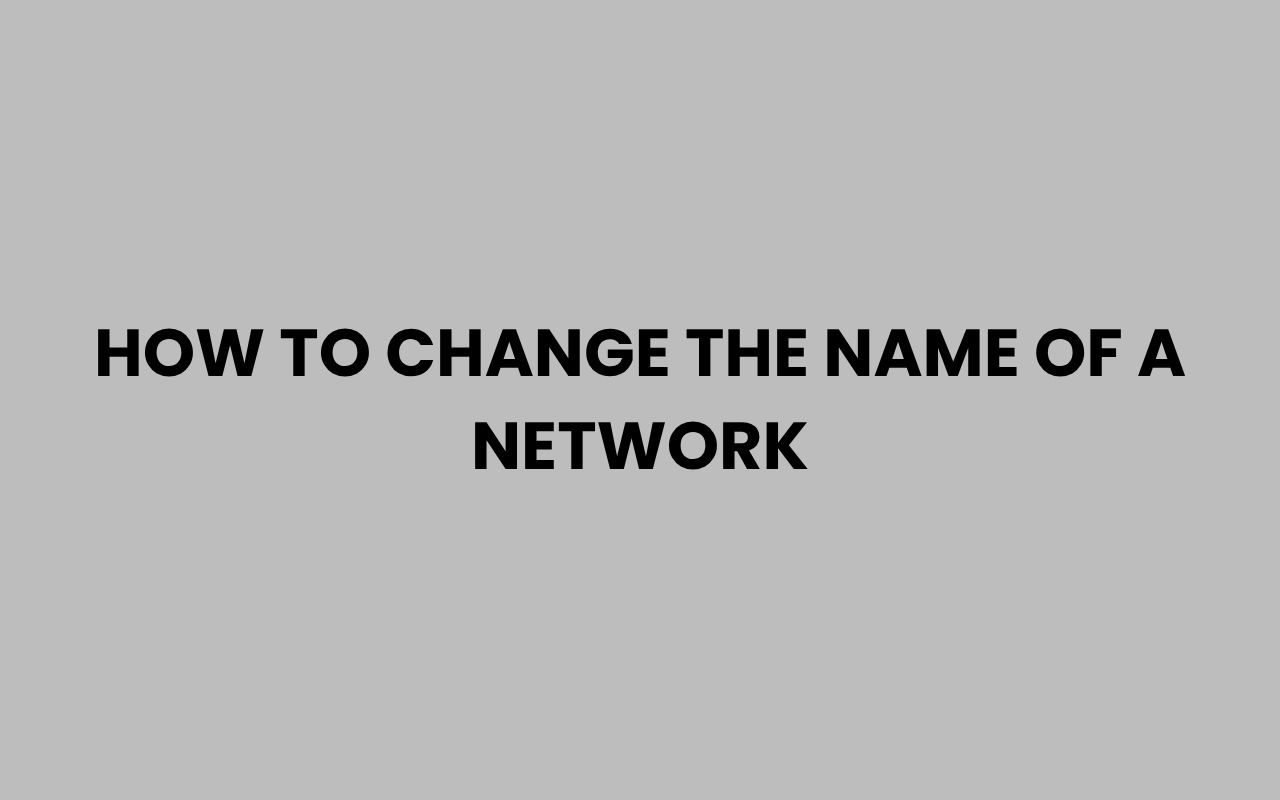Changing the name of a network, often referred to as the SSID (Service Set Identifier),
is an essential step in personalizing your wireless environment. Whether you want a unique name for your home Wi-Fi or are managing multiple networks in an office setting, renaming your network is straightforward.
step-by-step instructions and tips to ensure a secure and effective network name change.
Why Change Your Network Name?
Changing your network name is more than just customization. It enhances network security by avoiding default names that hackers commonly target.
It also helps you easily distinguish your network in areas with many nearby Wi-Fi signals.
“A unique SSID reduces the risk of unauthorized access and helps identify your network quickly.”
Additionally, a meaningful network name can simplify troubleshooting and management, especially in environments where multiple networks coexist.
Prerequisites Before Changing Your Network Name
Before proceeding, ensure you have access to your router’s administrative interface. This usually requires a username and password, often found on the device label or provided by your Internet Service Provider (ISP).
It is advisable to note down the current network settings, including the existing SSID and password, in case you need to revert changes. Changing the SSID will disconnect all devices currently connected, so be prepared to reconnect them using the new network name.
Changing the Network Name on Your Wireless Router
The primary location to change your network name is the wireless router’s configuration page. The process is similar across most brands, though interface layouts may vary.
Step-by-Step Guide
| Step | Action | Details |
|---|---|---|
| 1 | Connect to the Router | Use Wi-Fi or an Ethernet cable to connect your computer or device to the router. |
| 2 | Open a Web Browser | Enter the router’s IP address in the address bar (commonly 192.168.1.1 or 192.168.0.1). |
| 3 | Log In | Enter the administrator username and password. Defaults are often admin/admin or admin/password. |
| 4 | Navigate to Wireless Settings | Look for sections named “Wireless,” “Wireless Settings,” or “Wi-Fi Settings.” |
| 5 | Change the SSID | Locate the SSID or Network Name field and enter your desired new network name. |
| 6 | Save or Apply Changes | Click the Save or Apply button to confirm changes. The router may reboot. |
| 7 | Reconnect Devices | Use the new network name to reconnect your devices. |
Important Notes
Some routers separate the 2.4 GHz and 5 GHz bands with different SSIDs. You may want to change both for consistency.
If your router supports multiple SSIDs or guest networks, be sure to update each network name as needed.
Changing Network Name on Windows 10 / 11
On Windows, you cannot directly rename a Wi-Fi network that is broadcasted by a router. However, you can rename the network profile stored in your system.
This changes how the network appears on your computer.
Steps to Rename a Network Profile in Windows
- Click the Start button and select Settings.
- Go to Network & Internet.
- Select Status and then click Change connection properties.
- Under Network profile name, enter your preferred name.
- Close the settings. The network will now be displayed with the new name in your list of networks.
Note: This does not change the router’s SSID, only how the network is labeled on your Windows device.
Changing the Network Name on macOS
Similar to Windows, macOS does not permit changing the actual SSID broadcast by the router from the computer. You can, however, rename the preferred network entry on your Mac.
Method to Rename Network Name on macOS
- Open System Preferences and click Network.
- Select Wi-Fi on the left panel and click Advanced….
- In the Preferred Networks list, select the network you want to rename.
- Click the – button to delete the network.
- Reconnect to the network and save it under a new name by creating a new network profile with your desired label.
Alternatively, you can use third-party software to create network profiles with custom names, but this is more advanced and not commonly necessary.
Changing Wi-Fi Network Name on Mobile Devices
Smartphones and tablets do not have the ability to change the router’s SSID directly. This must be done through the router’s admin interface.
However, you can forget and reconnect to networks with custom labels on some devices by using network management apps or system settings.
Accessing Router Settings via Mobile
Most modern routers have responsive web portals or dedicated mobile apps to manage settings. Steps to change SSID via mobile:
- Connect to your Wi-Fi network.
- Open a browser and navigate to your router’s IP address.
- Log in with admin credentials.
- Find wireless or Wi-Fi settings and update the SSID.
- Save changes and reconnect devices.
Best Practices for Naming Your Network
Choosing a network name requires a balance between uniqueness, clarity, and security. Avoid using personal information such as your full name or address.
| Tip | Description |
|---|---|
| Use a Unique Name | Helps prevent confusion with neighbors’ networks and improves identification. |
| Avoid Personal Info | Protects your privacy and reduces the chance of targeted attacks. |
| Keep It Short and Simple | Easier to identify and type when connecting devices. |
| Include Letters and Numbers | Enhances uniqueness without making the name difficult to remember. |
| Do Not Use Default Names | Default SSIDs like “Linksys” or “NETGEAR” are commonly targeted by hackers. |
Troubleshooting Common Issues After Changing Network Name
After renaming your network, some devices may fail to connect automatically. This happens because they still try to connect to the old SSID.
To resolve this, forget the old network on each device and reconnect using the new name and password. This ensures a fresh connection with updated credentials.
Common Problems and Solutions
| Problem | Possible Cause | Solution |
|---|---|---|
| Cannot Connect to Network | Device still tries to use old SSID or incorrect password. | Forget the network on device and reconnect with new name and password. |
| Router Admin Page Not Accessible | Using wrong IP address or disconnected from router. | Check router’s IP via command prompt or device manual; reconnect to router. |
| Changes Not Saved After Reboot | Incorrect saving procedure or firmware issue. | Ensure to click Save/Apply; update router firmware if needed. |
| Devices Automatically Switch to Another Network | Multiple networks with similar names in range. | Rename network to something unique; prioritize preferred network. |
Security Considerations When Changing Network Name
While changing the SSID improves your network’s uniqueness, it should be combined with strong security practices. Use WPA3 or at least WPA2 encryption to safeguard your wireless traffic.
Avoid disabling security features or using open networks, as these make your network vulnerable to intrusion. Regularly update your router’s firmware to patch any security vulnerabilities.
Security Reminder: A changed SSID alone does not guarantee safety. Always pair it with robust encryption and strong passwords.
Additional Tips for Network Management
- Change Router Admin Password: After changing your SSID, update the router login password if it’s still default.
- Backup Router Configuration: Save your settings to a file before making changes for easy recovery.
- Use Guest Networks: Set up a separate SSID for guests to protect your main network.
- Monitor Connected Devices: Regularly check the list of connected devices for unauthorized access.
Summary
Changing your network name is a simple yet effective way to personalize and secure your wireless environment. The primary method involves accessing your router’s admin interface and modifying the SSID under wireless settings.
On client devices like Windows, macOS, and mobiles, you can rename network profiles locally, but this does not affect the network broadcasted by the router itself. Always combine SSID changes with strong encryption and good security practices.
Regularly updating your router settings and passwords, and monitoring connected devices, will help maintain a safe and reliable network.
References and Resources
- How to Change Your Wi-Fi Network Name – Lifewire
- Change network name in Windows 10 – Microsoft Support
- Change Wi-Fi network preferences on Mac – Apple Support
- Router Login Portal