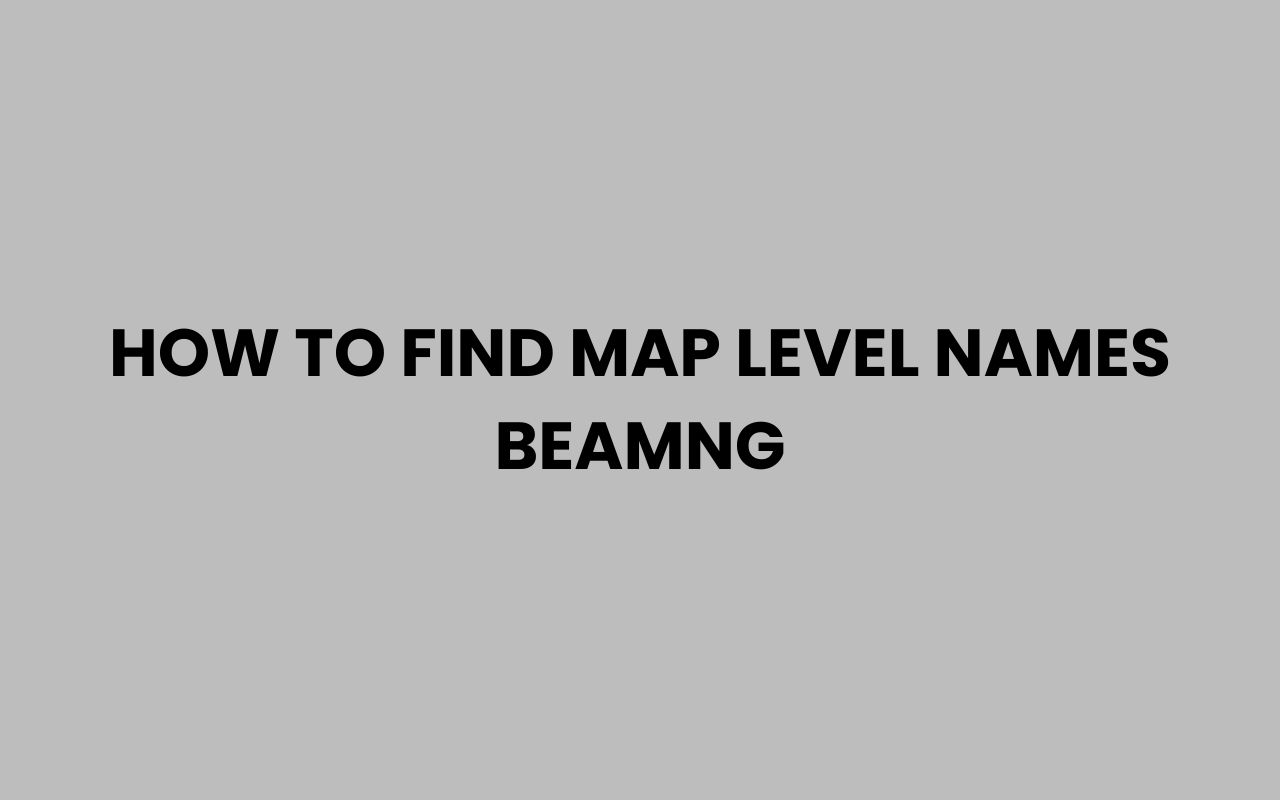For many gamers, few sandbox driving experiences match the creativity and realism of BeamNG.drive. Whether you’re tweaking car physics, exploring sprawling landscapes, or building your own scenarios, the maps—called “levels” in the game’s files—are at the heart of every adventure.
Yet, if you’ve ever tried to find a specific map’s internal name, you know it’s not always as obvious as it seems. From modding and custom scenarios to troubleshooting and multiplayer hosting, knowing exactly how to identify map level names can unlock a world of possibilities.
This knowledge helps you manage mods, share custom content, or simply satisfy curiosity about the digital world you’re driving through. By understanding where and how to look for these names, you can streamline your BeamNG experience and get more out of every session.
Let’s dive deep into the strategies and resources that will help you effortlessly uncover map level names in BeamNG, whether you’re a seasoned modder or just starting out with the game’s vibrant community.
Understanding Map Level Names in BeamNG.drive
Before we dig into methods for finding map level names, it’s essential to clarify what these names are and why they’re important. In BeamNG.drive, every map is assigned an internal identifier, often referred to as a “level name.” This isn’t always the same as the name you see in the game’s menu.
These internal names are crucial for:
- Loading custom scenarios or quick play sessions
- Editing or creating mods
- Troubleshooting map-related errors or missing content
- Sharing or downloading community content
For example, the popular gridmap you see in-game might be listed as “GridMap” internally, while East Coast USA could be “east_coast_usa.” These distinctions matter when you’re writing scripts, managing files, or referencing levels in forums and guides.
The Difference Between Display Names and Internal Names
It’s common for new players to confuse the friendly map titles with their internal keys. While “Italy” is easy to spot in your map list, the folder and file names might use “italy” or another variation.
Internal names are case-sensitive and must match exactly when referenced in scripts or mods.
“Always use the internal level name when referencing maps in configuration files or when working with mods to avoid errors.”
Understanding this distinction makes every step of the process more intuitive and prevents confusion when navigating the game’s directory or community content.
Exploring the Game Installation Directory
One of the most direct ways to find map level names is by checking the BeamNG installation folder on your computer. This method gives you access to all the default and downloaded map folders, each named after their internal identifier.
To locate these files, navigate to your BeamNG.drive directory. On most systems, you’ll find the game installed in your Steam library or your chosen games folder.
Inside, look for the “levels” folder, which contains subfolders for each map.
- Steam default location: C:\Program Files (x86)\Steam\steamapps\common\BeamNG.drive\content\levels
- Inside “levels,” each map has its own folder, such as “italy,” “east_coast_usa,” or “smallisland.”
- The folder name directly corresponds to the map’s internal level name.
Comparing Folder Names and In-Game Names
| In-Game Name | Folder/Internal Name |
| Italy | italy |
| East Coast USA | east_coast_usa |
| Gridmap | GridMap |
| Small Island | smallisland |
When you’re working with mods or setting up custom scenarios, always use the folder name as the map level name. This approach minimizes errors and ensures compatibility across different game versions and custom content.
For those who love exploring more about naming conventions—for instance, how gaming names can create community bonds—check out the inspiration in 499+ Funny And Cool Gaming Names for Every Type of Gamer.
Utilizing the BeamNG User Folder and Mods
If you’ve installed mods or downloaded custom maps, you’ll find additional level folders in the BeamNG user directory. This location is separate from the main game directory and is designed to keep your custom content organized.
The BeamNG user folder is typically found at:
- Documents\BeamNG.drive\levels
Inside, you’ll encounter folders with names matching the internal names of each installed or created map. This structure allows you to quickly locate and identify map level names for mods, making it easier to manage your custom BeamNG experience.
Best Practices for Mod Management
When managing mods, always reference the internal name found in the user folder. This practice ensures that custom scenarios, vehicles, and scripts load correctly.
If you’re unsure about a particular mod’s map name, cross-reference the folder in your user directory with the content you see in-game.
“Organizing your user folder by internal map names makes troubleshooting and updating mods far simpler.”
Whether you’re creating your own racing challenge for friends or exploring new worlds, clean management of your mods and map names can make all the difference. For more creative ideas on naming and organizing groups, you might also enjoy 580+ Fun & Amusing Team Names To Make Your Squad Stand Out—perfect if your BeamNG sessions turn into team competitions!
Reading Map Level Names from Scenario Files
BeamNG scenarios are built on structured JSON files that include important information like which map to load. If you want to discover a map’s internal name used in a specific scenario, you can open the scenario file directly and read its contents.
Scenario files are typically found in:
- Documents\BeamNG.drive\levels\[mapname]\scenarios
- Or inside the core game directory for official scenarios
Open any .json scenario file with a text editor (such as Notepad or Notepad++), and look for a line similar to:
- “level”: “/levels/italy/”
The path shown reveals the internal map level name—here, “italy.”
Why This Method Is Useful
This approach is particularly helpful if you’re troubleshooting a scenario that won’t load, or if you’re trying to replicate a certain challenge on another map. By reading the scenario file, you gain precise insight into which map is being called, avoiding the guesswork that comes from matching display names to folders.
For those who enjoy customizing scenarios or creating unique group challenges, consider the parallels between naming your virtual racing crew and naming real-world teams. You’ll find plenty of inspiration in resources like 300+ Fun & Fierce Clan Names For COD—because creativity knows no boundaries, whether on the road or in your next gaming session.
“Knowing exactly what map a scenario references is the first step to troubleshooting and modifying game content with confidence.”
Using the In-Game Console for Quick Access
Sometimes, you may want to grab a map’s internal name without leaving the game. BeamNG’s built-in developer console allows you to access detailed information about your current session, including the active map’s internal level name.
To open the console:
- Press ~ (tilde) or F11 (depending on your configuration)
- Type getCurrentLevel() or look for level-related commands
- The output will display the internal level name, such as “/levels/italy/”
Benefits of the Console Method
This approach is fast and doesn’t require navigating folders or files outside the game. It’s especially useful for modders, scenario builders, or multiplayer hosts who need to confirm level names on the fly.
The console can also reveal additional metadata, such as map version or resource dependencies, which is valuable for advanced troubleshooting.
“The developer console is your best friend when you need to check map names, debug issues, or experiment with mods in real time.”
Mastering in-game tools like the console not only streamlines your BeamNG workflow, but also equips you with skills useful in other simulation and modding communities.
Consulting Community Resources and Documentation
BeamNG’s passionate community and thorough documentation are treasure troves for anyone seeking map level names. Whether you’re searching for official lists, modding guides, or troubleshooting advice, forums and wikis often maintain updated tables of internal map names.
Some go-to resources include:
- The BeamNG Wiki, which catalogs official maps and their internal names
- Community forums like BeamNG.com, where modders and players share naming conventions
- Mod download pages, which usually specify the required map name for compatibility
Comparative Lookup Table Example
| Map Name (Display) | Internal Name | Notes |
| Hirochi Raceway | hirochi_raceway | Popular for race scenarios |
| Utah | utah | Great for offroad exploration |
| Industrial Site | industrial | Common in demolition missions |
Staying engaged with the community ensures you’re always up to date, especially as new maps and mods are released. For those managing group activities or themed challenges, you might also draw inspiration from naming trends in 500+ Creative Family Team Names To Unite Your Crew, showing how names can build identity and connection.
“BeamNG’s community-driven documentation is one of the most reliable ways to find the latest map names and mod compatibility tips.”
Tips for Scenario Creators and Modders
If you’re building your own scenarios or custom maps, using the correct internal map name is absolutely vital. A mismatch between your scenario file and the actual map name will prevent your content from loading properly, often resulting in confusing errors.
Here are some actionable tips:
- Always copy the exact folder name from your game or user directory
- Use lowercase and underscores as seen in the game files
- Test your scenario after editing to ensure it loads on the intended map
- Document your naming conventions for future reference
Common Mistakes to Avoid
Many creators run into trouble by using the display name instead of the internal name, or by introducing typos. Double-check everything before sharing your scenario or mod with others to prevent frustration for your players.
When in doubt, refer back to your directories or the console for confirmation.
“Consistency in map naming is the foundation of a smooth modding experience in BeamNG.drive.”
As with naming clans or teams in other games—such as the ideas found in 299+ Fun & Unique Mini Golf Team Names For Your Squad—clarity and consistency will set you up for success and inspire others to join your creations.
Troubleshooting Map Name Issues
Despite your best efforts, it’s possible to encounter map-related errors—missing maps, failed scenario loads, or error messages. These issues often trace back to incorrect level names or path references.
Here’s how to resolve common problems:
- Check for typos in your scenario or mod files
- Verify that the map folder exists and matches the referenced internal name
- Ensure that your custom maps are properly installed in the user or game directory
- Consult the in-game console to confirm the currently loaded level
Advanced Troubleshooting: Log Files
If you still face issues, review your BeamNG.log file (found in the user folder). Search for error messages related to “level” or “scenario,” which often specify which map name caused the failure.
This level of troubleshooting is invaluable for anyone sharing content or managing multiplayer events. As with managing any kind of group—be it a racing team, a family crew, or a group of friends—clear communication and organization are key.
For more on how group identity can foster strong bonds, check out 350+ Clever Group Names For Cousins To Strengthen Family Bonds.
“A single misplaced letter in a map name can derail your entire scenario—attention to detail is your best ally.”
Conclusion: Empowering Your BeamNG Experience
Mastering the art of finding map level names in BeamNG.drive is more than a technical skill—it’s an invitation to deeper creativity, community engagement, and seamless gameplay. With the knowledge to distinguish between display names and internal identifiers, you can confidently manage mods, build custom scenarios, and troubleshoot like a pro.
By exploring your game directories, reading scenario files, leveraging the in-game console, and staying tuned into the community, you open up a world of possibilities limited only by your imagination. Each method offers its own strengths, from the precision of directory searches to the convenience of console commands and the collaborative wisdom found in BeamNG’s forums and wikis.
Ultimately, the ability to quickly and accurately find map level names empowers you to contribute more actively to BeamNG’s vibrant modding scene and enhances your personal experience on the road. Whether you’re chasing the perfect challenge, designing original content, or hosting multiplayer events, knowing your way around map level names keeps your journey smooth and your creativity boundless.
And if you’re looking for even more ways to have fun with names—whether for teams, clans, or family groups—don’t miss out on exploring the many creative naming resources available throughout the site. Happy exploring, and may every drive in BeamNG be as unique as the names you discover along the way!