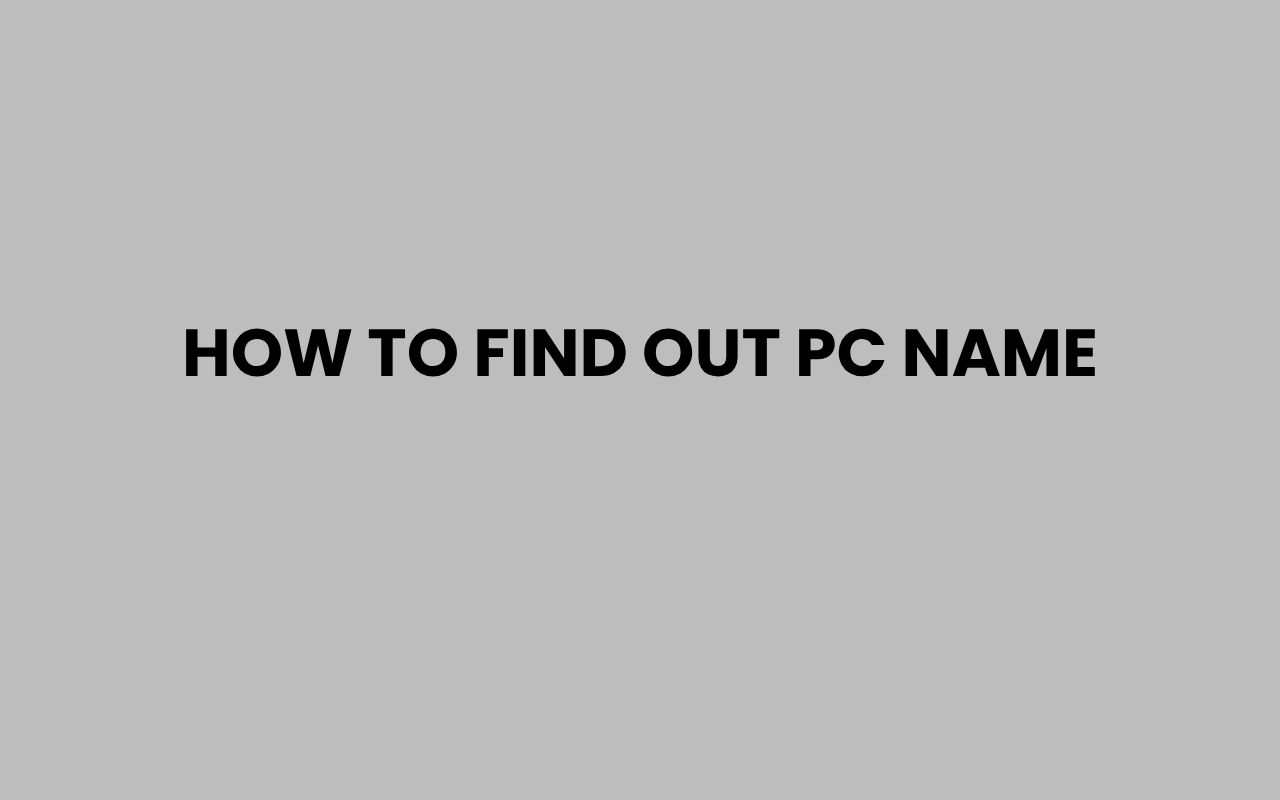Discovering your PC’s name might seem like a small detail, but it can play a vital role in managing your devices, troubleshooting network issues, or simply organizing your digital workspace. Whether you’re setting up a home network, connecting to a workplace system, or just curious, knowing your computer’s name is the first step in identifying it among a sea of devices.
PCs can have unique names assigned during setup, or sometimes default names that may not be very informative. Knowing how to find and change your PC’s name empowers you to personalize your tech environment and streamline connectivity.
Beyond just a label, your PC name acts as an identifier in networks, making collaboration and maintenance much easier.
Many users overlook this simple yet crucial detail until they need to share it or locate their device remotely. Luckily, finding your PC name doesn’t require any technical wizardry; it can be done quickly through built-in system tools and commands.
This knowledge is also useful for tech support and security purposes, ensuring your device is properly recognized and managed. Let’s dive into the various straightforward methods to find out your PC name across different operating systems and interfaces, ensuring you’re equipped with the skills to handle your device confidently.
Finding Your PC Name on Windows
Windows operating systems provide several easy ways to locate your computer’s name, suitable for all user levels. Whether you prefer graphical interfaces or command-line tools, you’ll find a method that suits your style.
Windows often assigns a default PC name during installation, but you can view and modify it anytime.
One of the most common methods is through the System Properties window. This provides a user-friendly overview of your PC’s basic information, including its name.
You can access it quickly by right-clicking on ‘This PC’ or ‘My Computer’ on your desktop or in File Explorer and selecting Properties.
If you prefer using commands, the Command Prompt offers a fast way to get your PC name instantly. Simply typing a command will display it without navigating through menus, perfect for those comfortable with text-based interfaces.
The PowerShell tool also offers more advanced options for users who want to explore further details about their system.
System Properties Method
To check your PC name via System Properties:
- Right-click the “This PC” icon on your desktop or open File Explorer and find it in the sidebar.
- Select Properties from the context menu.
- In the window that opens, look for “Computer name, domain, and workgroup settings”.
- Your PC name will be displayed here alongside other system details.
“Knowing your PC name is essential for network identification and remote management.”
Using Command Prompt
For a quicker approach, open Command Prompt:
- Press Windows + R to open the Run dialog.
- Type cmd and press Enter.
- In the black window that appears, type hostname and hit Enter.
- The command will instantly return your PC’s name.
This method is especially useful when you need to get the PC name quickly or remotely via scripts.
PowerShell Alternative
PowerShell offers additional flexibility and detail:
- Open PowerShell by searching for it in the Start menu.
- Type Get-ComputerInfo | Select CsName and press Enter.
- This will show the PC name along with other system details if you want to explore further.
How to Find Mac Computer Name
Mac users also have simple methods to find their computer’s name, whether through system settings or terminal commands. Mac names play a similar role in networks and personal setups, so knowing where to find them is equally important.
Apple’s macOS places the computer name in the Sharing preferences, making it easy to locate within the familiar System Preferences interface. Terminal commands offer a text-based alternative for more advanced users or those managing Macs remotely.
Understanding your Mac’s name can assist with AirDrop identification, Home Sharing, and even troubleshooting network issues when multiple devices are present. It’s a small detail with a big impact.
Via System Preferences
To find your Mac’s name through system settings:
- Click the Apple menu in the top-left corner.
- Select System Preferences.
- Click on Sharing.
- At the top of the Sharing window, your Mac’s name will be displayed.
You can also change the name here by simply editing the text field.
Using Terminal Commands
For command-line enthusiasts, open Terminal:
- Open Finder, go to Applications > Utilities, and open Terminal.
- Type scutil –get ComputerName and press Enter.
- This command returns the current computer name.
- Alternatively, hostname will provide the network hostname.
“Terminal commands are powerful tools for quickly accessing system information without navigating GUI menus.”
Locating Your PC Name on Linux Systems
Linux users have multiple ways to discover their machine’s name, often depending on the distribution and desktop environment. Command-line methods are the most universal and efficient for this task.
Knowing your Linux PC’s hostname is crucial for server management, SSH connections, and network configurations. Since Linux is highly customizable, the hostname might be unique or default depending on installation.
Graphical tools exist in some desktop environments like GNOME or KDE, but the terminal remains the most reliable and fastest method across all Linux flavors.
Using Terminal Commands
Open your terminal and try the following commands:
- hostname – Displays the current hostname.
- cat /etc/hostname – Shows the hostname stored in the system configuration file.
- hostnamectl – Provides detailed information including hostname and system info.
These commands can be run without elevated privileges and offer instant access to your PC name.
Graphical Interface Options
In desktop environments like Ubuntu with GNOME:
- Open Settings.
- Navigate to About or Details.
- Your device name, including hostname, is usually displayed here.
This method is user-friendly but may vary slightly based on your Linux version.
Why Knowing Your PC Name Matters
Understanding your PC’s name is more than just a technical curiosity. It plays a significant role in network management, security, and personalization.
When multiple devices connect to the same network, unique names help distinguish each computer.
In professional environments, IT administrators rely on PC names to identify and manage assets efficiently. Similarly, users working remotely or sharing files benefit by quickly locating their devices among many.
Changing your PC name to something memorable or meaningful can also make your digital experience more personal.
“Your computer’s name is its identity on the network – a simple yet powerful tool for organization and security.”
Additionally, the PC name can affect how devices interact with smart home systems, printers, and cloud services. Keeping it accurate and recognizable aids in troubleshooting and ensures smooth connectivity.
Changing Your PC Name Easily
Once you find out your PC name, you might want to change it to something more descriptive or personal. Both Windows and MacOS provide straightforward methods to rename your computer without hassle.
Renaming your PC can help in identifying it quickly on networks or when using shared resources. It can also reflect ownership or purpose, such as “John’s Work Laptop” or “Living Room Media PC.”
Changing Name in Windows
To rename your Windows PC:
- Go to Settings > System > About.
- Click on Rename this PC.
- Enter your desired new name and click Next.
- Restart your PC to apply the changes.
Ensure your new name follows Windows naming conventions: no spaces or special characters, and less than 15 characters long.
Changing Name on MacOS
For Mac users:
- Open System Preferences and go to Sharing.
- Edit the computer name at the top of the window.
- Close the preferences window to save.
The new name will update immediately, affecting local network identification.
Finding Your PC Name Remotely
Sometimes, you need to find your PC’s name but can’t access it directly. Remote methods can help, especially for IT professionals or users managing multiple devices.
Using remote desktop tools or network scanning applications, you can identify connected devices by their hostnames. These tools are valuable for troubleshooting or inventory management.
Using Remote Desktop Connections
If you connect to your PC remotely, the connection software often displays the PC name. For example, Windows Remote Desktop shows the computer name in the connection window or session details.
Knowing your PC name beforehand can help configure remote access settings correctly.
Network Scanning Tools
Programs such as Advanced IP Scanner or Angry IP Scanner scan your local network and list connected devices along with their hostnames.
These tools provide a quick overview of devices, helping you find your PC name without physical access.
| Tool | Platform | Key Feature |
| Advanced IP Scanner | Windows | Fast network scanning, hostname resolution |
| Angry IP Scanner | Cross-platform | Open-source, customizable scanning |
| nmap | Linux, Windows, Mac | Detailed network mapping and host discovery |
Common Issues and Troubleshooting
Sometimes, finding or using your PC name can present challenges. Issues like duplicate names on networks or restrictions in corporate environments can complicate identification.
Understanding how to troubleshoot these problems ensures smooth network operations and avoids conflicts that can disrupt connectivity.
Duplicate PC Names
Networks do not allow two devices to have the same hostname. If you encounter errors or connection issues, check if another device shares your PC name.
Renaming your PC to a unique name usually resolves this.
Permissions and Restrictions
In managed environments, such as workplaces, changing your PC name may be restricted by administrators. You might need appropriate permissions or assistance from IT support.
Always verify policies before attempting to rename devices on corporate networks.
Network Visibility
If your PC doesn’t appear on the network despite knowing its name, ensure network discovery is enabled. Firewalls or network settings may block visibility.
- Check firewall settings to allow file and printer sharing.
- Enable Network Discovery in your system settings.
- Restart your PC and router to refresh network connections.
Additional Resources for Name Discoveries and Meanings
While finding your PC name is a technical task, names hold significance across contexts. If you’re curious about names beyond computers — their origins, meanings, or cultural importance — there are fascinating resources to explore.
Names shape identity and heritage, whether personal, geographical, or even brand-related. Exploring these can enrich your understanding of how names influence our world.
- Learn What Does the Name Janae Mean? Origins and Meaning Explained to connect with personal names.
- Discover How Did Orange Beach Get Its Name to explore place name histories.
- See insights on how many people share my name for social and demographic context.
- Explore How to Find My Server Name Quickly and Easily for related technical information.
Each of these resources offers detailed explanations that complement your understanding of names, whether digital or cultural.
Conclusion: Empower Yourself with Your PC’s Identity
Knowing how to find your PC name is a surprisingly empowering skill. It opens doors to better network management, smoother troubleshooting, and a more personalized computing experience.
The process is straightforward, with multiple options tailored to your operating system and technical comfort level.
This small piece of information becomes crucial when you’re dealing with multiple devices, remote access, or simply organizing your digital life. You don’t need to be a tech expert to locate your PC name; with step-by-step guidance, anyone can do it quickly and confidently.
As you become familiar with your computer’s identity, you’ll find it easier to navigate networking issues, communicate with tech support, and customize your setup. Embracing this knowledge is part of taking control of your technology, making it work seamlessly for you.
Whether you stick with the default name or give your PC a unique label, you’re now equipped to find and manage your device’s identity with ease.