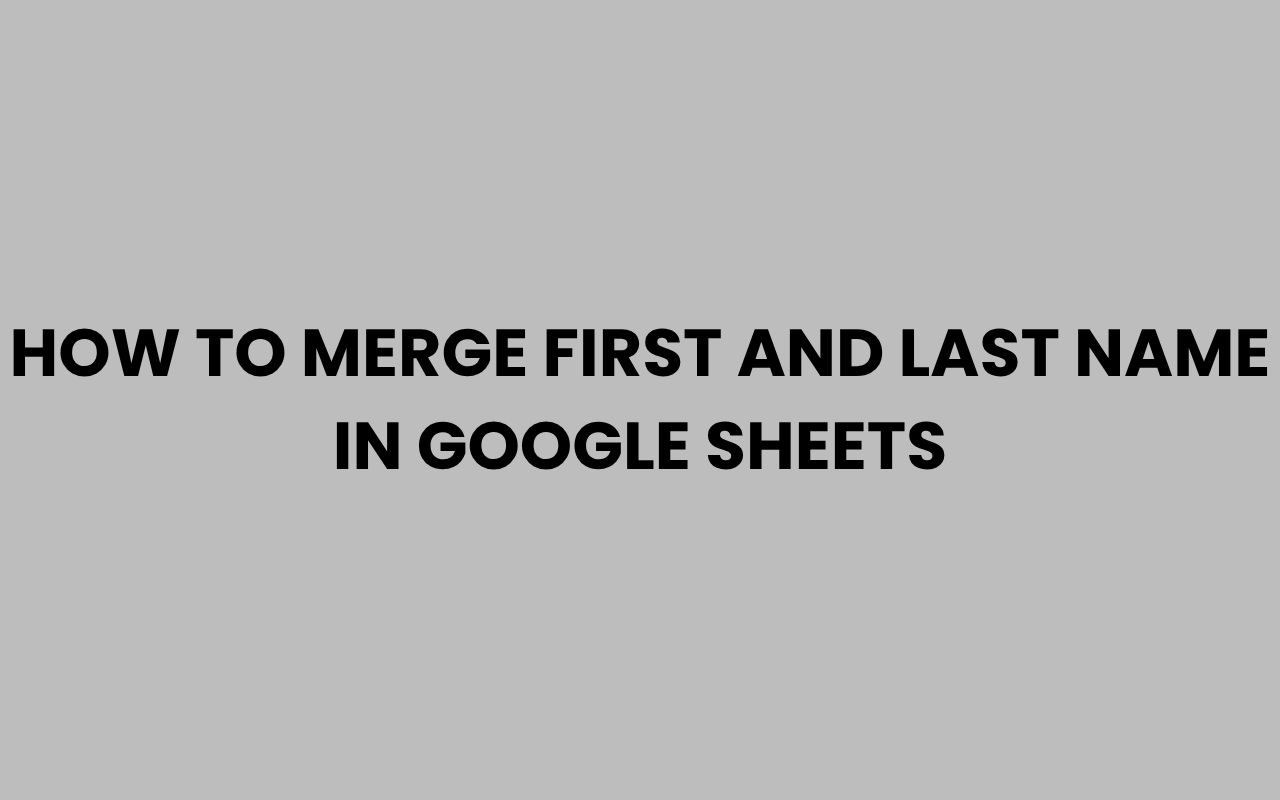Google Sheets has become an indispensable tool for managing data efficiently, whether for personal projects or professional tasks. One common task many users encounter is merging first and last names into a single cell, creating a more streamlined and presentable dataset.
Whether you’re preparing mailing lists, generating full names for reports, or simply tidying up your spreadsheet, knowing how to combine these two pieces of information quickly and accurately can save you significant time and effort.
Fortunately, Google Sheets offers several straightforward methods to accomplish this, from simple formulas to more advanced functions that can handle a variety of scenarios.
Understanding the best approach to merge first and last names depends on the nature of your data and the desired output. Some methods allow you to insert spaces or commas between names, while others give you control over formatting and error handling.
In this post, we’ll explore multiple techniques to merge names in Google Sheets, helping you pick the one that fits your needs perfectly. Along the way, we’ll also touch on useful tips, tricks, and common pitfalls to avoid, ensuring your merged names look professional and clean every time.
Using the CONCATENATE Function to Merge Names
The CONCATENATE function is one of the simplest ways to merge first and last names in Google Sheets. It joins multiple text strings into one, making it perfect for combining name fields.
This function can be used with or without spaces or other separators, depending on your formatting needs.
To merge a first name in one cell and a last name in another, you simply use the formula =CONCATENATE(A2, ” “, B2). Here, A2 contains the first name and B2 the last name.
The space between the quotes ensures the first and last names don’t run together.
This method is ideal for quick merges without additional formatting. You can also customize the separator, for example, using a comma or a dash.
- Supports merging multiple fields
- Easy to use and understand
- Allows insertion of spaces or other separators
Example of CONCATENATE Usage
| First Name | Last Name | Formula | Merged Name |
| John | Doe | =CONCATENATE(A2, ” “, B2) | John Doe |
| Jane | Smith | =CONCATENATE(A3, “, “, B3) | Jane, Smith |
“CONCATENATE is a fundamental function that can be adapted for various text combinations beyond just names.”
Employing the Ampersand (&) Operator for Quick Merging
Another popular method for merging names involves the ampersand (&) operator. It functions similarly to CONCATENATE but often feels more intuitive and concise.
Many users prefer this because it makes formulas shorter and easier to read.
Using the ampersand, you can merge first and last names with a simple formula like =A2 & ” ” & B2. This joins the contents of A2 and B2 with a space in between.
The ampersand is especially useful when you want to quickly combine text strings without nested function calls. It also works well when merging more than two fields, such as adding middle names or titles.
- Simplifies formula structure
- Flexible for adding separators
- Works seamlessly with other text functions
Advantages of Ampersand Over CONCATENATE
| Feature | CONCATENATE | Ampersand (&) |
| Formula Length | Longer | Shorter |
| Readability | Moderate | High |
| Ease of Use | Simple | Very Simple |
Tip: Using the ampersand can speed up your workflow when merging multiple columns of text.
Using the TEXTJOIN Function for Advanced Merging
The TEXTJOIN function offers more flexibility when merging names, especially when dealing with multiple name parts or handling empty cells. It allows you to specify a delimiter and automatically ignores empty cells if desired.
For example, using =TEXTJOIN(” “, TRUE, A2, B2) merges the first and last name with a space, ignoring blank cells. This is handy when some rows may not have a last name or middle name, preventing extra spaces from appearing.
TEXTJOIN is particularly useful in larger datasets where consistency and cleanliness are important. It can handle multiple columns and reduces the need for complicated IF statements to check for empty cells.
- Supports multiple text strings
- Option to ignore empty cells
- Customizable delimiter
When to Use TEXTJOIN Over CONCATENATE
If your data includes optional fields like middle names or suffixes, TEXTJOIN can automatically skip blanks, keeping your merged names neat. This prevents awkward spaces or punctuation errors often seen with simpler methods.
It’s also beneficial when you want to join several columns, like first name, middle name, last name, and credentials, without writing complex nested formulas.
“TEXTJOIN is a powerful function that combines flexibility with simplicity, making it ideal for diverse datasets.”
Handling Names with Spaces and Special Characters
Sometimes names may include spaces, hyphens, or apostrophes that require careful handling. Google Sheets functions work well with these, but it’s important to maintain proper formatting to avoid errors.
For example, merging a name like “Mary Ann” with a hyphenated last name like “Smith-Jones” needs to preserve the spaces and hyphens correctly. Using the ampersand or CONCATENATE with spaces ensures the output looks natural.
Additionally, apostrophes can sometimes interfere with formulas if not treated correctly, especially when importing data or scripting. Using functions like SUBSTITUTE can help clean up unwanted characters before merging.
- Preserve spaces within first or last names
- Handle hyphens and apostrophes correctly
- Clean data before merging with SUBSTITUTE or TRIM
Example: Merging Names with Special Characters
To merge “Mary Ann” in cell A2 and “O’Connor” in B2, you can use:
=A2 & ” ” & B2
This will result in Mary Ann O’Connor, preserving all characters as intended.
Remember: Always check for trailing spaces using TRIM() before merging to avoid irregular spacing.
Automating Name Merging with ARRAYFORMULA
When working with large datasets, manually copying formulas down each row can be tedious. Google Sheets’ ARRAYFORMULA allows you to apply a formula to entire columns at once, automating the merging process.
Using ARRAYFORMULA, you can merge first and last names across multiple rows with a single formula like:
=ARRAYFORMULA(A2:A & ” ” & B2:B)
This will output merged names for every row where data exists, saving you time and reducing the chance of errors from manual copying.
- Applies formulas to entire ranges automatically
- Reduces manual work
- Keeps spreadsheets dynamic and up to date
Best Practices for Using ARRAYFORMULA
Remember to place the ARRAYFORMULA in a cell outside your data range to avoid overwriting. Also, ensure your columns have consistent data types to avoid unexpected results.
This approach is excellent when combined with searching names quickly or when preparing name lists for mail merges and reports.
“ARRAYFORMULA empowers you to scale your data operations effortlessly.”
Formatting Merged Names with PROPER and UPPER Functions
After merging first and last names, you might want to standardize the text formatting. Google Sheets provides handy functions like PROPER and UPPER to adjust capitalization.
Applying =PROPER(A2 & ” ” & B2) will capitalize the first letter of each word, perfect for names like “john doe” turning into “John Doe.” Meanwhile, =UPPER(A2 & ” ” & B2) converts the entire merged string to uppercase, which is useful for specific formatting needs.
These functions can be combined with ARRAYFORMULA for bulk formatting of merged names, enhancing the professionalism of your dataset.
- PROPER capitalizes each word’s first letter
- UPPER converts all letters to uppercase
- LOWER converts all letters to lowercase if needed
Example: Combining Formatting Functions
To merge and format names properly across many rows:
=ARRAYFORMULA(PROPER(A2:A & ” ” & B2:B))
This formula merges and formats all names in the specified ranges.
Note: Proper formatting improves readability and leaves a positive impression, especially when sharing or printing spreadsheets.
Common Errors and Troubleshooting Tips
While merging names in Google Sheets is straightforward, it’s easy to encounter some common pitfalls. These include missing spaces, extra spaces, or unexpected blank cells affecting your merged results.
One typical issue is forgetting to add a space between first and last names, resulting in merged outputs like “JohnDoe.” Always remember to include a separator like ” ” in your formulas.
Another challenge arises when some cells are empty. This can cause double spaces or incomplete names.
Functions like TEXTJOIN with the ignore_empty parameter help prevent this. Additionally, using TRIM can clean up excess spaces after merging.
- Always include spaces or separators explicitly
- Use TRIM to remove extra spaces
- Handle empty cells carefully to avoid formatting issues
Troubleshooting Table
| Issue | Cause | Solution |
| No space between names | Missing space in formula | Add ” ” between cell references |
| Extra spaces | Trailing or leading spaces in cells | Use TRIM function before merging |
| Blank names showing separators | Empty cells included in merge | Use TEXTJOIN with ignore_empty = TRUE |
“Proper planning and formula testing can save hours of fixing data inconsistencies down the line.”
Practical Use Cases for Merging Names in Google Sheets
Merging first and last names is not just a theoretical exercise. It serves many practical purposes in daily work and personal projects.
From building contact lists to preparing mailing labels, the ability to combine names efficiently is invaluable.
For example, you might need to prepare a list of attendees for an event. Having full names in a single column simplifies sorting and filtering.
Similarly, merged names are essential when importing data into other software that requires a single full name field.
Moreover, merging names is often the first step before adding titles, suffixes, or other personal details, which enhances your data’s completeness and professionalism.
- Creating full name columns for contact lists
- Preparing mailing addresses and labels
- Generating reports and personalized documents
- Importing data into CRM or email marketing tools
For more tips on handling names professionally, exploring how to write MD after a name correctly or naming conventions can be helpful additions to your knowledge base.
Insight: Streamlining name data improves your workflow and communication effectiveness across platforms.
Conclusion
Mastering the art of merging first and last names in Google Sheets empowers you to organize your data with confidence and precision. Whether you choose the simple CONCATENATE function, the versatile ampersand operator, or the advanced TEXTJOIN function, each method offers unique benefits suited to different scenarios.
Combining these tools with ARRAYFORMULA and formatting functions like PROPER can further elevate your spreadsheet’s professionalism and ease of use.
Addressing common issues such as extra spaces or empty cells ensures your merged names look clean and polished. This attention to detail reflects well on your data presentation, whether for internal use or external sharing.
Moreover, merging names is a foundational skill that supports numerous real-world applications, from event management to customer relationship management.
If you want to deepen your understanding of names and their proper usage, consider exploring related topics like how to change your last name in Missouri or why people change their names. These insights complement your practical skills in managing name data effectively.
Ultimately, by leveraging Google Sheets’ powerful functions, you gain greater control and efficiency in handling names, saving you time and enhancing the quality of your work.