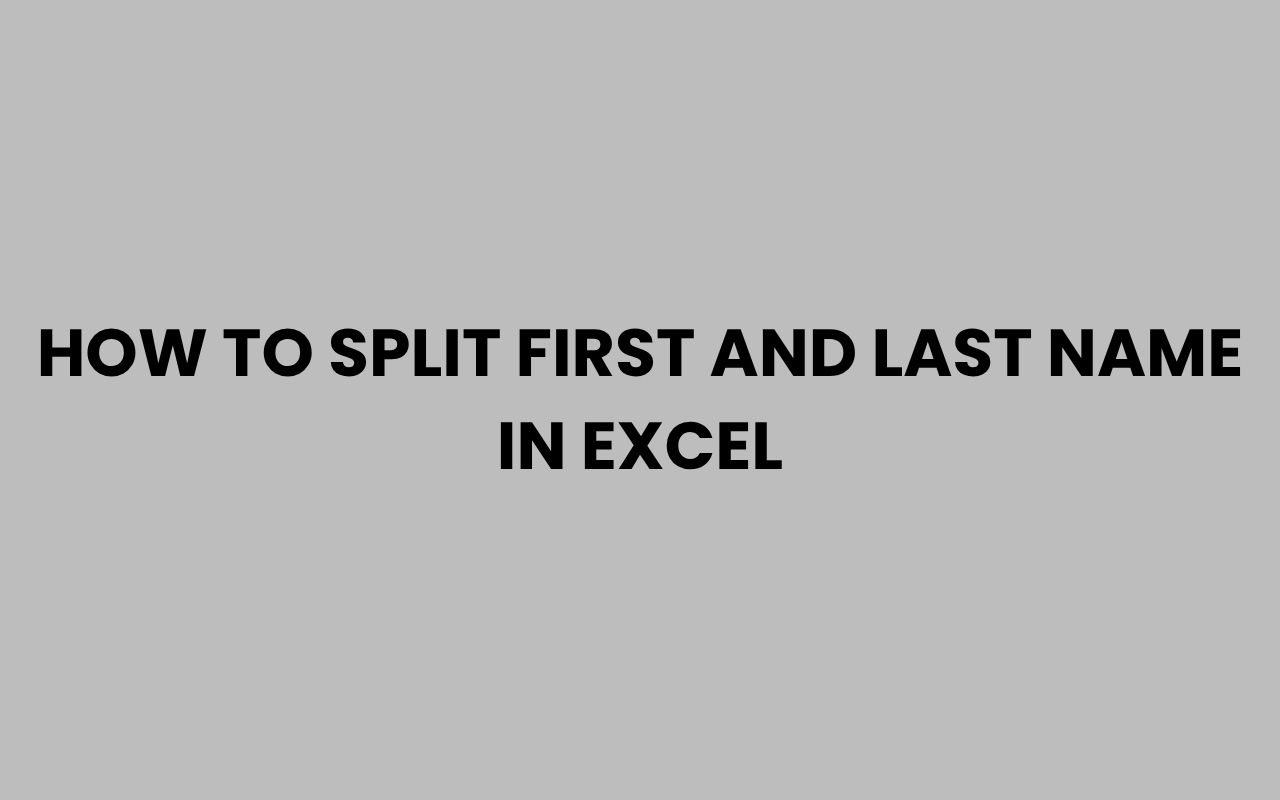Working with names in Excel can often feel more complicated than it should be, especially when you have a list where the full names are all combined in a single cell. Splitting first and last names is a common task that many users encounter, whether you’re managing contacts, preparing mailing lists, or organizing data for reports.
The challenge lies in doing this efficiently, without manually editing each cell. Fortunately, Excel offers several powerful tools and techniques to make this process seamless and straightforward.
Understanding how to split first and last names properly can save you countless hours and reduce errors in your data. Whether you’re a beginner or have some experience with Excel, mastering these methods will enhance your data management skills.
From built-in features like Text to Columns to formulas and even Power Query, you have a variety of options depending on your needs and the structure of your data.
In addition, learning how to handle edge cases like middle names, multiple last names, or suffixes will further refine your approach. If you’ve ever wondered how to do this quickly or want to know the best practices for different situations, the following sections will walk you through everything you need to know.
By the end, splitting names will feel like second nature.
Using Excel’s Text to Columns Feature
The Text to Columns feature is one of the easiest ways to split first and last names in Excel. It’s a built-in tool designed specifically to break down text strings into separate columns based on delimiters such as spaces, commas, or other characters.
To get started, select the column with the full names. Then, navigate to the Data tab and click on Text to Columns.
You’ll be prompted to choose between Delimited and Fixed Width options. For names, Delimited is usually the best choice because names are separated by spaces.
Once you select Delimited, you specify the delimiter—in most cases, a space. Excel then previews how your data will split.
After confirming, it automatically separates the first and last names into adjacent columns.
- Ideal for simple names with one space separator
- Quick and requires no formulas
- Can also handle middle names by splitting into more columns
“Text to Columns is a lifesaver when dealing with large datasets of names — it turns a tedious task into a few clicks.”
Limitations of Text to Columns
This method works best when your data is consistently formatted. However, if some names include middle names, suffixes, or multiple last names, the splitting might not be perfect.
For example, “John A. Smith Jr.” will split into multiple columns, potentially requiring extra cleanup.
Also, once you perform Text to Columns, the original data is overwritten unless you copy it first. This means you should always work on a copy of your data to prevent accidental loss.
Splitting Names Using Formulas
For more flexibility, formulas allow you to split first and last names dynamically. This is particularly useful when your data isn’t uniform or you want the split to update automatically as data changes.
One common approach is to use the LEFT, RIGHT, and FIND functions to extract parts of the name. For example, to get the first name, you can extract all characters before the first space.
Here’s a simple formula to get the first name from cell A2:
=LEFT(A2, FIND(” “, A2) – 1)
To get the last name, you can use this formula:
=RIGHT(A2, LEN(A2) – FIND(” “, A2))
- Formulas update dynamically with your data
- Allow customization for complex name formats
- Can be combined with other functions like TRIM and LEN for cleaner results
Handling Middle Names with Formulas
When middle names are present, extracting just the first and last names requires more advanced formulas. For instance, to extract the last name when there are multiple spaces, you can use the RIGHT function combined with SEARCH or FIND to locate the last space.
Here’s an example formula for the last name when there could be middle names:
=RIGHT(A2, LEN(A2) – FIND(“@”, SUBSTITUTE(A2, ” “, “@”, LEN(A2)-LEN(SUBSTITUTE(A2, ” “, “”)))) )
This formula substitutes the last space with a unique character, then finds its position to extract the last name correctly.
Tip: Use formulas for datasets that change frequently or when you want to maintain original data without overwriting it.
Using Flash Fill to Separate Names
Flash Fill is an intuitive tool introduced in Excel 2013 that automatically fills in data based on patterns you provide. It’s perfect for splitting first and last names when your data is somewhat consistent.
To use Flash Fill, simply type the first name of the first entry in a new column next to your full name. Then start typing the second first name, and Excel will recognize the pattern and suggest the rest.
You can accept the suggestion by pressing Enter.
Repeat the process for last names in another column. Flash Fill requires minimal setup and doesn’t use formulas, making it accessible for beginners.
- Great for quick, one-time splits
- Does not require understanding of formulas
- Works best with consistent data patterns
When Flash Fill Might Not Work
Flash Fill may struggle with inconsistent data or names that include prefixes, suffixes, or multiple spaces. In such cases, it might fill data incorrectly or need manual adjustments.
It’s also important to note that Flash Fill doesn’t update if the source data changes later, unlike formulas which are dynamic.
“Flash Fill is like having Excel read your mind—it learns from your input and fills the rest for you.”
Handling Complex Names: Middle Names, Suffixes, and Double Last Names
Names can be complicated. Some people have middle names, suffixes like Jr.
or III, or double last names. Splitting these correctly requires a more nuanced approach.
When middle names are present, deciding whether to include them with the first name or treat them separately depends on your goal. Similarly, suffixes should usually be kept with the last name or in a separate column to preserve accuracy.
Double last names, common in many cultures, can be tricky. For example, “Maria Garcia Lopez” might have “Garcia Lopez” as the full last name.
- Consider using multiple columns for first, middle, last names, and suffixes
- Use formulas that find the last space for last names instead of the first space
- Power Query can be especially helpful for cleaning up complex names
Example Table of Name Components
| Name Part | Example | Notes |
| First Name | Maria | Usually the first word |
| Middle Name | Isabel | Optional, sometimes abbreviated |
| Last Name | Garcia Lopez | May contain multiple words |
| Suffix | Jr. | Usually last, after last name |
Note: Always know the cultural context of your dataset to split names appropriately and avoid errors.
Using Power Query for Advanced Name Splitting
Power Query is a powerful and flexible tool in Excel that allows you to import, transform, and clean data. It’s perfect for splitting names, especially when dealing with large datasets or complex naming conventions.
To use Power Query, load your data into the editor, then use the Split Column feature. You can split by delimiter (such as space) or by number of characters.
You can also trim, clean, and rearrange columns easily.
Power Query also enables you to create custom formulas to handle tricky cases like suffixes or double last names. Once set up, your query can refresh automatically whenever the source data changes.
- Ideal for large or messy datasets
- Supports automation and repeatable transformations
- Does not overwrite original data unless you choose
Steps to Split Names in Power Query
- Load your Excel data into Power Query: Select your table and choose “From Table/Range.”
- Use the “Split Column” feature by delimiter (space) or by number of characters.
- Rename and rearrange the resulting columns as needed.
- Apply additional steps like trimming spaces or removing unwanted characters.
- Load the cleaned data back into Excel.
“Power Query takes name splitting from a chore to a streamlined process, especially when working with complex datasets.”
Cleaning Up After Splitting Names
Once names are split, it’s important to clean up the data to ensure consistency and accuracy. This might involve trimming extra spaces, fixing capitalization, or removing unwanted characters.
Excel functions like TRIM remove extra spaces, while PROPER capitalizes the first letter of each word. These can be combined with your formulas or applied after splitting the names.
Sometimes, text may include non-printable characters or accidental punctuation. The CLEAN function helps remove these issues.
- Use TRIM to eliminate leading/trailing spaces
- Apply PROPER to standardize name capitalization
- Use CLEAN to remove non-printable characters
Example Formula for Cleaned First Name
=PROPER(TRIM(CLEAN(B2)))
This formula ensures that the extracted first name is neatly formatted and ready for use.
Remember: Cleaning your data after splitting prevents errors in mailing, sorting, or analysis tasks.
Tips for Managing Name Data Efficiently
Handling names in Excel can be tricky, but some best practices can make your workflow smoother. Always keep a backup of your original data before applying transformations.
If you frequently need to split names, consider creating templates with pre-built formulas or Power Query setups. This saves time and reduces errors.
Incorporate error-checking formulas to flag anomalies like missing last names or unexpected formats. This proactive step ensures higher data quality.
- Always back up original data before splitting
- Use templates or reusable queries for recurring tasks
- Implement error checks with formulas like ISERROR or IF statements
- Understand your data source to anticipate naming conventions
For those interested in deeper insights about names and their significance, exploring topics like why it is important to use a client’s name can provide valuable context. Also, if you are managing name changes, understanding how to change your last name in Missouri may be relevant, especially in data updating scenarios.
Conclusion
Splitting first and last names in Excel is a fundamental skill that unlocks better data organization and analysis. Whether you prefer the simplicity of Text to Columns, the flexibility of formulas, or the power of tools like Flash Fill and Power Query, each method offers unique benefits tailored to different needs.
Understanding the nuances of name structures, including middle names, suffixes, and cultural variations, enhances your ability to manage data accurately. Equally important is the cleanup process, which ensures your final dataset is polished and ready for practical use.
By adopting best practices such as backing up data, using error checks, and automating repetitive tasks, you’ll streamline your workflow and reduce errors. The ability to handle names skillfully in Excel doesn’t just save time—it also improves communication quality, whether you’re creating mailing lists, reports, or customer databases.
For further reading on names and their cultural or practical significance, consider exploring articles like what does the name Cole mean in the Bible or practical guides such as How to Write MD After a Name Correctly and Professionally.
These resources deepen your appreciation of names beyond just data handling, enriching your overall understanding.