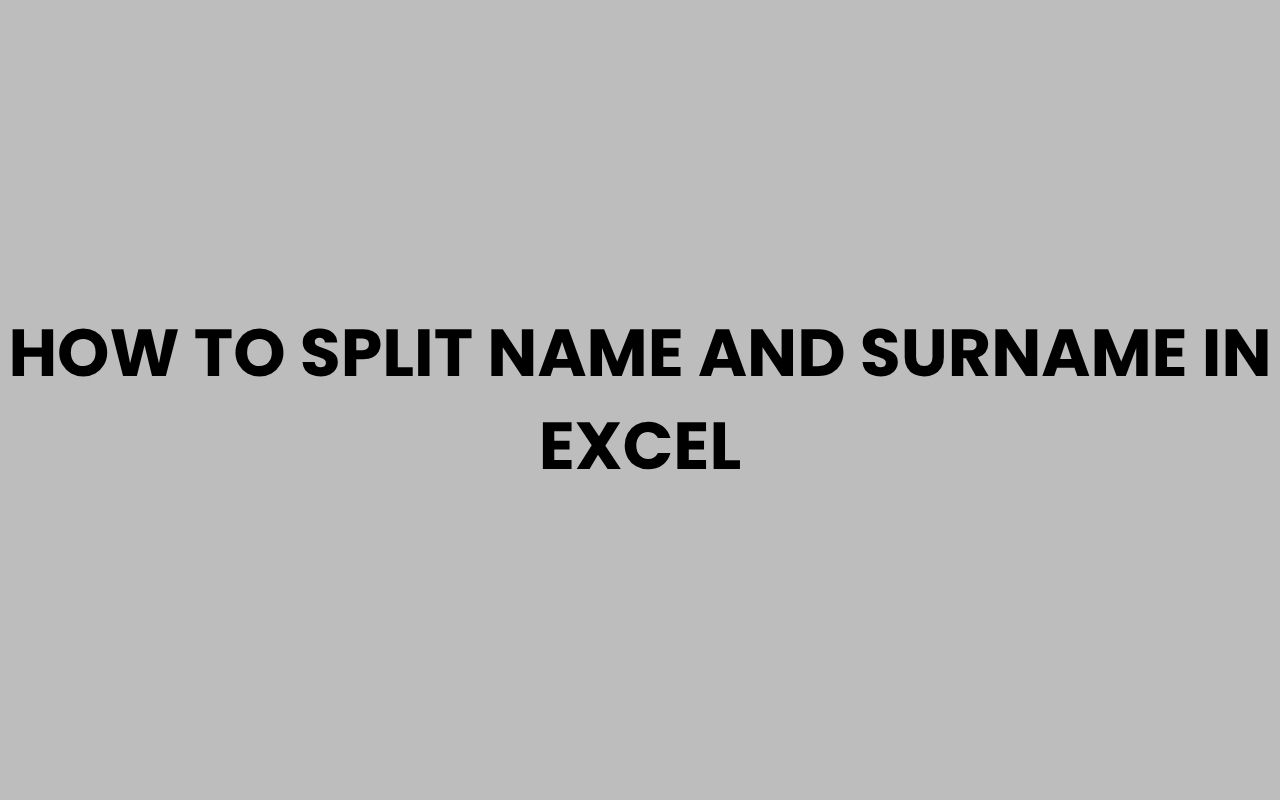When working with Excel, one of the most common challenges users face is efficiently separating a full name into its constituent parts — typically the first name and the surname. Whether you’re organizing contacts, preparing mailing lists, or managing employee records, knowing how to split names quickly can save you countless hours.
Excel offers multiple ways to tackle this task, ranging from simple built-in functions to more advanced techniques involving formulas and text tools. Mastering these methods not only streamlines your workflow but also improves the accuracy of your data management.
Names come in all shapes and sizes, and the complexity of splitting them can vary depending on cultural conventions, the presence of middle names, or compound surnames. Understanding the best approach requires a grasp of Excel’s tools and some strategic thinking about your data.
Whether you’re a beginner or an experienced user, learning how to separate names from surnames cleanly will empower you to handle datasets with greater confidence and professionalism.
Using the Text to Columns Feature
One of the easiest ways to split full names into first and last names in Excel is by using the Text to Columns feature. This tool is ideal when names are consistently formatted with spaces or other delimiters separating the first and last names.
To use this feature, select the column containing the full names. Then, navigate to the Data tab and click on Text to Columns.
Choose the Delimited option, as this allows you to specify the character that separates the name parts — usually a space.
After selecting Space as your delimiter, Excel will preview how the text will be split. You can then specify the destination cells for the split data.
This method works well for simple cases, but it may not handle middle names or multiple spaces gracefully.
“Text to Columns is a powerful tool for quick name splitting, but it’s crucial to understand its limitations with complex name formats.”
Step-by-Step Breakdown
- Select the column with full names.
- Go to the Data tab and click Text to Columns.
- Choose Delimited, then click Next.
- Select Space as the delimiter.
- Click Finish to split the names into separate columns.
Splitting Names with Formulas
For more control over how names are divided, Excel formulas offer a flexible alternative. Functions like LEFT, RIGHT, MID, FIND, and LEN can be combined to extract first names and surnames even in more complex scenarios.
For example, to extract the first name, you can use the formula =LEFT(A2,FIND(” “,A2)-1), which finds the position of the first space and returns all characters to the left. To get the surname, the formula =RIGHT(A2,LEN(A2)-FIND(” “,A2)) returns all characters following the first space.
These formulas work best when names contain only one space, but they can be adapted for middle names or multiple surname parts with slightly more complex functions.
“Using formulas to split names allows you to customize the process based on the structure of your data.”
Formula Examples
| Goal | Formula | Description |
| Extract First Name | =LEFT(A2,FIND(” “,A2)-1) | Finds first space and gets text to the left |
| Extract Last Name | =RIGHT(A2,LEN(A2)-FIND(” “,A2)) | Gets text after first space |
| Extract Middle Name | =MID(A2,FIND(” “,A2)+1,FIND(” “,A2,FIND(” “,A2)+1)-FIND(” “,A2)-1) | Extracts middle name between first and last names |
Handling Names with Middle Names
Many full names include middle names or initials, which complicates the process of splitting. It’s important to decide whether to include middle names with the first or last name or to separate them entirely.
One approach is to extract only the first and last names, ignoring middle names. Another way is to split the full name into three parts: first, middle, and last names.
Using formulas, this can be done by identifying the positions of the spaces.
This method requires careful formula design to handle varying name lengths and multiple spaces. Alternatively, you can use Excel’s Flash Fill feature to let Excel detect patterns as you manually input the correctly split names.
Flash Fill for Complex Names
- Type the desired split data in the column next to your full names.
- Start typing the next entry; Excel will suggest the pattern.
- Press Enter to accept the suggestion and fill the rest automatically.
Flash Fill is a great option when formulas become too complicated or inconsistent.
Using Excel’s Power Query to Split Names
For users dealing with large datasets or requiring more advanced data transformation, Power Query offers a robust solution to split names. It can automatically detect delimiters and split text columns based on complex rules.
Power Query also allows you to clean data, remove extra spaces, and standardize name formats before splitting. This makes it ideal for professional data management where accuracy is critical.
Once the query is set up, you can refresh it to apply the same splitting logic to new data, saving time on repetitive tasks.
Getting Started with Power Query
- Go to the Data tab and select Get & Transform Data.
- Choose From Table/Range and load your data.
- Right-click the name column and select Split Column by Delimiter.
- Choose Space or custom delimiter and adjust splitting options.
- Click Close & Load to bring the transformed data back into Excel.
Power Query is an invaluable tool for those who want to automate complex name splitting workflows in Excel.
Dealing with Compound and Hyphenated Names
Some names include hyphens or multiple parts in either the first or last name. Handling these requires a thoughtful approach to avoid splitting names incorrectly.
For example, a last name like “Smith-Jones” should remain intact when splitting. Using simple space delimiters will separate these names incorrectly.
Instead, you might need to use a combination of delimiters and conditional formulas.
Alternatively, consider using custom formulas that detect hyphens and treat them as part of the name rather than a separator. This ensures compound names are preserved accurately.
Tips for Handling Compound Names
- Check for hyphens or other special characters before splitting.
- Use SUBSTITUTE formulas to temporarily replace spaces within compound names.
- Leverage Power Query’s advanced splitting options to specify multiple delimiters.
Preserving name integrity is crucial when working with diverse datasets containing compound or hyphenated names.
Cleaning and Preparing Names Before Splitting
Before splitting names, it’s essential to clean your data to avoid errors. Removing extra spaces, ensuring consistent capitalization, and correcting typos can make splitting more effective.
Excel offers several functions to help with cleaning, such as TRIM to remove extra spaces and PROPER to capitalize names correctly. This preparation step significantly reduces the chances of incorrect splits and improves the overall quality of your dataset.
Neglecting this step can result in unwanted blank cells or names being merged incorrectly, which can complicate downstream tasks like mail merges or database imports.
Cleaning Functions Overview
| Function | Purpose |
| TRIM | Removes extra spaces from text except single spaces between words |
| PROPER | Capitalizes the first letter of each word |
| CLEAN | Removes non-printable characters |
Always clean your data before splitting to ensure accuracy and consistency.
Automating Name Splitting with VBA Macros
If you frequently need to split names in Excel, automating the process with VBA macros can save significant time. Macros allow you to write custom scripts that perform name splitting according to your specific rules.
With VBA, you can handle complex scenarios like multiple middle names, suffixes (e.g., Jr., Sr.), and compound names. You can also integrate error handling to flag unusual name formats.
This approach is ideal for power users who want to integrate name splitting into larger Excel workflows or who manage massive datasets regularly.
Basic VBA Macro Example
- Open the VBA editor with Alt + F11.
- Create a new module and paste your splitting code.
- Run the macro to process the selected name column.
- Modify the code to suit your specific name formats.
“VBA macros transform repetitive tasks into one-click actions, boosting productivity immensely.”
Conclusion
Splitting names and surnames in Excel is a fundamental skill that can greatly enhance data organization and usability. By leveraging the built-in Text to Columns feature, formulas, Power Query, or even VBA macros, you can tailor the process to fit your dataset’s complexity and demands.
Each method has its strengths: simple splits are best handled by Text to Columns, while Power Query and macros excel with larger or more complicated data.
It’s important to understand the nature of your data before choosing a method—names with middle parts, compound surnames, or inconsistent formatting require a more nuanced approach. Cleaning your data first ensures better results and fewer errors, so don’t skip this essential step.
And if you want to dive deeper into name-related topics or discover more about handling names professionally, exploring resources like How to Write MD After a Name Correctly and Professionally or how to change your last name in Missouri post-marriage can be incredibly insightful.
Ultimately, mastering name splitting in Excel not only improves your data management but also opens doors to more efficient workflows and cleaner databases. This skill is invaluable for anyone who deals with personal data regularly, from HR professionals to marketers and beyond.