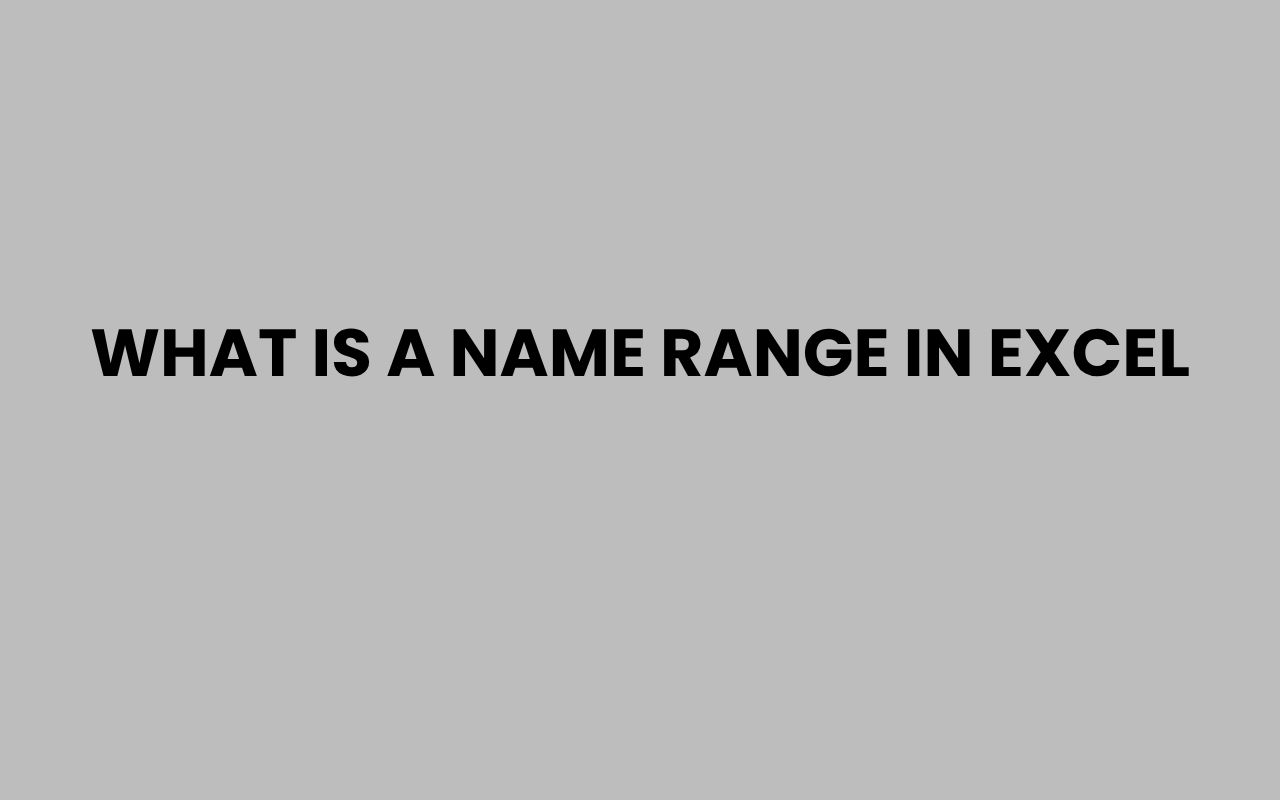Working with Excel can sometimes feel overwhelming, especially when managing large datasets or complex formulas. One of the most powerful yet often overlooked features in Excel is the concept of a named range.
Named ranges help you organize your spreadsheet, making formulas easier to read and maintain. Instead of referencing cell ranges like A1:A10, you can assign a meaningful name such as SalesData.
This not only improves clarity but also reduces errors when updating or analyzing data.
Imagine crafting reports or dashboards that rely on consistent data ranges. Named ranges allow you to reference these ranges quickly without hunting down exact cell addresses.
This becomes invaluable when collaborating with others or revisiting a workbook after some time. Excel’s named range feature truly elevates your spreadsheet skills, bridging the gap between raw data and user-friendly models.
Whether you’re a beginner looking to understand the basics or an experienced user seeking to optimize your workflow, understanding what a named range in Excel is and how to use it effectively will transform your data handling experience.
Understanding Named Ranges in Excel
At its core, a named range is a user-defined name that represents a single cell, a range of cells, formulas, or constants in Excel. This functionality allows you to assign an easily recognizable name to a particular group of cells, making referencing simpler and more meaningful.
Instead of memorizing or navigating to cell references like B2:D15, you can use a descriptive name such as EmployeeList or QuarterlySales. This enhances formula readability and helps in troubleshooting.
Named ranges also play a crucial role in dynamic data management. When you update the data within the named range, all formulas referring to that name automatically reflect the changes without needing manual adjustments.
“Named ranges are the silent champions of Excel efficiency, turning cryptic cell references into human-readable labels.”
Key Features of Named Ranges
- Descriptive Naming: Easily identify what the data represents.
- Dynamic Updating: Changes in the range update all linked formulas.
- Scope Control: Names can be workbook-wide or limited to specific worksheets.
- Formula Simplification: Replaces complex cell references with intuitive names.
How to Create a Named Range
Creating a named range is straightforward and accessible even to Excel novices. You can define a named range using multiple methods, each suited for different scenarios.
The most common approach is selecting the range of cells and then typing the desired name into the Name Box, located left of the formula bar. Pressing Enter confirms the name assignment.
Alternatively, the Name Manager offers comprehensive control over named ranges. Here, you can create, edit, and delete names, as well as adjust their scope.
Step-by-Step Guide
- Select the cell or range of cells you want to name.
- Click the Name Box, type a meaningful name (no spaces, use underscores if needed).
- Press Enter to save the name.
- For advanced options, go to the Formulas tab and click Name Manager.
- Use the New button in Name Manager to define names with specific scopes and comments.
These methods make it easy to organize your workbook and reduce the chance of errors caused by incorrect cell referencing.
Benefits of Using Named Ranges
Named ranges offer numerous advantages that enhance both the usability and reliability of your Excel workbooks. They improve formula transparency and make your spreadsheets more intuitive to navigate.
When collaborating with others, named ranges help everyone understand the purpose of each data set without needing to decipher cell addresses. This clarity reduces miscommunication and speeds up review processes.
Moreover, named ranges are invaluable when updating data. If the range changes size or location, you can update the named range once, and all dependent formulas remain accurate automatically.
“Using named ranges is like giving your data a meaningful identity — it’s a best practice that saves time and reduces mistakes.”
Advantages Summarized
- Enhanced Readability: Formulas become easier to read and audit.
- Data Integrity: Reduces errors from incorrect cell references.
- Ease of Maintenance: Simplifies updating ranges across multiple formulas.
- Improved Collaboration: Makes shared workbooks more understandable.
Using Named Ranges in Formulas
One of the primary uses of named ranges is in formula creation. Instead of typing or selecting cell addresses, you can input the name directly into your formula.
This makes the formula more descriptive and easier to follow.
For example, consider a sum formula that totals sales figures. Instead of writing =SUM(B2:B20), you can write =SUM(SalesData) if you have named that range SalesData.
This instantly clarifies what the formula is calculating.
Named ranges can be used in virtually all functions, including AVERAGE, VLOOKUP, IF statements, and more. They also support absolute and relative references, depending on how they are defined.
Examples of Named Range Formulas
| Formula | Description |
| =SUM(SalesData) | Calculates the total sum of the named range SalesData |
| =AVERAGE(EmployeeSalaries) | Finds the average value in the EmployeeSalaries range |
| =VLOOKUP(“John”, EmployeeList, 2, FALSE) | Looks up John’s data in the EmployeeList named range |
Using named ranges in formulas not only simplifies the syntax but also reduces the risk of mistakes, especially in complex spreadsheets.
Managing and Editing Named Ranges
As your workbook evolves, named ranges may need modification. Excel provides robust tools to manage these names effectively.
The Name Manager is your central hub for all named range activities. You can view all existing names, check their references, and make edits or deletions as necessary.
This is essential for maintaining consistency and avoiding conflicts.
It’s also important to be aware of the scope of names. A named range can be scoped to the entire workbook or limited to a single worksheet.
This allows you to use the same name in different contexts without interference.
Tips for Managing Named Ranges
- Regularly review your named ranges to ensure they refer to the correct cells.
- Use clear and consistent naming conventions to avoid confusion.
- Delete unused or obsolete named ranges to keep the workbook clean.
- Use the Refers To field in Name Manager to quickly update ranges when your data expands or contracts.
“Effective management of named ranges is crucial for maintaining workbook integrity as complexity increases.”
Common Pitfalls and Best Practices
While named ranges are incredibly useful, there are common pitfalls that can trip up users. Understanding these helps prevent frustration and errors.
One frequent mistake is using invalid characters or spaces in names. Excel requires named ranges to start with a letter or underscore and disallows spaces.
Instead, use underscores or camel case for readability.
Another issue arises when named ranges overlap or conflict, especially when working with multiple worksheets. Being mindful of scope and unique names avoids such conflicts.
Best Practices for Named Ranges
- Use descriptive, concise names without spaces (e.g., MonthlyRevenue).
- Apply consistent naming conventions throughout your workbook.
- Limit the scope of names where appropriate to prevent conflicts.
- Document your named ranges for team members who may work with the file.
By following these guidelines, you can harness the full power of named ranges without encountering common errors.
Advanced Uses of Named Ranges
Beyond basic cell referencing, named ranges unlock powerful Excel capabilities, especially when combined with dynamic formulas and tables.
Dynamic named ranges automatically adjust their size based on data changes, which is perfect for growing datasets. These use functions like OFFSET and INDEX to create flexible references that expand or contract as needed.
Named ranges also integrate seamlessly with Excel tables, charts, and data validation, enhancing interactivity and automation.
Dynamic Named Range Example
To create a dynamic named range, you might use a formula like:
=OFFSET(Sheet1!$A$1, 0, 0, COUNTA(Sheet1!$A:$A), 1)
This sets a range starting at A1 that includes all non-empty cells in column A, automatically adapting as data is added or removed.
Leveraging these advanced techniques can transform your spreadsheets into powerful analytical tools.
For those interested in diving deeper into Excel’s capabilities, exploring how to craft creative team names for hackathons or how to strike up fun bowling team names can provide inspiration for naming conventions in your projects.
Integrating Named Ranges with Other Excel Features
Named ranges are not isolated tools; they work harmoniously with many other Excel features to optimize your workflow.
You can use named ranges in data validation lists, making dropdown menus easier to manage and update. Charts can also source data from named ranges, ensuring your visualizations stay current as data changes.
Moreover, when setting up pivot tables, named ranges can serve as dynamic data sources, allowing for flexible and robust reporting.
Examples of Integration
- Data Validation: Use named ranges to create dynamic dropdown lists.
- Charts: Reference named ranges to update charts automatically.
- Pivot Tables: Define named ranges as the source for pivot data.
- Macros and VBA: Named ranges simplify coding by providing stable references.
These integrations highlight how named ranges serve as foundational elements in well-structured Excel models.
Additionally, if you’re curious about unique naming systems and identities, you might find the exploration of discovering your Sith name or how to come up with a DJ name intriguing, offering a fun twist on the concept of names and identity.
Conclusion
Named ranges in Excel are more than just labels; they are powerful tools that enhance the clarity, efficiency, and reliability of your spreadsheets. By assigning meaningful names to cells and ranges, you make your formulas easier to understand and maintain.
Whether you’re handling simple data or building complex models, named ranges help you stay organized and reduce errors. They streamline collaboration by providing intuitive references that everyone can grasp.
Additionally, advanced uses like dynamic named ranges and integration with charts and pivot tables take your Excel skills to new heights.
Embracing best practices in naming conventions and management will ensure your workbooks remain clean and professional. As your Excel proficiency grows, so will your appreciation for this versatile feature.
To enhance your understanding of names and identities beyond Excel, consider exploring topics like how long it takes to legally change a name or browse through fun ping pong team names for some creative inspiration.
These insights enrich your appreciation for the power and significance of names in both digital and real-world contexts.