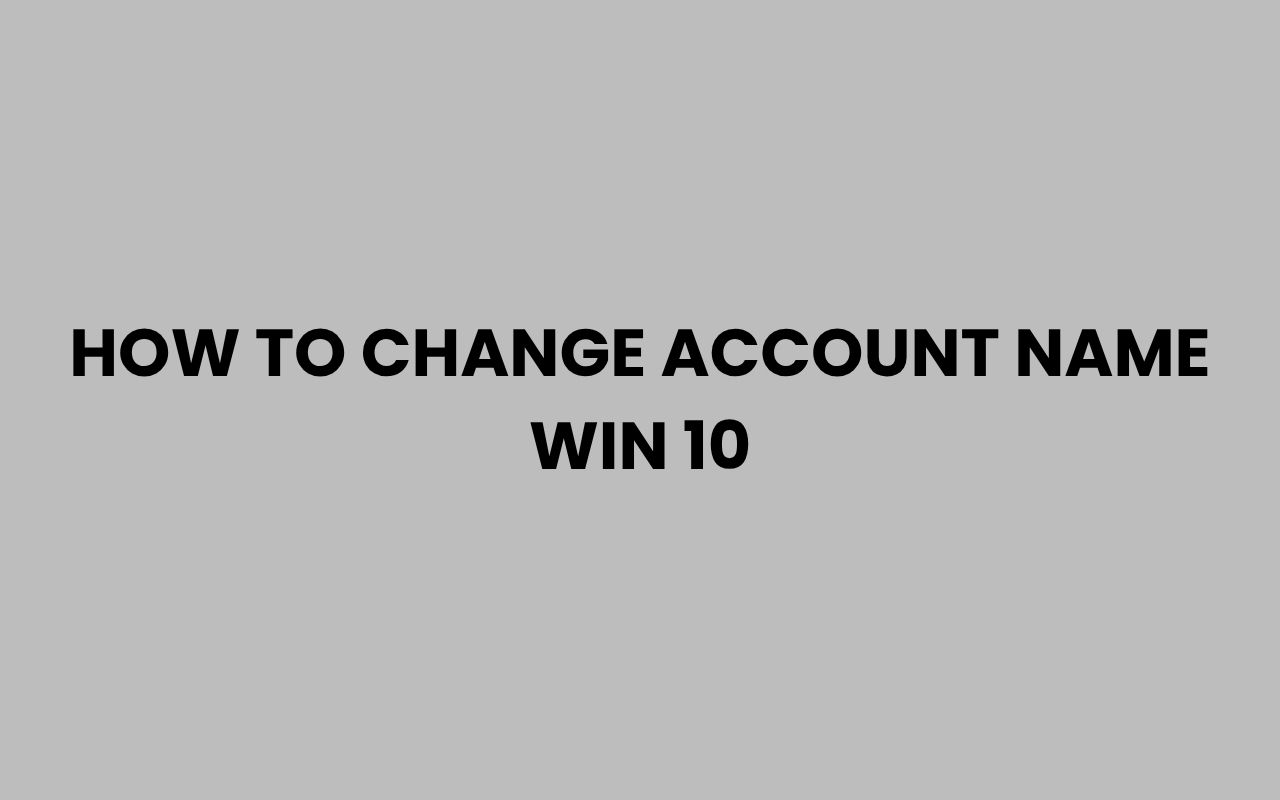Changing your account name in Windows 10 can feel like a daunting task, especially if you’re not very familiar with the operating system’s settings and controls. However, it’s a relatively straightforward process that allows you to personalize your computer experience.
Whether you’ve recently undergone a name change, want to update your display name for professional reasons, or simply want a fresh start, knowing how to change your account name can be quite useful. The good news is that Windows 10 offers multiple methods for this, catering to different types of user accounts such as local and Microsoft accounts.
Understanding these options will empower you to make the change smoothly without losing important data or access.
Account names in Windows are more than just labels; they impact how you log in, how your profile appears, and sometimes even how files are accessed. This means that a well-executed name change can enhance your digital identity and help keep your personal or professional space organized.
In the following sections, we will explore various ways to change your account name, including through system settings, control panel adjustments, and using Microsoft’s online tools. Along the way, you’ll discover tips for ensuring the change sticks and learn about some potential pitfalls to avoid.
If you’ve ever wondered how to update your Windows 10 account name, you’re in the right place.
Changing Your Local Account Name via Control Panel
If you use a local account on your Windows 10 computer, changing the account name is a simple process through the Control Panel. This method is ideal if your account is not linked to a Microsoft account and you want to update the name displayed at the login screen and in your user folder.
First, you need to access the Control Panel, which is still a foundational part of Windows 10’s system management. From there, you can navigate to the user accounts section to make the necessary changes.
This approach changes the display name without affecting the underlying user folder name, so your files remain intact and accessible.
The steps to change the local account name through Control Panel are straightforward:
- Open the Control Panel by typing it into the Start menu search bar and selecting it.
- Click on User Accounts, then again on User Accounts in the next window.
- Select Change your account name.
- Type the new name you want and click Change Name.
This method updates your account’s display name instantly. However, it’s important to note that the folder name inside C:\Users will remain unchanged, which might cause some inconsistency if you often navigate your user folder directly.
“Changing your local account name is quick and hassle-free through the Control Panel, but it won’t rename your user folder.”
Modifying Your Microsoft Account Name Online
Many Windows 10 users sign in with a Microsoft account to sync settings, files, and preferences across devices. If you use such an account, changing your account name involves updating your Microsoft profile online.
This method ensures your new name appears on all connected devices and services associated with your Microsoft account.
Changing the name online is a bit different from local account adjustments because your login credentials are tied to your Microsoft identity. When you update your name on the Microsoft website, it reflects across Outlook, Xbox, OneDrive, and Windows itself.
Here’s how to modify your Microsoft account name:
- Go to the Microsoft profile page and sign in.
- Click on Edit name next to your current display name.
- Enter your new first and last names, then type the captcha code.
- Click Save to update your profile.
Once changed, Windows 10 will automatically pull the updated name during your next login or synchronization. Keep in mind that this change affects your entire Microsoft ecosystem, so it’s perfect for those wanting a consistent identity online.
“Updating your Microsoft account name online syncs your identity across all Microsoft services seamlessly.”
Using Computer Management to Change a Local Account Name
For users comfortable with system administration tools, the Computer Management console offers an alternative way to rename local accounts. This method is particularly useful if you want to rename an account that is not currently logged in or if you need more control over user properties.
The Computer Management tool provides a comprehensive interface to manage users and groups, making it a powerful utility for advanced users or administrators. Renaming an account here will update the name visible on the login screen and in user management tools.
Follow these steps to rename a local account using Computer Management:
- Right-click the Start button and select Computer Management.
- Navigate to Local Users and Groups > Users.
- Find the user account you want to rename, right-click it, and select Rename.
- Type the new name and press Enter to save changes.
This process is effective for local accounts but does not affect Microsoft accounts, as those are managed online. Additionally, the user folder in C:\Users remains unchanged, so be aware of that if you access files directly.
“Computer Management is a powerful tool for renaming local accounts, especially when managing multiple users.”
Changing Your Account Name through Settings App
Windows 10’s Settings app offers a modern interface for managing account details, especially for Microsoft accounts. However, when using a local account, the Settings app directs you to the Control Panel or Microsoft account website for name changes.
Understanding these nuances helps you make the right adjustments without confusion.
For Microsoft accounts, the Settings app provides a direct link to the online profile where you can update your name. For local accounts, it encourages switching to a Microsoft account or changing the name through traditional methods.
Here’s how to check and update your account name via Settings:
- Open Settings using the Start menu or by pressing Windows + I.
- Click on Accounts.
- Under Your info, you will see your current account name.
- For Microsoft accounts, select Manage my Microsoft account to update your name online.
- For local accounts, use the Control Panel link provided to change the name.
This method bridges the gap between local and Microsoft account management, helping users find the appropriate place to update their display name.
“The Settings app acts as a hub for managing your account but defers to other tools for actual name changes.”
Understanding the Difference Between Account Name and User Folder Name
When changing your Windows 10 account name, it’s crucial to understand the difference between your account’s display name and the name of your user folder. These two are often confused but serve different functions within the system.
Your account name is what appears on the login screen and in various system dialogs. It identifies your profile visually but doesn’t necessarily correspond to the folder name where your personal files are stored.
The user folder name is set when the account is created and typically remains static.
Changing the display name does not automatically rename your user folder. Renaming the user folder requires deeper system adjustments and is more complex, often discouraged unless necessary due to potential system issues.
| Account Name | User Folder Name |
| Visible on login screen and system menus | Located in C:\Users folder, stores personal data |
| Can be changed easily via Control Panel or Microsoft account | Requires advanced steps to rename, potential risks involved |
| Affects display and user identification | Critical for file paths and application settings |
Understanding this distinction helps prevent confusion and ensures you make the right changes based on your goals.
Using Command Prompt to Change Your Account Name
For those who prefer working with command-line tools, the Command Prompt offers a powerful way to rename a local user account. This method is efficient and can be incorporated into scripts for bulk user management.
By using the wmic command, you can query user accounts and set a new name. This is particularly useful in corporate environments or when managing multiple devices.
Steps to rename an account using Command Prompt:
- Open Command Prompt with administrator privileges by right-clicking Start and selecting Command Prompt (Admin).
- Type
wmic useraccount where name='currentname' rename newnamereplacing currentname with your old account name and newname with the desired name. - Press Enter to execute the command.
- Restart your computer to see the changes take effect.
This command alters the account name at the system level, but similar to other methods, it doesn’t change the user folder name. Use this tool carefully, especially if you’re unfamiliar with command-line operations.
“The Command Prompt provides a quick and scriptable way to rename local accounts, ideal for advanced users.”
Potential Issues and How to Avoid Them
Changing your Windows 10 account name is generally safe, but it can sometimes lead to unexpected problems if not done correctly. Being aware of common issues helps you prepare and avoid complications.
One common issue is the mismatch between your account name and user folder name, which can confuse some programs or cause access problems. Another is the potential loss of access to certain network resources if your account name changes but permissions are tied to the old name.
To avoid such issues:
- Back up important data before making any changes.
- Understand whether your account is local or Microsoft-based to choose the right method.
- Consider whether you need to rename the user folder; if yes, seek detailed instructions as it involves registry edits.
- If you’re part of a domain or corporate network, consult your IT administrator before changing account names.
Taking these precautions ensures a smooth transition and protects your files and settings.
| Issue | Cause | Solution |
| Mismatch in folder and account name | Only display name changed, folder remains same | Leave as is or rename folder carefully with expert help |
| Loss of access to network resources | Permissions linked to old name | Update permissions or inform network admin |
| Profile corruption | Improper renaming methods | Use supported methods, backup before changes |
When to Consider Legal Name Changes and Additional Resources
While changing your Windows 10 account name personalizes your computer, it’s important to remember that this is separate from your legal name. If you’ve recently undergone a legal name change, updating your computer is just one step in the process.
Legal name changes involve official paperwork and government recognition. For those interested in understanding the timeframe and procedures involved, resources like How Long Does It Take to Change a Name Legally?
provide valuable insights. This helps align your digital identity with your official identity.
For users looking to customize other aspects of their identity or group names, exploring creative names for teams and clubs can be fun and inspiring. For example, if you’re part of a sports team, check out 250+ Funny Ping Pong Team Names to Smash the Competition or 399+ Winning Golf Team Names for Every Golf Enthusiast.
These resources complement your digital name changes by helping you build a cohesive and engaging identity online and offline.
“Your Windows 10 account name is part of your digital persona, but aligning it with your legal name solidifies your identity across platforms.”
Summary and Final Thoughts on Changing Your Account Name in Windows 10
Changing your Windows 10 account name is a task that can be approached in several ways depending on whether you have a local or Microsoft account. Through the Control Panel, online Microsoft profile, Computer Management, or even Command Prompt, you have the flexibility to update your display name to better reflect your identity.
Understanding the distinction between your account name and your user folder is key to managing your system effectively without running into problems.
While changing the account name is fairly simple, it’s important to be cautious and back up your data before making changes, especially if you are dealing with a corporate or domain-connected device. Remember, coordinating your digital name with your legal name can involve additional steps beyond just updating Windows settings.
For comprehensive knowledge on name changes, as well as inspiration for team and group names, exploring resources like 250+ Funny and Cool Study Group Names For Every Subject can offer creative ideas that enhance your personal or professional identity.
By following the methods and tips discussed, you can confidently change your Windows 10 account name, making your computer feel more personalized and aligned with who you are. It’s a small change that can have a big impact on how you interact with your device daily.