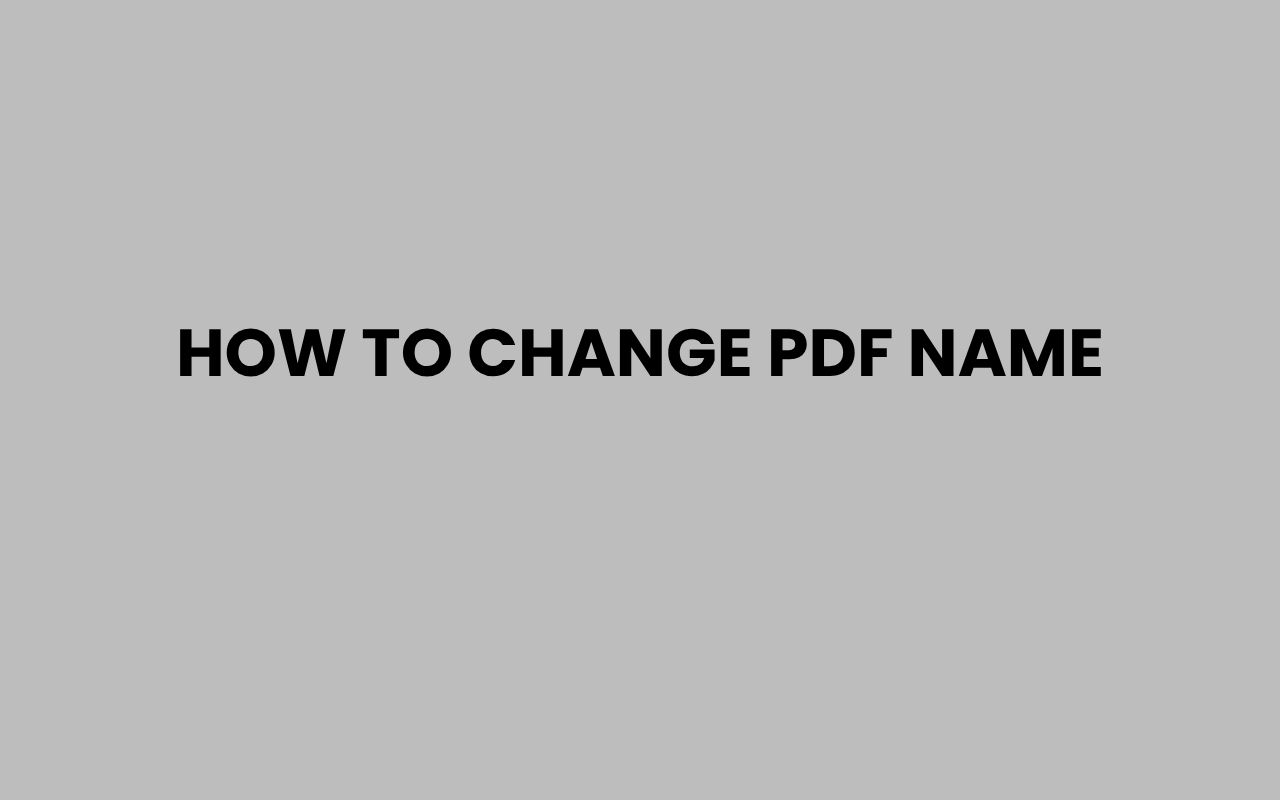Changing the name of a PDF file might seem like a simple task, but it carries more importance than one might initially think. Whether for better organization, clarity, or professionalism, renaming your PDF files can streamline your workflow and make document management much more efficient.
Many people accumulate countless PDFs over time — from invoices and contracts to eBooks and research papers — and without proper naming conventions, finding a specific file can quickly become frustrating.
Taking the time to rename a PDF with meaningful, descriptive titles makes it easier to locate, share, and reference documents when needed.
Moreover, renaming PDFs isn’t just about personal convenience; it can impact how others perceive your professionalism. Imagine sending a work report named “document1.pdf” versus “Q2_Sales_Report_2024.pdf”.
The latter instantly communicates the file’s content and relevance. Whether you’re a student, professional, or entrepreneur, mastering the process of changing PDF names helps you maintain a polished and efficient digital library.
Let’s explore the various ways you can rename your PDF files effectively across different platforms and tools.
Renaming PDFs on Windows
Windows users have several straightforward methods to rename PDF files, ranging from built-in file explorer options to using third-party software. Understanding these options can save time and help maintain a neat file system.
To rename a PDF using Windows File Explorer, simply locate the file, right-click on it, and select the Rename option from the context menu. After that, type the new name and hit enter.
This method is quick and requires no additional software.
Another option is to use the keyboard shortcut by selecting the file and pressing F2. This instantly activates the rename function, allowing you to edit the file name directly.
Remember to avoid using characters like \ / : * ? ” < > | in your file names, as Windows restricts these for filenames.
For users who manage large batches of PDFs, third-party tools like Bulk Rename Utility or Advanced Renamer can automate the process. These tools provide advanced features such as adding prefixes, suffixes, or replacing parts of filenames in bulk.
“A well-named file is the first step towards a well-organized digital workspace.”
Tips for Windows Renaming
- Always keep file extensions visible to avoid accidentally changing them.
- Use descriptive and consistent naming conventions.
- Leverage batch renaming tools for large volumes of PDFs.
- Back up important files before bulk renaming to prevent accidental loss.
Renaming PDFs on Mac
Mac users enjoy an intuitive process to rename PDFs via Finder, the macOS file management system. This native method is user-friendly and fast, making it easy to keep your PDFs well labeled.
To rename a PDF on a Mac, open Finder and find the PDF document you want to rename. Click once on the file name or press the Return key to highlight the name, then type the new filename and press Return again to save changes.
For those handling numerous files, Automator on Mac offers powerful batch renaming options. Automator allows customization such as adding dates, sequences, or replacing text within filenames without needing extra software.
It’s essential to keep your file names clear and concise, especially when working on collaborative projects, ensuring others can easily identify the file content.
| Method | Ease of Use | Automation | Best For |
| Finder Rename | Very Easy | None | Single files |
| Automator Batch Rename | Moderate | High | Multiple files |
| Third-party Apps | Varies | Varies | Advanced features |
Best Practices on Mac
- Keep file extensions intact to avoid compatibility issues.
- Use Automator for repetitive renaming tasks.
- Maintain naming consistency, especially across shared networks.
Renaming PDFs on Mobile Devices
With growing reliance on mobile devices, renaming PDFs on smartphones and tablets has become increasingly relevant. Both Android and iOS offer native and app-based options for managing PDF files.
On iOS, the Files app lets you rename PDFs stored locally or in cloud services. Tap and hold the PDF, then select Rename from the menu.
Enter the new name and confirm by tapping Done.
Android users can rename PDFs using the built-in file manager or popular apps like Google Drive. Long-press the file, select Rename, and type the desired filename.
Apps such as Adobe Acrobat Reader also provide file management features, including renaming.
Mobile renaming is handy for quick edits on the go, but for bulk changes, desktop tools remain more efficient.
“Mobile devices empower us to manage documents anywhere, but thoughtful file naming ensures we stay organized everywhere.”
Mobile Renaming Tips
- Use cloud storage apps for easy access and renaming across devices.
- Avoid overly long file names on mobile to prevent display issues.
- Regularly sync files with desktop for comprehensive management.
Using PDF Software to Rename Files
Many PDF readers and editors, such as Adobe Acrobat, Foxit Reader, or Nitro PDF, allow users not only to view and edit PDFs but also to rename them directly within the software interface.
Adobe Acrobat, for example, lets you rename PDFs by opening the file, then choosing File > Save As, where you can enter a new filename before saving. This method is useful when you want to save a modified version of the document without overwriting the original.
Foxit Reader offers a similar feature with its Save As option. Some PDF software also integrates with cloud platforms, enabling you to rename files stored online seamlessly.
Using dedicated PDF software ensures the file remains intact and compatible after renaming, which is particularly important for sensitive or legal documents.
| Software | Rename Method | Additional Features |
| Adobe Acrobat | Save As | Editing, annotations, security |
| Foxit Reader | Save As | OCR, collaboration tools |
| Nitro PDF | Save As | Conversion, form filling |
Advantages of Renaming with PDF Software
- Keeps the PDF content intact and secure.
- Allows saving versions with clear distinctions.
- Integrates renaming with editing tasks.
Batch Renaming PDFs Efficiently
When handling large numbers of PDF files, manually renaming each one can be tedious and error-prone. Batch renaming tools offer a solution to rename multiple PDFs quickly and consistently.
Software like Bulk Rename Utility for Windows or Automator for Mac can rename hundreds of files using patterns, sequences, or metadata such as creation dates. This automation saves hours of manual work and reduces mistakes.
Some programs allow you to preview changes before applying them, ensuring accuracy. You can add prefixes, suffixes, replace keywords, or number files sequentially, tailoring file names to your organizational needs.
Batch renaming is indispensable for professionals dealing with extensive document libraries, such as legal offices, academic researchers, or businesses managing invoices.
“Efficiency in digital document management often starts with smart batch renaming.”
Common Batch Renaming Features
- Sequential numbering
- Replacing or removing specific text
- Adding timestamps or dates
- Changing case (uppercase, lowercase)
Renaming PDFs in Cloud Storage Platforms
Many users store PDFs on cloud platforms like Google Drive, Dropbox, or OneDrive. These services provide built-in options to rename files directly within the web or app interface, keeping your files synchronized across devices.
In Google Drive, right-click the PDF file and select Rename. Type the new name and press Enter.
Dropbox offers a similar feature from the file’s menu. OneDrive users can click the ellipsis next to the file and choose Rename.
Renaming files in the cloud ensures consistency across all devices linked to your account. It also helps when sharing files externally, preventing confusion with generic or unclear filenames.
Be cautious when renaming shared files, as changes affect all collaborators. Good communication about file name changes improves collaboration and reduces versioning conflicts.
| Cloud Service | Rename Method | Sync Impact |
| Google Drive | Right-click > Rename | Instant sync |
| Dropbox | File menu > Rename | Instant sync |
| OneDrive | Ellipsis menu > Rename | Instant sync |
Cloud Renaming Best Practices
- Notify collaborators of name changes.
- Use clear, descriptive file names.
- Maintain consistent naming conventions across cloud folders.
Tips for Choosing Effective PDF File Names
Good file names do more than just identify a document; they improve workflow, searchability, and professionalism. Choosing effective names requires a thoughtful approach.
Start by including key information such as the document type, date, and relevant descriptors. For example, a file name like Invoice_2024-06_ClientName.pdf instantly tells you what the document is and when it was created.
Keep names concise but meaningful. Avoid ambiguous terms like “new” or “final” alone, as these can become confusing over time.
Using standardized date formats like YYYY-MM-DD helps maintain chronological order.
Consider your audience and future needs. If you work in a team, agreeing on file naming conventions enhances collaboration.
You might also want to link your file naming system to other organizational tools you use for seamless integration.
“A clear file name is a small investment with big returns in productivity.”
File Naming Strategies
- Include document type (e.g., report, invoice, contract).
- Use dates in the ISO standard format for clarity.
- Incorporate client or project names when applicable.
- Avoid special characters that may cause errors.
For further insights on naming conventions and the significance of names, visit our post on why it is important to use a client’s name. Understanding naming importance enhances your digital management skills.
Common Mistakes to Avoid When Renaming PDFs
Renaming PDFs is simple, but common mistakes can cause confusion or loss of accessibility. Being aware of these pitfalls ensures your files remain useful and easy to locate.
A frequent error is changing the file extension accidentally. For example, renaming “document.pdf” to “document.doc” without converting formats can render the file unusable.
Always ensure you do not alter the extension unless you intend to change the file type.
Another mistake is using inconsistent naming conventions, which can lead to clutter and difficulty in searching. Mixing dates, abbreviations, or language styles hinders quick identification.
Also, avoid using overly long file names. Some systems have character limits, and excessively long names can be truncated, losing important information.
| Mistake | Impact | How to Avoid |
| Changing file extension | File becomes inaccessible | Do not edit extensions unless converting |
| Inconsistent naming | Hard to find files | Adopt and follow a naming standard |
| Using special characters | Errors in some systems | Avoid characters like / \ : * ? < > | |
| Overly long names | Truncation or errors | Keep file names concise |
For more on managing names effectively, you might find our article on How to Address Married Couple Using Both First Names Correctly insightful, as it explores clear naming in a different context.
Advanced Techniques: Using Metadata for PDF Naming
Beyond manual renaming, you can leverage PDF metadata to automate or enhance file organization. Metadata includes information embedded within the PDF, such as title, author, subject, and keywords.
Some PDF management tools allow you to rename files based on metadata fields automatically. For example, you could set a rule to name files using the author’s name and creation date, streamlining your filing process.
This method is particularly useful for professionals dealing with academic papers, reports, or legal documents where metadata is well-structured. However, metadata must be accurate and consistently maintained for this to be effective.
Editing metadata can be done through PDF editors or specialized tools, enabling you to fill in or correct information that will assist with automated renaming.
“Harnessing metadata transforms file management from manual chore to automated art.”
Metadata Usage Tips
- Regularly update PDF metadata for accuracy.
- Use software that supports metadata-based renaming.
- Combine metadata with batch renaming for efficiency.
- Ensure metadata fields are consistent across documents.
If you want to deepen your understanding of names and their significance, consider reading our What Does the Name Janae Mean? Origins and Meaning Explained post, which beautifully illustrates the power of meaningful names in different contexts.
Final Thoughts on Changing PDF Names
Renaming PDFs may seem like a minor task, but it plays a crucial role in maintaining an organized and efficient digital environment. Whether you use simple file explorer tools, dedicated PDF software, or batch renaming utilities, the goal is to create clear, descriptive, and consistent file names.
By adopting good naming conventions, you reduce the time spent searching for files, minimize confusion, and present a more professional image in your communications. Taking advantage of cloud storage renaming and metadata-driven methods further enhances your ability to manage documents effectively.
Remember that the way you name your files reflects your approach to organization and professionalism. Simple habits like avoiding special characters, using dates in standard formats, and keeping names relevant pay dividends in the long term.
As digital file collections grow, these practices become invaluable tools for productivity.
For those interested in expanding their knowledge on naming conventions and their wider implications, exploring related topics such as How to Change Your Last Name in Missouri: Step-by-Step Guide or How to Change Your Name After Marriage in Texas can provide fascinating perspectives on the importance of names in legal and social settings.
Ultimately, renaming your PDFs thoughtfully is a small but powerful step toward better digital organization and greater peace of mind when managing your documents.