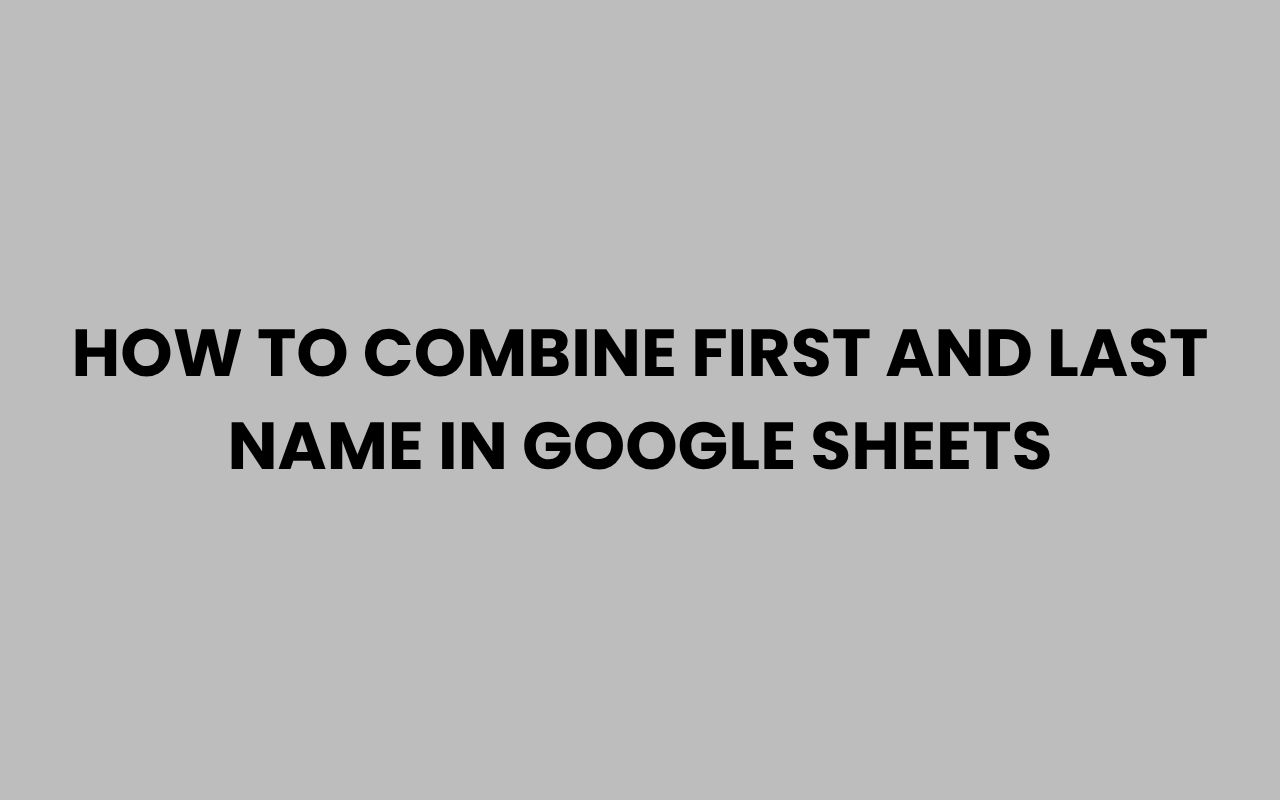Combining first and last names in Google Sheets is a fundamental skill that can save you a tremendous amount of time and effort when managing data. Whether you’re working on a contact list, creating personalized email greetings, or preparing mailing labels, merging these two pieces of information into a single cell streamlines your workflow.
Google Sheets offers various methods to combine text, each with its own advantages depending on your needs. Learning these techniques not only enhances your data organization but also empowers you to automate repetitive tasks effectively.
Understanding how to join names correctly is especially valuable when dealing with large datasets where manual editing would be inefficient and error-prone. With just a few simple formulas, you can customize the way names appear—adding spaces, commas, or other separators as needed.
This flexibility ensures your data looks professional and meets the requirements of whatever project you’re undertaking.
If you want to master combining first and last names in Google Sheets, it’s important to explore different approaches, from basic concatenation to more advanced functions. This knowledge can even tie into broader topics, such as understanding name origins or managing name data for personal or business purposes.
Let’s dive into the practical methods and tips that can transform how you handle names in your spreadsheets.
Using the CONCATENATE Function to Merge Names
The CONCATENATE function is one of the simplest ways to combine first and last names in Google Sheets. It joins two or more strings of text into one continuous string without any spaces or separators unless you add them manually.
This function is ideal if you want direct control over how the names are displayed, such as adding spaces or punctuation.
To use CONCATENATE for combining names, you typically reference the cells containing the first and last names, then insert a space between them to ensure readability. For example, if the first name is in cell A2 and the last name in B2, the formula looks like this:
=CONCATENATE(A2,” “,B2)
This formula joins the first and last name with a space in between. You can easily modify it to add commas, periods, or other characters depending on your format needs.
The CONCATENATE function supports multiple inputs, meaning you can combine middle names or prefixes by adding more cell references or text strings.
Advantages and Limitations of CONCATENATE
- Advantages: Simple syntax, easy to learn, and highly customizable.
- Limitations: Cannot automatically handle empty cells elegantly; manual addition of spaces or punctuation is required.
- Use cases: Best for straightforward name merging with fixed separators.
“CONCATENATE is a great starting point for combining text in Google Sheets, especially when you want clear control over formatting.”
Leveraging the Ampersand (&) Operator for Quick Combination
Another popular and efficient way to combine first and last names is using the ampersand (&) operator. This method achieves the same result as CONCATENATE but with a shorter and cleaner syntax.
It is particularly useful when you want to write quick formulas without clutter.
For example, if the first name is in cell A2 and the last name in B2, you can combine them like this:
=A2 & ” ” & B2
The ampersand operator concatenates text strings, and the quotation marks around the space ensure there is a readable gap between the names. This approach is highly intuitive and preferred by many users for its simplicity.
You can also append titles, suffixes, or other text elements with ease.
When to Choose the Ampersand Operator
- Speed: Faster to type and understand, especially for simple combinations.
- Flexibility: Easily add spaces, commas, or other separators inline.
- Limitations: Like CONCATENATE, it requires manual handling of empty cells to avoid extra spaces.
“Using & in Google Sheets feels like natural language—just string together what you want and let the formula do the rest.”
Handling Empty Cells When Combining Names
One challenge when combining first and last names is dealing with missing values. Sometimes, you may have a dataset where either the first or last name is blank.
Simply concatenating without checks can lead to awkward extra spaces or incomplete names. It’s important to craft formulas that gracefully handle these situations.
One common method is to use the IF function to test whether cells are empty and adjust the output accordingly. For example, the formula below combines the first and last name but avoids extra spaces if one of the fields is blank:
=IF(A2=””, B2, IF(B2=””, A2, A2 & ” ” & B2))
This formula checks if the first name is empty; if so, it returns the last name alone. If the last name is empty, it returns the first name alone.
Otherwise, it combines both with a space. This approach ensures your merged names always look clean and professional.
Tips for Managing Missing Names
- Use TRIM() to remove any accidental leading or trailing spaces.
- Consider data validation to reduce empty cells where possible.
- Combine with error-handling functions like IFERROR() to catch unexpected issues.
“Effective data handling in spreadsheets means anticipating irregularities like missing values and building formulas that adapt.”
Using TEXTJOIN for Flexible Name Combination
The TEXTJOIN function offers a more advanced way to concatenate strings with a delimiter, and it can ignore empty cells automatically. This makes it ideal for combining first and last names when your dataset might have blanks or optional middle names.
With TEXTJOIN, you specify the delimiter (such as a space), whether to ignore empty cells, and the range of strings to join. A typical formula looks like this:
=TEXTJOIN(” “, TRUE, A2, B2)
Here, the space is the delimiter, TRUE tells the function to skip empty cells, and A2 and B2 are the first and last names. This results in a clean, combined name without extra spaces even if one of the names is missing.
Benefits of TEXTJOIN Over Traditional Methods
| Feature | TEXTJOIN | CONCATENATE / & |
| Ignore Empty Cells Automatically | Yes | No |
| Use Custom Delimiters | Yes | Yes (manual) |
| Combine Multiple Cells Easily | Yes | Limited (requires manual inclusion) |
TEXTJOIN excels when you need a neat way to combine several name components without worrying about blanks. It is especially useful for datasets that include prefixes, middle names, or suffixes.
“TEXTJOIN simplifies complex concatenations, making it a powerful tool for dynamic name formatting.”
Creating Custom Formats with CONCAT and TEXT Functions
Sometimes you want to combine names with additional formatting, such as adding initials, commas, or titles. Google Sheets provides several text functions that you can nest within your concatenation formulas for enhanced customization.
For instance, to combine a first name and last name with the first initial of the middle name, you might use:
=A2 & ” ” & LEFT(B2,1) & “. ” & C2
This formula creates a format like “John D. Smith” if A2 is “John,” B2 is the middle name “David,” and C2 is “Smith.” Functions like LEFT(), RIGHT(), and MID() allow you to extract parts of names, while UPPER() and LOWER() help standardize capitalization.
Examples of Custom Name Formats
- Last name, First name: =B2 & “, ” & A2
- First name with middle initial and last name: =A2 & ” ” & LEFT(B2,1) & “. ” & C2
- All uppercase full name: =UPPER(A2 & ” ” & C2)
These formats can be tailored to fit mailing lists, official documents, or creative projects. Exploring these options allows you to manipulate name data beyond simple merging.
“Combining text functions with concatenation opens up endless possibilities for name formatting.”
Applying Array Formulas for Bulk Name Combination
If you’re working with large spreadsheets containing hundreds or thousands of rows, manually copying formulas can be tedious. Array formulas offer a powerful solution by applying a formula across an entire range of cells at once.
To combine first and last names for an entire column, you can use an array formula like this:
=ARRAYFORMULA(A2:A & ” ” & B2:B)
This formula concatenates all first names in column A with last names in column B, inserting a space between each pair. It automatically fills the results down the column without needing to drag or copy the formula manually.
Advantages of Array Formulas
- Save time by processing entire ranges at once.
- Automatically update when new data is added.
- Work well with other functions like TEXTJOIN or IF for more complex logic.
Array formulas make managing large datasets more efficient and reduce errors associated with manual copying. They can be combined with conditional logic to create dynamic name lists based on specific criteria.
“Array formulas transform tedious spreadsheet tasks into seamless, automated processes.”
Using Apps Script for Advanced Name Merging Automation
For users comfortable with scripting, Google Sheets’ Apps Script enables highly customized automation beyond standard formulas. With Apps Script, you can write JavaScript code to combine names, format them, and even integrate data from other sources.
For example, a simple Apps Script function to merge first and last names might look like this:
function combineNames() {
var sheet = SpreadsheetApp.getActiveSpreadsheet().getActiveSheet();
var firstNames = sheet.getRange(“A2:A”).getValues();
var lastNames = sheet.getRange(“B2:B”).getValues();
var combined = [];
for(var i = 0; i
if(firstNames[i][0] && lastNames[i][0]) {
combined.push([firstNames[i][0] + ” ” + lastNames[i][0]]);
} else {
combined.push([firstNames[i][0] || lastNames[i][0]]);
}
}
sheet.getRange(2, 3, combined.length, 1).setValues(combined);
}
This script combines names from columns A and B and outputs the full name into column C. It handles missing values gracefully and can be adapted to include more complex logic or formatting.
Why Use Apps Script?
- Automation: Run complex name merging tasks with a single click.
- Customization: Tailor scripts to your unique data structure and needs.
- Integration: Connect with other Google services or APIs for advanced workflows.
Apps Script is ideal when your name merging requires more than simple concatenations or if you want to automate repetitive steps. It’s a powerful extension of Google Sheets’ native capabilities.
“Apps Script elevates Google Sheets from a simple spreadsheet tool to a customizable data management platform.”
Best Practices for Managing Name Data in Google Sheets
Combining names effectively is just one part of managing name data in Google Sheets. To ensure your spreadsheets remain organized and usable, it’s important to follow best practices around data entry, formatting, and validation.
One key tip is to keep first and last names in separate columns to preserve data integrity and allow flexible use. Combining names should be done through formulas or scripts rather than manual editing, so changes can propagate automatically.
Additionally, consider standardizing capitalization and removing extra spaces to maintain consistency. Functions like PROPER() can convert names to proper case, enhancing readability.
Summary of Best Practices
- Keep name components in separate columns for flexibility.
- Use formulas or scripts for combining to avoid manual errors.
- Apply data validation to reduce input mistakes.
- Standardize formatting using text functions.
Managing names well also ties into understanding their cultural or linguistic backgrounds, which can be insightful when working with diverse datasets. For example, exploring name origins like in What Does the Name Orla Mean?
Origins and Meaning Explained can provide context valuable for personalized communication.
“Clean, consistent name data is the foundation of efficient and professional spreadsheets.”
Conclusion
Mastering how to combine first and last names in Google Sheets opens up a world of possibilities for managing your data more effectively. From the simplicity of CONCATENATE and the ampersand operator to the flexibility of TEXTJOIN and power of Apps Script, each method caters to different needs and scenarios.
Understanding how to handle empty cells and apply custom formatting ensures your combined names always look polished and professional.
Beyond just merging names, adopting best practices for data structure and validation enhances the overall quality of your spreadsheets. This approach saves time, reduces errors, and makes your data more useful for various applications, whether for business, personal projects, or research.
Combining these technical skills with an appreciation for name significance—as discussed in resources like Why Is It Important To Use A Client’s Name—can deepen how you engage with the data.
Ultimately, knowing how to efficiently combine names in Google Sheets empowers you to create dynamic, adaptable spreadsheets that work smarter, not harder. Whether you’re sorting through thousands of contacts or crafting personalized messages, these tools and techniques put you in control of your data’s presentation and impact.